Unmounting the storage card, Removing the microsd card – HTC One X10 User Manual
Page 21
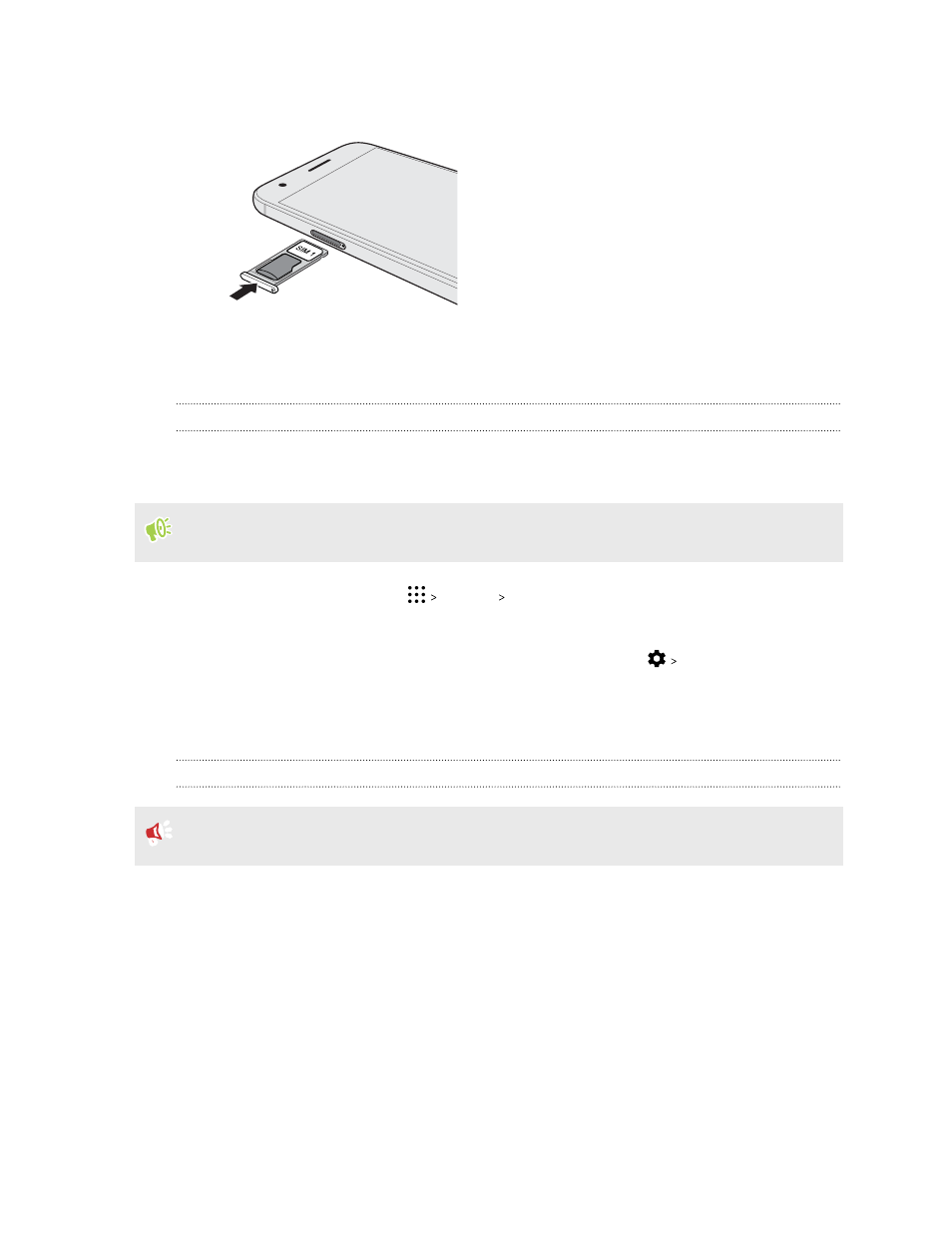
5. When reinserting the tray, make sure it is facing up so that the nano SIM and microSD cards
don’t fall out. Gently slide the tray all the way into the slot.
6. Press on the cover that's attached to the tray to close it tightly.
If it's the first time you insert a microSD card, you'll be prompted to set it up.
Unmounting the storage card
When you need to remove the storage card while HTC One X10 is on, unmount the storage card first
to prevent corrupting or damaging the files in the storage card.
If your storage card is used as internal storage and there are apps that were moved to the card,
you will not be able to open these apps after unmounting the card.
1. From the Home screen, tap
Settings Storage.
2. Do one of the following:
§
If your storage card appears under Removable storage, tap
Eject next to the card
name.
§
If your storage card appears under Internal storage, tap the card name, and then tap
Eject.
Removing the microSD card
Make sure to unmount your microSD card before removing it. See
1. Hold the phone face up.
2. Insert the tip of the tray eject tool that came with your phone—or a small bent paperclip—
into the tray eject hole.
21
Unboxing
