Roubleshoot, Rowser, Rror messages – ProSoft Technology RLX2-IHNF-WC User Manual
Page 65: Issing, Adios, E 65), Troubleshoot ih browser error messages, Troubleshoot missing radios
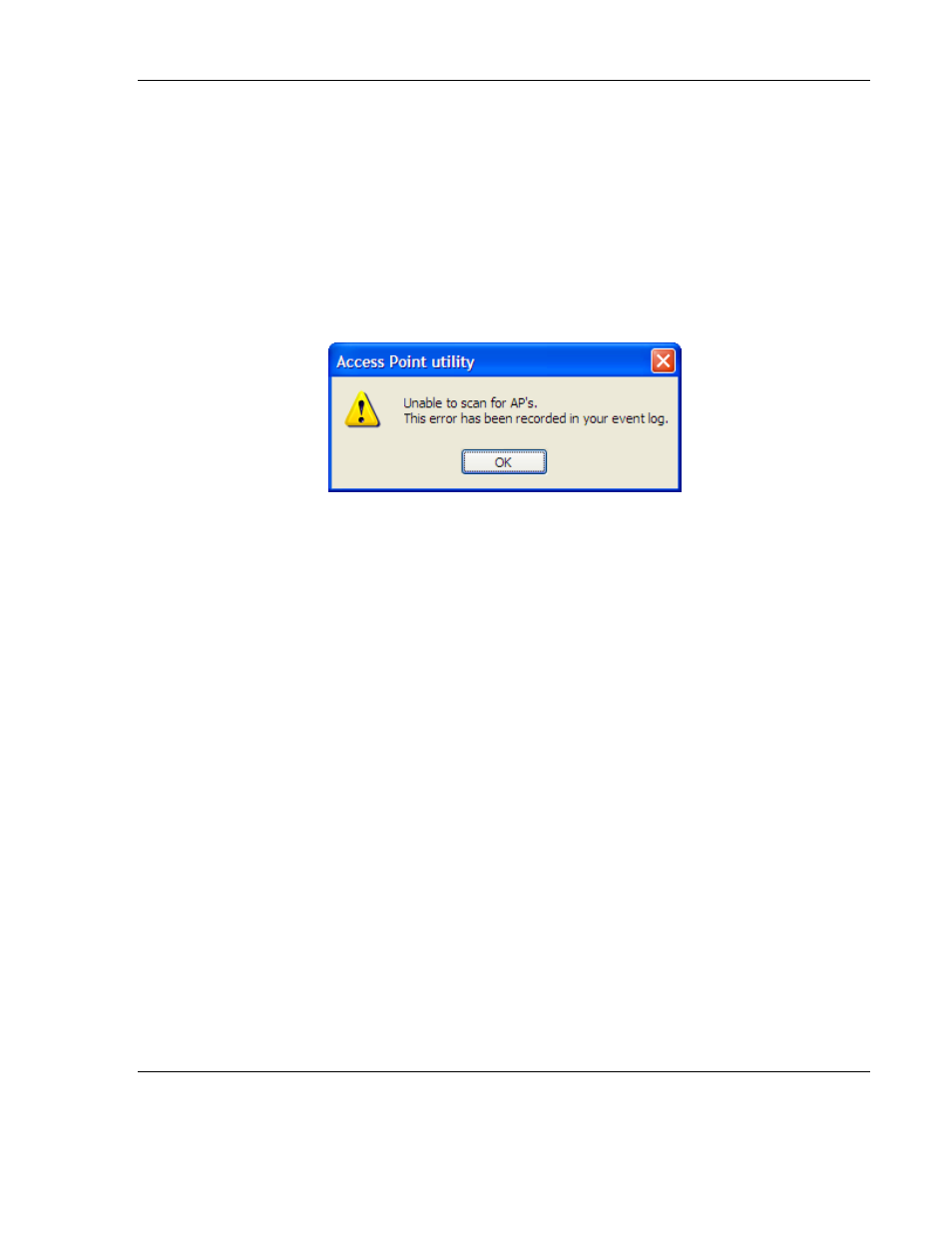
RLX2 Industrial Hotspot Series
ProSoft Technology, Inc.
Page 65 of 212
June 15, 2015
4
While holding the reset button in with a paperclip, attach power to the radio, and
continue to hold down the reset button for 30 seconds.
5
The radio will be reset to its default settings, including the password. The user
should now be able to log in using the default password, which is password.
Troubleshoot IH Browser Error messages
One error message commonly occurs when using the IH Browser, "Unable to scan for
AP's".
This error occurs when the IH Browser attempts to scan for radios and no valid network
connection exists on the PC, wired or wireless.
To correct this error, Confirm the PC has at least one active network (LAN) connection.
It could be a wired Ethernet connection or a wireless 802.11 connection.
Confirm the network connection has a valid IP address. The network connection might
need to have a static IP address assigned to it. Check the IP address of the network
connection to determine that one has been assigned.
Troubleshoot Missing Radios
If radios are not visible in the IH Browser, try the following:
First, click the S
CAN
button again. Scans are sent as broadcast messages, which can
be dropped in RF connections, requiring the user to scan again.
Second, disable any software firewall running on the PC (This is most common in
Windows XP and newer). Open the N
ETWORK CONNECTIONS
folder in the Windows
Control Panel, then open the L
OCAL
A
REA
C
ONNECTION
P
ROPERTIES
window and verify
that the check box under I
NTERNET
C
ONNECTION
F
IREWALL
is not checked.
