Etup, Epeater, Adio – ProSoft Technology RLX2-IHNF-WC User Manual
Page 42: Setup repeater radio
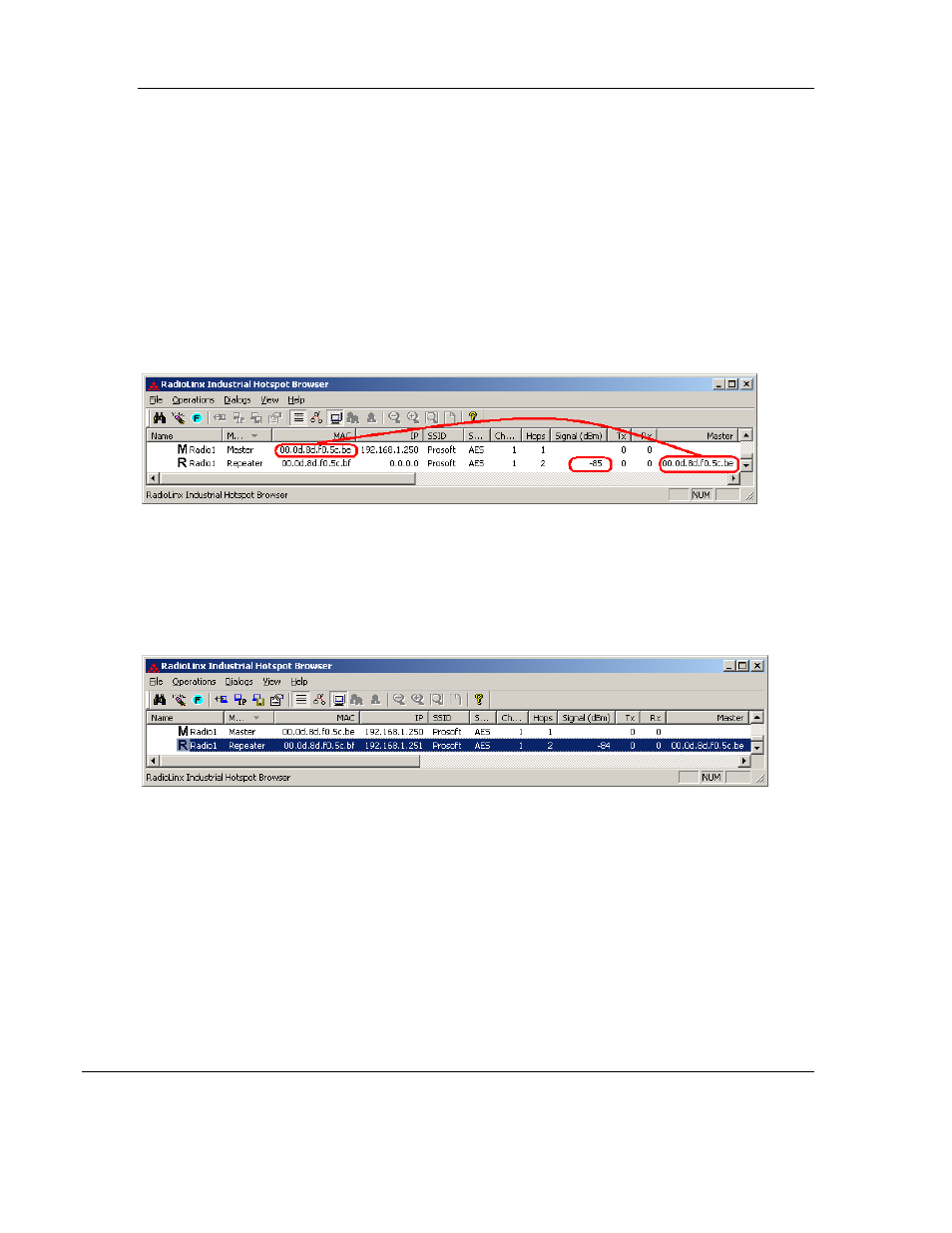
RLX2 Industrial Hotspot Series
Page 42 of 212
ProSoft Technology, Inc.
June 15, 2015
Setup Repeater Radio
Since we haven’t changed any factory-default configuration parameters in the Master
radio (other than to make it a Master), additional RLX2 radios in their default shipping
configuration should link to it as soon as power is applied to them.
1. Attach power to another RLX2 radio. The Ethernet cable does not need to be
attached to it at this time.
2. After the radio is booted, the radio should appear in the IH Browser:
Note that the Repeater radio above (whose MAC address ends in BF in the above
example) has linked to the Master (whose MAC address ends in BE) and there is a
signal strength indication of –85 dBm.
3. Attach an Ethernet cable, and assign a unique IP address to the Repeater. In this
example, the Repeater is assigned an IP address of 192.168.1.251:
After setting the Repeater’s IP address, remove its Ethernet connection.
4. On the PC, open a command prompt window and attempt to ping the Repeater’s IP
address. The Master should ping the Repeater over the air:
