4101 series leds, Serial port dnps error and status data – ProSoft Technology 5201-DFNT-DNPS User Manual
Page 36
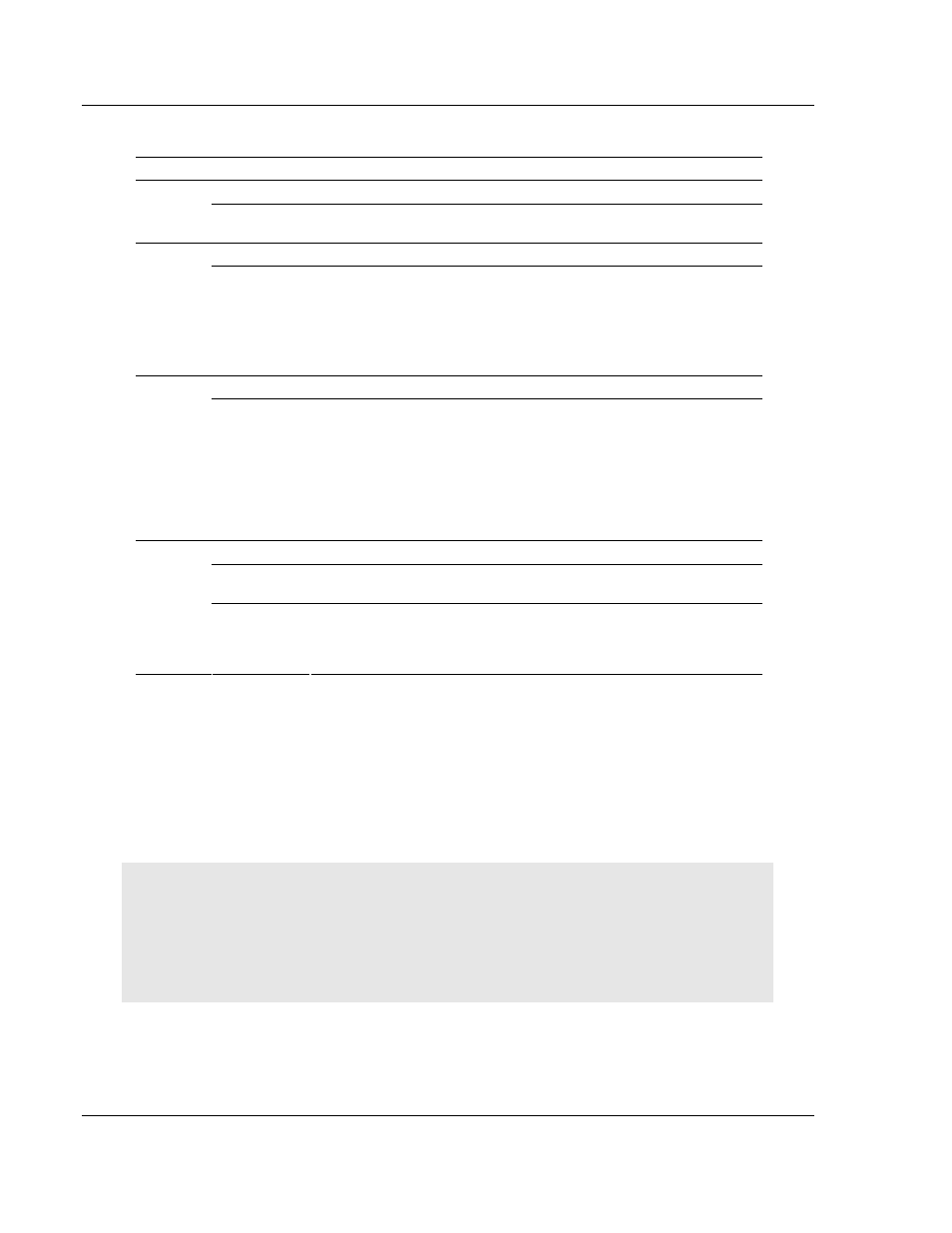
ProLinx DNPS ♦ ProLinx Gateway
Diagnostics and Troubleshooting
DNP 3.0 Slave
User Manual
Page 36 of 86
ProSoft Technology, Inc.
December 1, 2009
2.2.3 4101 Series LEDs
LED State
Description
Off
Power is not connected to the power terminals.
Power
Green Solid
Power is connected to the power terminals. Verify that the other LEDs
for operational and functional status light.
Off Normal
operation.
Fault
Red Solid
The Debug/Configuration mode is active (applies to gateways that
support pass-through on Debug port - such as DFCM units).
If CFG LED is not on, a critical error has occurred. Program executable
has failed or has been user-terminated and is no longer running. Press
Reset p/b or cycle power to clear error. If not, use the Debug
procedures described later in this manual.
Off Normal
operation.
CFG
Amber Solid
If Fault LED is on, the Debug/Configuration Mode is active (if the
gateway supports pass-through on the Debug port - such as DFCM
units).
If the Fault LED is off, the unit is in the configuration mode. The
configuration file is being read and the unit is implementing the
configuration values and initializing the hardware. This will occur during
power cycle, or after pressing reset button. It also occurs after a
cold/warm boot command is received.
Off Normal
operation.
Flashing
An error condition has been detected and is occurring. Check
configuration.
ERR
Solid Red
This condition is indicative of a large number of errors in the application
interface communications. The gateway's error flag is cleared at the
start of each command (master/client) or receipt of data
(slave/adapter/server).
2.3
Serial Port DNPS Error and Status Data
The second and most thorough troubleshooting method for debugging the
operation of the DNPS driver (and the module in general) is the powerful Debug
port on the module which provides much more complete access to the internal
operation and status of the module. Accessing the Debug capabilities of the
module is accomplished easily by connecting a PC to the Debug port and loading
a terminal program such as ProSoft Configuration Builder or HyperTerminal.
Note: 4101 series modules that use both serial ports (Debug and Port x) as application ports (for
example, 4101-MCM-DFCM) must be reset or power-cycled in order to enable the selected port as
a Debug port. To enable the debug port, connect to the port using a null-modem serial cable, and
then press and hold the [A] key on the keyboard while resetting or power cycling the card. Do not
release the key until HyperTerminal shows the debug port menu. Debug mode can be enabled on
either port. The upload/download command is only available when connected to the Debug port.
