Using the online help, Using prosoft configuration builder – ProSoft Technology 5201-DFNT-DNPS User Manual
Page 10
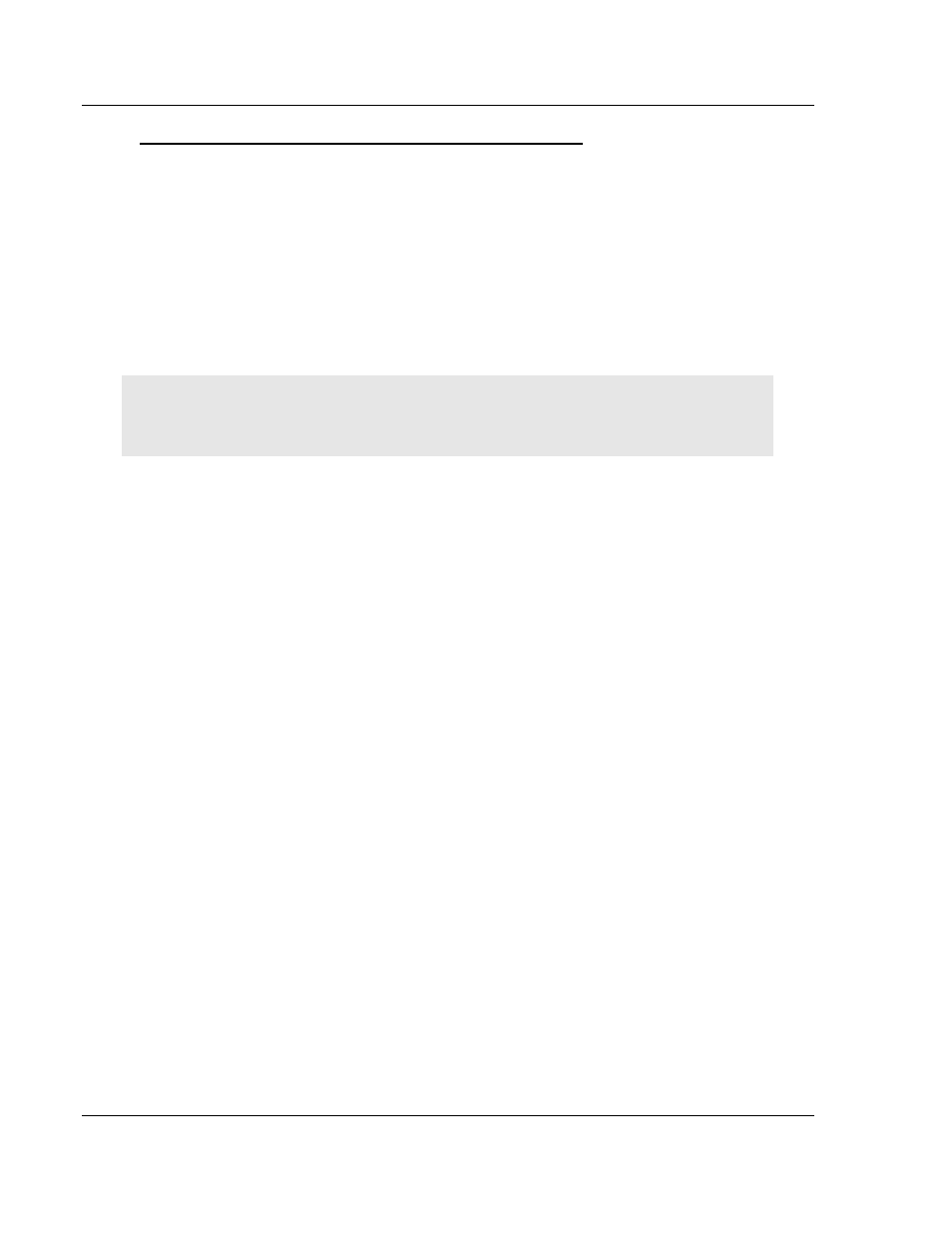
ProLinx DNPS ♦ ProLinx Gateway
Start Here
DNP 3.0 Slave
User Manual
Page 10 of 86
ProSoft Technology, Inc.
December 1, 2009
To install ProSoft Configuration Builder from the Product CD-ROM
1 Insert the ProSoft Solutions Product CD-ROM into the CD-ROM drive of your
PC. Wait for the startup screen to appear.
2 On the startup screen, click P
RODUCT
D
OCUMENTATION
. This action opens a
Windows Explorer file tree window.
3 Click to open the U
TILITIES
folder. This folder contains all of the applications
and files you will need to set up and configure your gateway.
4 Double-click the S
ETUP
C
ONFIGURATION
T
OOL
folder, double-click the
"PCB_*.
EXE
" file and follow the instructions on your screen to install the
software on your PC. The information represented by the "*" character in the
file name is the PCB version number and, therefore, subject to change as
new versions of PCB are released.
Note: Many of the configuration and maintenance procedures use files and other utilities on the
CD-ROM. You may wish to copy the files from the Utilities folder on the CD-ROM to a convenient
location on your hard drive.
1.2.1 Using the Online Help
Most of the information needed to help you use ProSoft Configuration Builder is
provided in a Help System that is always available whenever you are running
ProSoft Configuration Builder. The Help System does not require an Internet
connection.
To view the help pages, start ProSoft Configuration Builder, open the H
ELP
menu, and then choose C
ONTENTS
.
1.3
Using ProSoft Configuration Builder
ProSoft Configuration Builder (PCB) provides a quick and easy way to manage
gateway configuration files customized to meet your application needs. PCB is
not only a powerful solution for new configuration files, but also allows you to
import information from previously installed (known working) configurations to
new projects.
