Set module parameters, To rename an object, To configure module parameters – ProSoft Technology 5201-DFNT-DNPS User Manual
Page 13
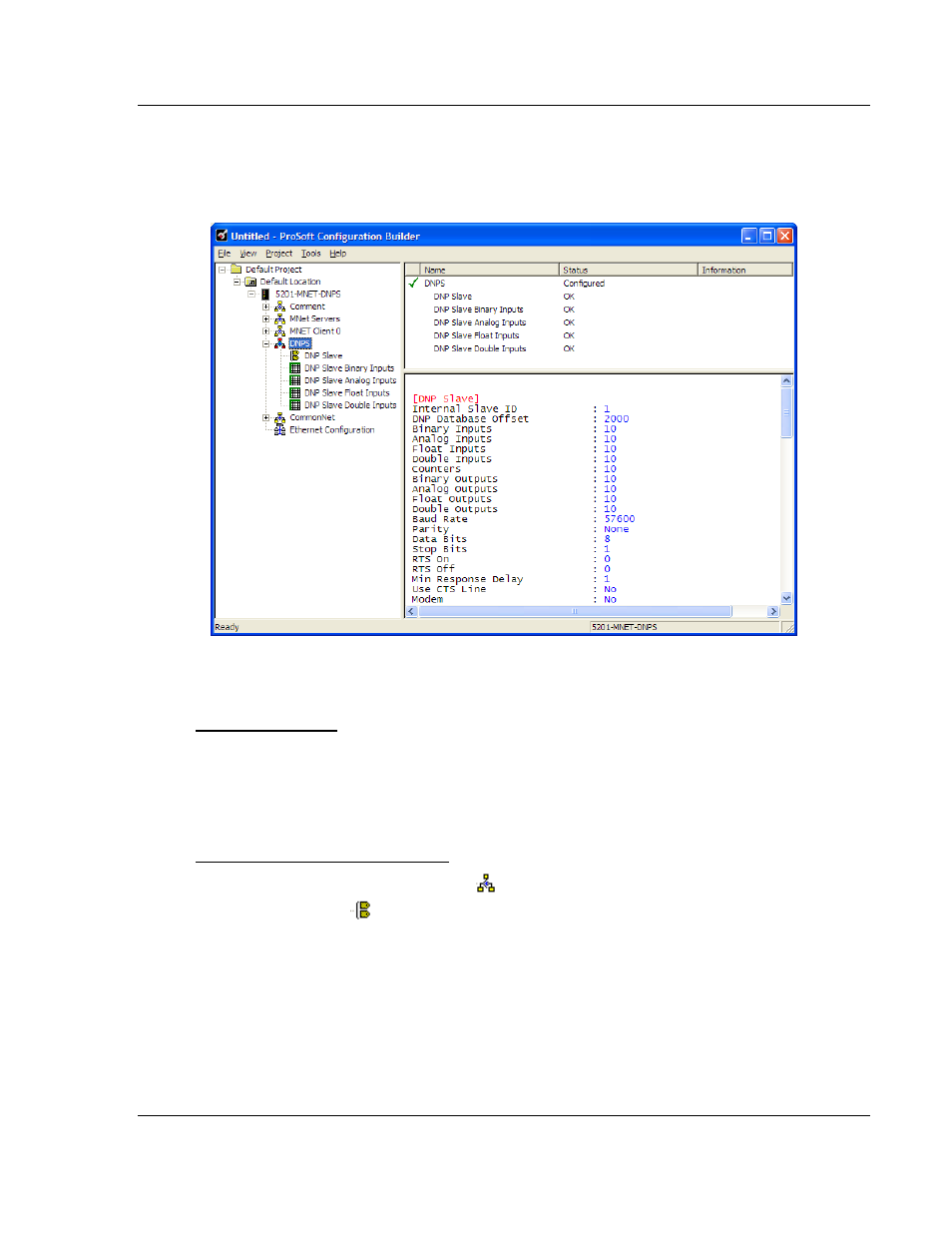
Start Here
ProLinx DNPS ♦ ProLinx Gateway
User Manual
DNP 3.0 Slave
ProSoft Technology, Inc.
Page 13 of 86
December 1, 2009
1.3.2 Set
Module
Parameters
Notice that the contents of the information pane and the configuration pane
changed when you added the ProLinx DNPS module to the project.
At this time, you may wish to rename the "Default Project" and "Default Location"
folders in the tree view.
To rename an object:
1 Select the object, and then click the right mouse button to open a shortcut
menu. From the shortcut menu, choose R
ENAME
.
2 Type the name to assign to the object.
3 Click away from the object to save the new name.
To Configure Module Parameters
1 Click on the plus sign next to the
icon to expand gateway information.
2 Double-click the
icon to open the E
DIT
dialog box.
3 To edit a parameter, select the parameter in the left pane and make your
changes in the right pane.
4 Click OK
to save your changes.
