ProSoft Technology PTQ-AFC User Manual
Page 26
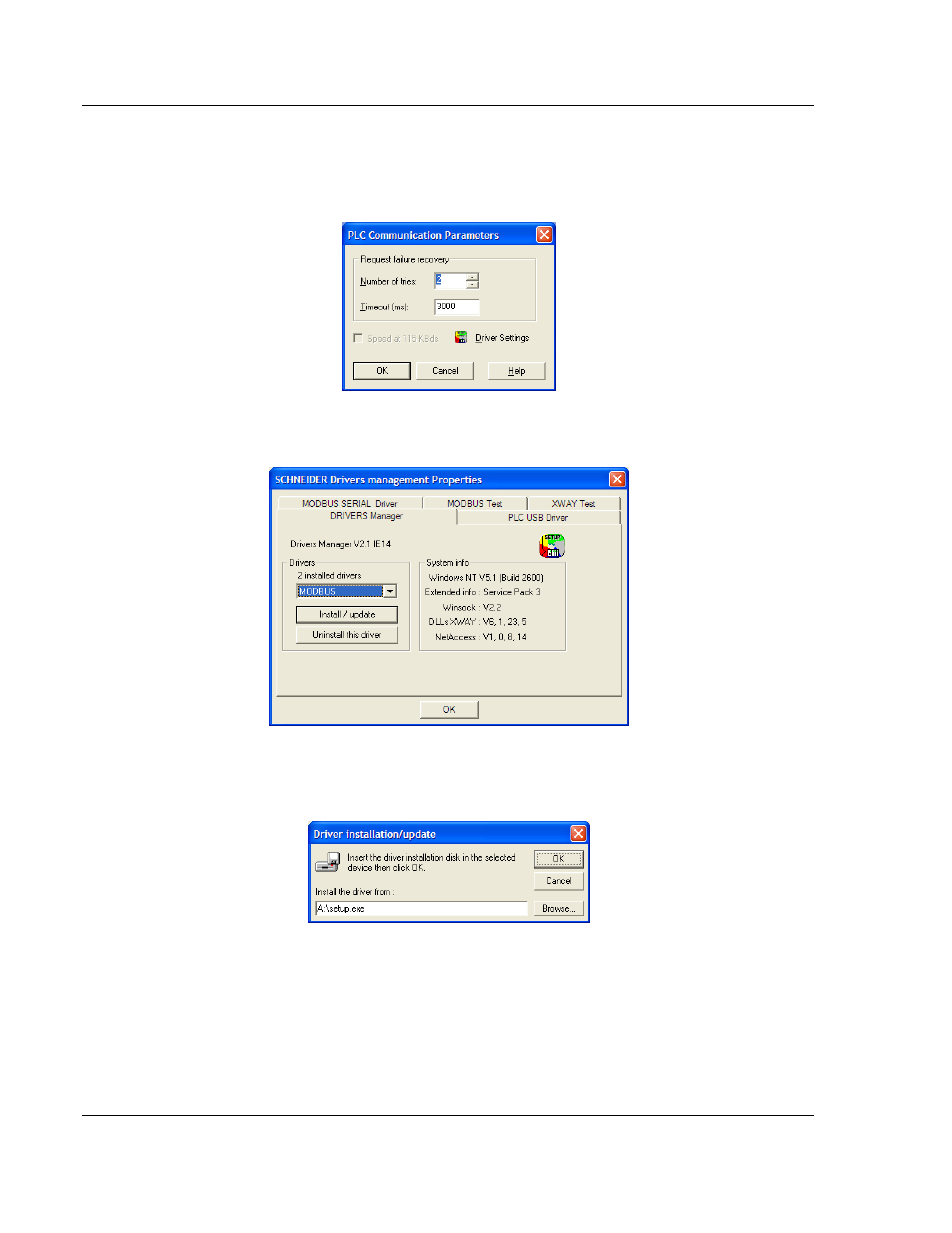
Configuring the Processor with Unity Pro
PTQ-AFC ♦ Modicon Quantum Platform
User Manual
Liquid and Gas Flow Computer for Hydrocarbon Products
Page 26 of 259
ProSoft Technology, Inc.
June 23, 2011
3
If the M
EDIA
dropdown list does not contain the connection method you wish
to use, click the C
OMMUNICATION
P
ARAMETERS
button in the PLC area of the
dialog box. This action opens the PLC Communication Parameters dialog
box.
4
Click the D
RIVER
S
ETTINGS
button to open the SCHNEIDER Drivers
management Properties
dialog box.
5
Click the I
NSTALL
/
UPDATE
button to specify the location of the Setup.exe file
containing the drivers to use. You will need your Unity Pro installation disks
for this step.
6
Click the B
ROWSE
button to locate the Setup.exe file to execute, and then
execute the setup program. After the installation, restart your PC if you are
prompted to do so. Refer to your Schneider Electric documentation for more
information on installing drivers for Unity Pro.
