4 remote management, Remote management – PLANET WNAP-7206 User Manual
Page 124
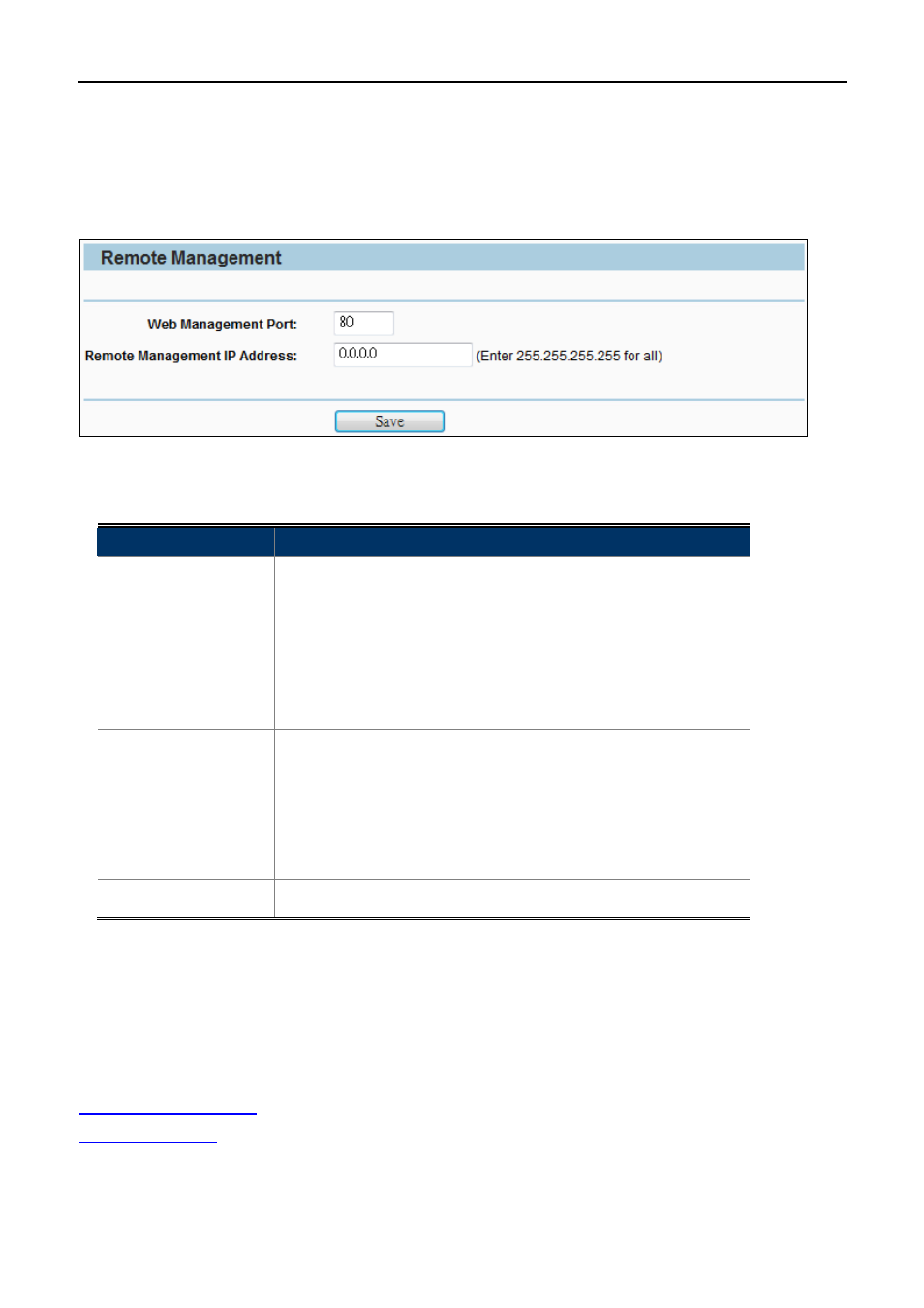
User Manual of WNAP-7206
-116-
5.9.4 Remote Management
Choose menu “Security > Remote Management”, and then you can configure the Remote Management
function in the screen as shown in
Figure 5-9-4-1
. This feature allows you to manage your Device from a remote
location via the Internet.
Figure 5-9-4-1 Remote Management Settings
The page includes the following fields:
Object
Description
Web Management
Port
Web browser access normally uses the standard HTTP service
port 80. This Device's default remote management web port
number is 80. For greater security, you can change the remote
management web port to a custom port by entering that number in
the box provided. Choose a number between 1 and 65535 but do
not use the number of any common service port.
Remote
Management IP
Address
This is the current address you will use when accessing your
Device from the Internet. This function is disabled when the IP
address is set to the default value of 0.0.0.0. To enable this function
you should change 0.0.0.0 to a valid IP address. If set to be
255.255.255.255, then all the hosts can access the Device from
Internet.
Save
Click the Save button to save the settings.
To access the Device, you should enter your Device's WAN IP address into your browser's address (in IE) or
location (in Netscape) box, followed by a colon and the custom port number you set in the Web Management
Port box.
..
For example, if your Device's WAN address is 210.66.155.72 and you use port number 8080, enter
r. If you use the default port 80, you just need to enter
. You will be asked for the Device's password.
After successfully entering the password, you will be able to access the Device's web-based utility.
