Figure 3-11. list dialog box, 11 list dialog box -33 – KEPCO KLR Series User Manual User Manual
Page 73
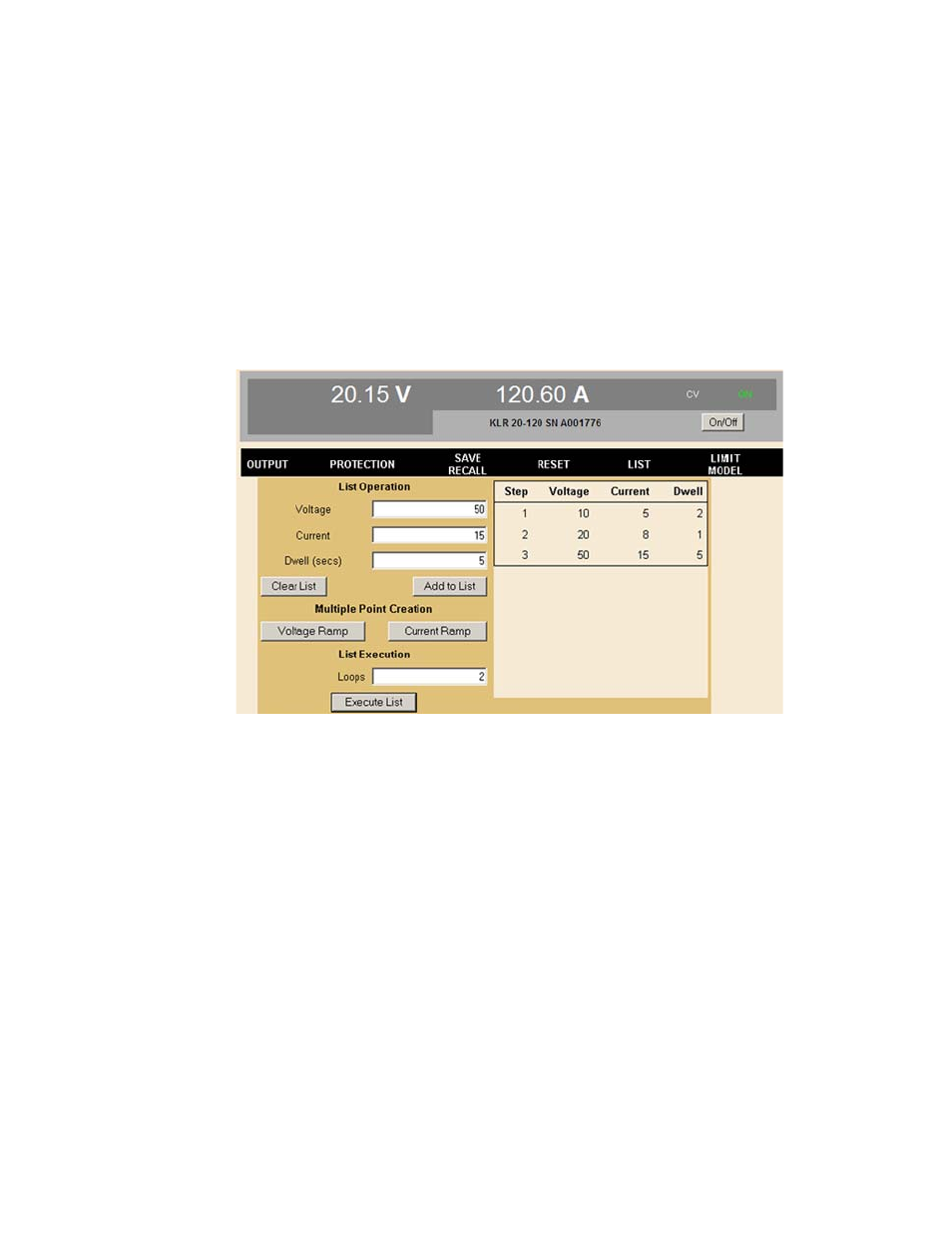
KLR091313
3-33
Create the List. Click LIST to open the List dialog box (Figure 3-11). Each location defines the
values for one step: voltage and current, and a dwell time duration (between 0.5 and 655.36
seconds).
NOTES: 1. Dwell times down to 0.01 second can be obtained using SCPI commands (via RS
232 or GPIB interfaces) to generate the list (see KLR Developer’s Guide).
2. The state of the internal relay can be stored using the VXI plug&play driver or SCPI
LIST commands (see KLR Developer’s Guide), but can not be controlled from the
web interface
Click Add to List button to add a step (the information displayed in the Voltage, Current and
Dwell boxes) to the List steps shown to the right.
FIGURE 3-11. LIST DIALOG BOX
Clearing the List. Once a LIST has been started, the individual steps can not be changed; the
only option is to delete the LIST by pressing the Clear List button to start over. In addition, per-
forming any of the following operations will also clear the list: changing overcurrent or overvolt-
age PROTECTION settings, unit RESET (clicking *RST), changing LIMIT MODEL settings and
exiting the OPERATE INSTRUMENT page.
Create Voltage or Current Ramps. In addition to adding single steps, the user may add multi-
ple steps to produce voltage or current ramps. Clicking the Voltage Ramp or Current Ramp
button opens similar dialog boxes (see Figure 3-12). Enter the starting and ending ramp values,
the number of intermediate steps (including start and end), the total time (0.5 to 655.36 sec-
onds) to go from the start to the end of the ramp, and a constant current (for voltage ramp) or
voltage (for current ramp) for each step of the ramp. Dwell times for each step will be calculated
by the firmware (total time/number of steps), and must be greater than 0.5 second. Clicking the
Create Ramp button adds the steps to the list as the firmware calculates the intermediate volt-
age values and dwell times required to produce the desired ramp. Ramps with many total steps
may take a few seconds to process; the percentage complete is indicated below the Create
Ramp button.
