1 changing the output [e-series models only, 2 changing protection [e-series models only, Figure 3-8. protection dialog box – KEPCO KLR Series User Manual User Manual
Page 71: 3 using save and recall [e-series models only, Figure 3-9. save/recall dialog box, Changing the output [e-series models only] -31, Changing protection [e-series models only] -31, Using save and recall [e-series models only] -31, Protection dialog box -31, Save/recall dialog box -31
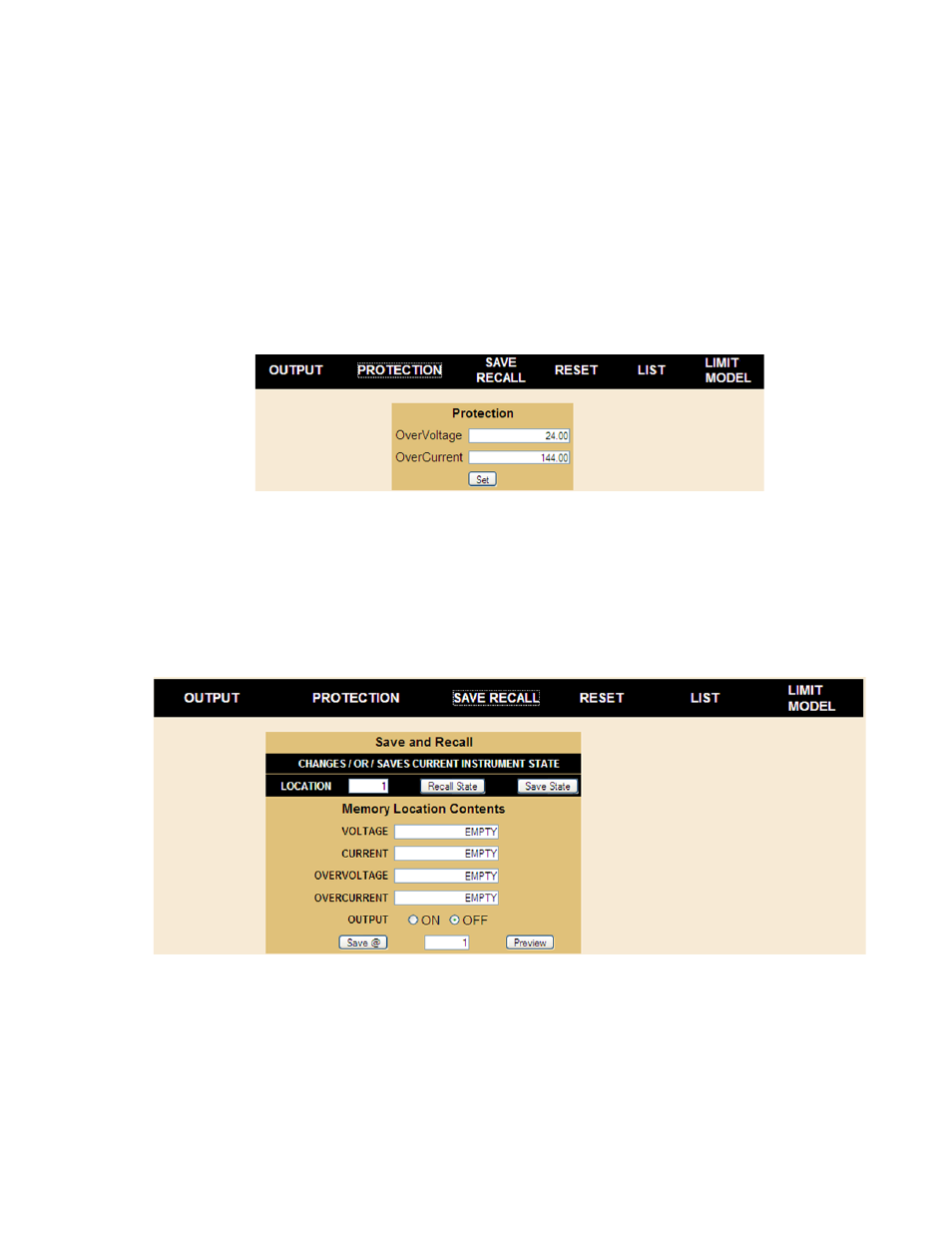
KLR091313
3-31
3.3.6.6.1 CHANGING THE OUTPUT [E-SERIES MODELS ONLY]
The Output dialog box opens when the OPERATE INSTRUMENT page is first opened, or when
OUTPUT is clicked (see Figure 3-7). To set output voltage or current, enter the values and click
SET. Voltage and current settings are not allowed to exceed either a) the limit model setting or
b) 83.3% of the protection value. Attempts to set voltage or current beyond these limits will not
be accepted. To turn the output on or off, click the ON/OFF button within the simulated front
panel.
3.3.6.6.2 CHANGING PROTECTION [E-SERIES MODELS ONLY]
Click PROTECTION to open the Protection dialog box (Figure 3-8). To set the overvoltage and
overcurrent protection values, enter the values and click Set. See PAR. 3.2.11 for details about
how overvoltage and overcurrent protection function in the KLR power supply.
FIGURE 3-8. PROTECTION DIALOG BOX
3.3.6.6.3 USING SAVE AND RECALL [E-SERIES MODELS ONLY]
The KLR Power Supply contains 40 memory locations that can be used to store either active
settings or a set of user-determined settings. Values are stored in the nonvolatile memory and
are retained when the unit is turned off. The stored settings can then be recalled using this fea-
ture. These settings are cleared when a calibration is performed. Click SAVE/RECALL to open
the Save/Recall Dialog Box (Figure 3-9).
FIGURE 3-9. SAVE/RECALL DIALOG BOX
NOTE: When the SAVE/RECALL tab is initially selected, parameters for all locations appear
as empty even when there are values stored from previous sessions. Click the Pre-
view button first to avoid overwriting existing data.
• To view currently stored settings: Enter a location (1 to 40) in the box between Save @
and Preview buttons, then click Preview button.
