Adjusting image quality, Viii – TA Triumph-Adler 3555i User Manual
Page 9
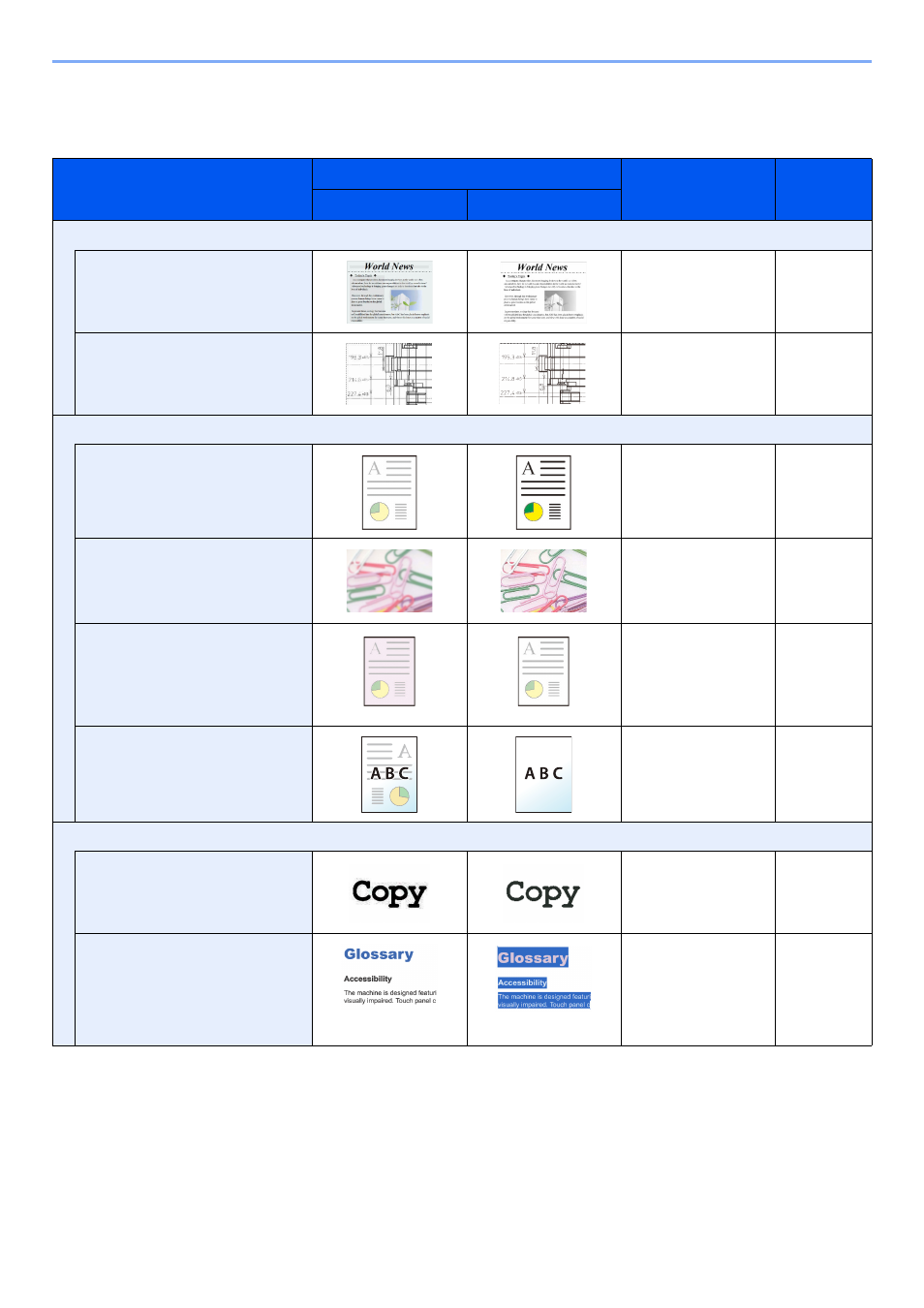
viii
> Color and Image Quality Functions
Adjusting Image Quality
To adjust the image quality, use the following functions.
I want to...
Sample image
Function
Page
Before
After
Easily adjust the image quality to match your own image
Remove dark background or
bleed-through from the original
such as a newspaper.
Program
[Newspaper Copy]
Clearly reproduce fine lines, faint
lines, broken lines, and other fine
details in a CAD or other
drawings.
Program
[Drawing Copy]
Adjust the image quality precisely
Adjust the density.
Density
Emphasize or blur the image
outline.
Example: Emphasize the image
outlines
Sharpness
Darken or lighten the background
(the area with no texts or images)
of a document.
Example: Lightening the
background
Background Density
Prevent bleed-through in 2-sided
originals.
Prevent Bleed-
through
Adjust the scanned image
Decrease the file size and
produce the characters clearly.
File format
[High Comp. PDF]
Convert a paper document to
PDF with searchable text.
File format
[PDF] or
[High Comp. PDF]
with
[OCR]
