Original preview, Original preview -9, Preparation before use > touch panel display – TA Triumph-Adler 3555i User Manual
Page 111
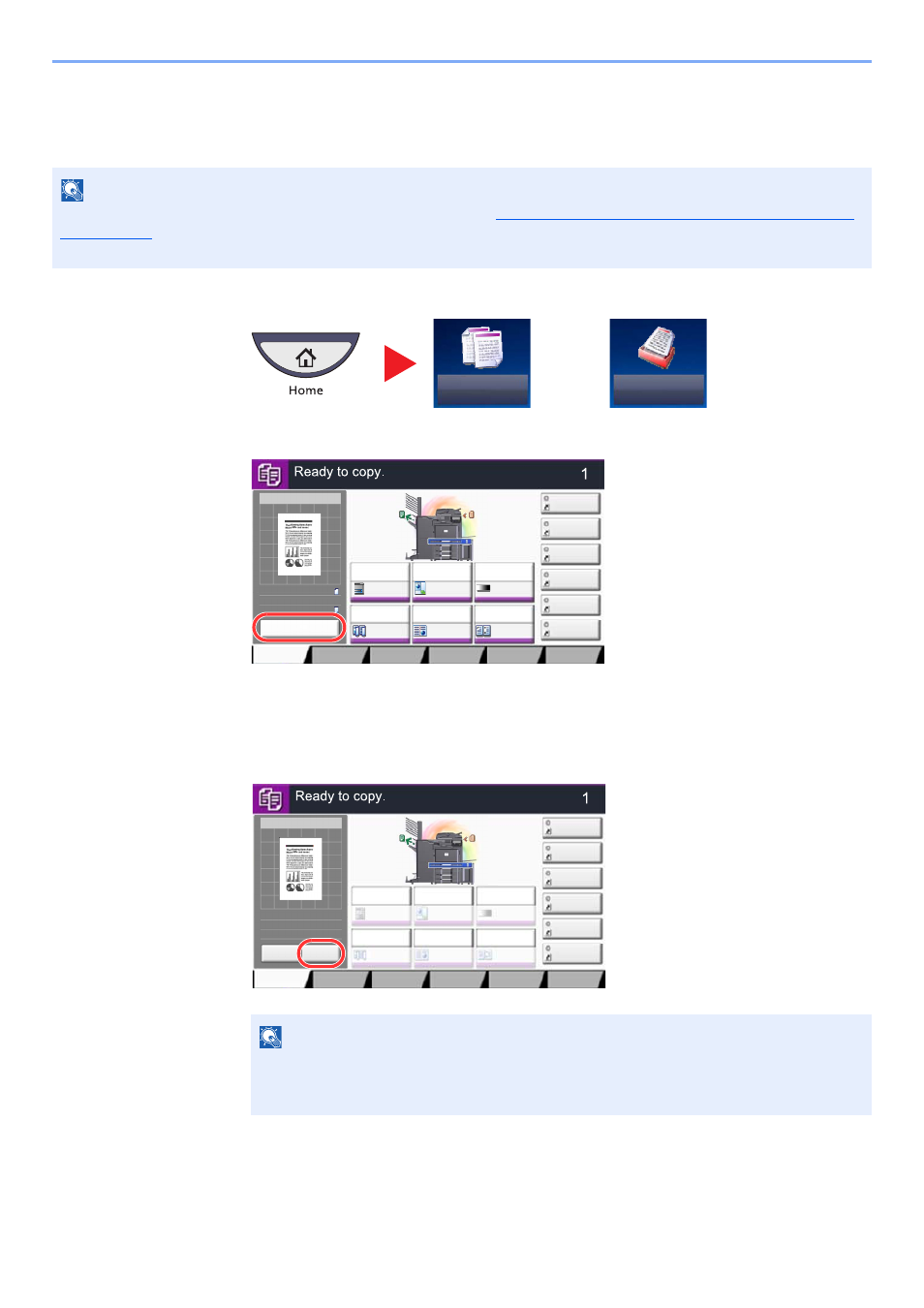
3-9
Preparation before Use > Touch Panel Display
Original Preview
You can display a preview image of the scanned document on the panel.
1
On the Home screen, press [Copy] or [Send], and then place the original.
2
Press [Preview].
The machine starts scanning the original. When scanning is completed, the preview image appears
on the panel.
3
Pressing [Detail] will display the Preview screen so that you can check the finished image
in greater detail.
NOTE
To view a preview of an image stored in a Custom Box, refer to
Previewing Documents/Checking Document Details
The procedure described here is for copying a single-page original.
or
NOTE
To change the quality or the layout, press [Cancel] or the [
Stop
] key.
Change the settings and press [Preview] again to see a preview image with the new
settings.
Copy
Send
Copy Image
Preview
Copies
Image Quality
Org./Paper/
Finishing
Quick Setup
Layout/Edit
Advanced
Setup
Shortcut 1
Shortcut 4
Shortcut 3
Shortcut 2
Shortcut 6
Shortcut 5
Original
Zoom
Paper
100%
---
:
:
:
---
Place original.
Program
100%
A4
A4
Preview
Original
Zoom
Paper
:
:
:
Preview
Staple
/Punch
Normal 0
Density
Paper
Selection
Auto
Zoom
100%
Off
1-sided
>>1-sided
Duplex
Off
Combine
Copy Image
Copies
Image Quality
Org./Paper/
Finishing
Quick Setup
Layout/Edit
Advanced
Setup
Shortcut 1
Shortcut 4
Shortcut 3
Shortcut 2
Shortcut 6
Shortcut 5
Original
Zoom
Paper
100%
---
:
:
:
---
Place original.
Program
:
:
:
Staple
/Punch
Normal 0
Density
Paper
Selection
Auto
Zoom
100%
Off
1-sided
>>1-sided
Duplex
Off
Combine
100%
A4
A4
Cancel
Original
Zoom
Paper
Preview
Detail
