TA Triumph-Adler 3060i User Manual
Page 452
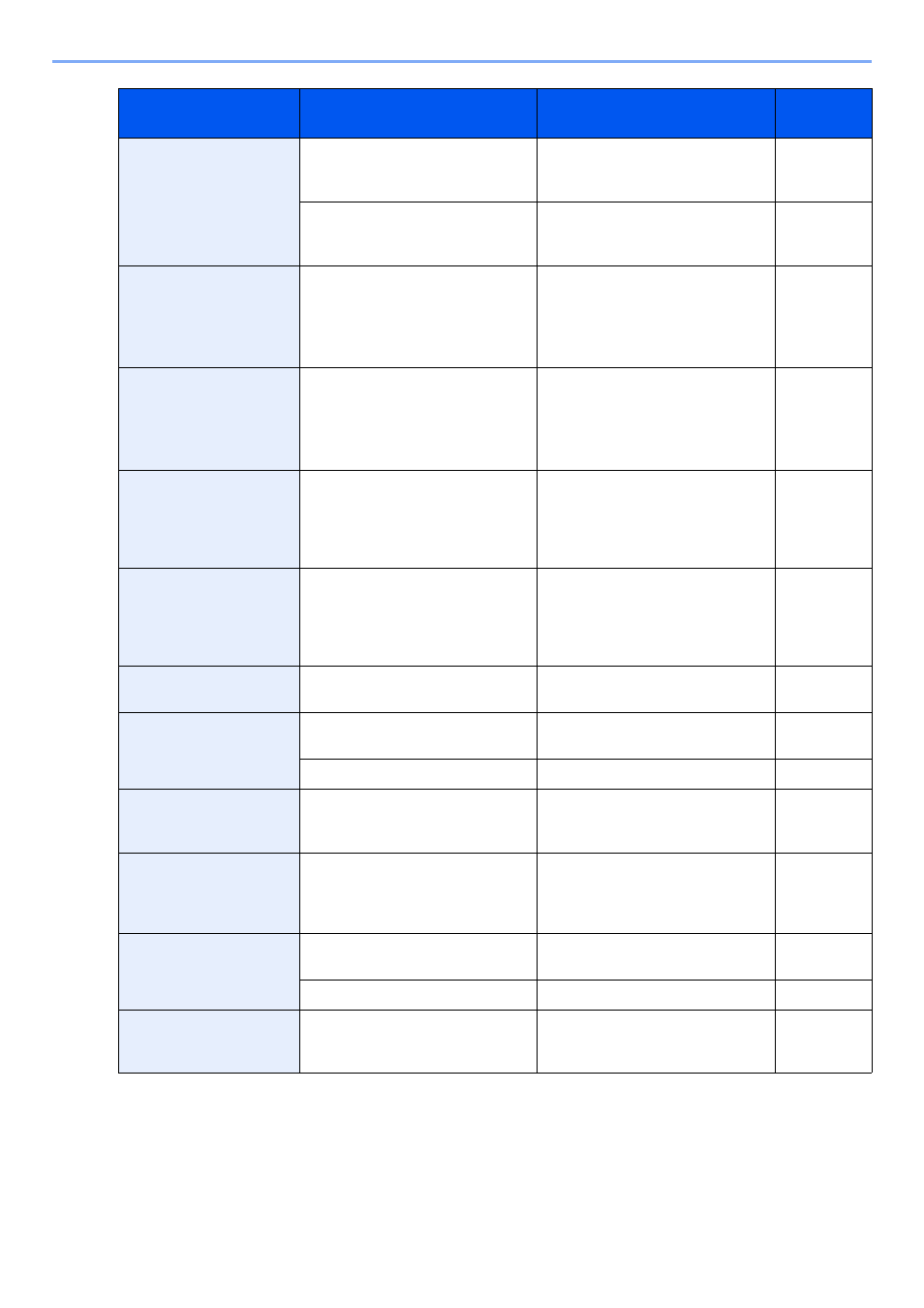
10-22
Troubleshooting > Troubleshooting
Cannot process this
job.
*
―
Restricted by Authorization settings.
The job is canceled. Press [End].
―
―
Restricted by Job Accounting. The
job is canceled. Press [End].
Cannot punch at the
specified position.
Have you selected a position that
cannot be punched?
If the selected paper is not changed
and [Continue] is pressed, punch is
released.
Select the available paper. Press
[Continue] to print.
Cannot punch this
paper.
Did you select a paper size/type
that cannot be punched?
If the selected paper is not changed
and [Continue] is pressed, punch is
released.
Select the available paper. Press
[Continue] to print.
Cannot staple at the
specified position.
Have you selected a position that
cannot be stapled?
If the selected paper is not changed
and [Continue] is pressed, staple is
released.
Select the available paper. Press
[Continue] to print.
Cannot staple this
paper.
*
Did you select a paper size/type
that cannot be stapled?
If the selected paper is not changed
and [Continue] is pressed, staple is
released.
Select the available paper. Press
[Continue] to print.
Cannot use ##### due to
a failure.
―
Call service.
―
Check the document
processor.
Is the top cover of the document
processor open?
Close the document processor
cover.
―
Is the document processor open?
Close the document processor.
―
Check the paper in the
multi purpose tray.
—
The paper size is different. Set
selected size paper and press
[Continue].
Check the toner
container.
—
Open the front cover of the machine
and pull out the toner container.
Shake the toner container well and
reinstall it.
Check waste toner box.
—
The waste toner box is not installed
correctly. Set it correctly.
Is the waste toner box full?
Replace the waste toner box.
Confidential document
was detected.
―
The machine detects the document
guard pattern. Job is canceled.
Press [End].
―
*
When Auto Error Clear is set to [On], processing resumes automatically after a set amount of time elapses.
Message
Checkpoints
Corrective Actions
Reference
Page
