TA Triumph-Adler 3060i User Manual
Page 448
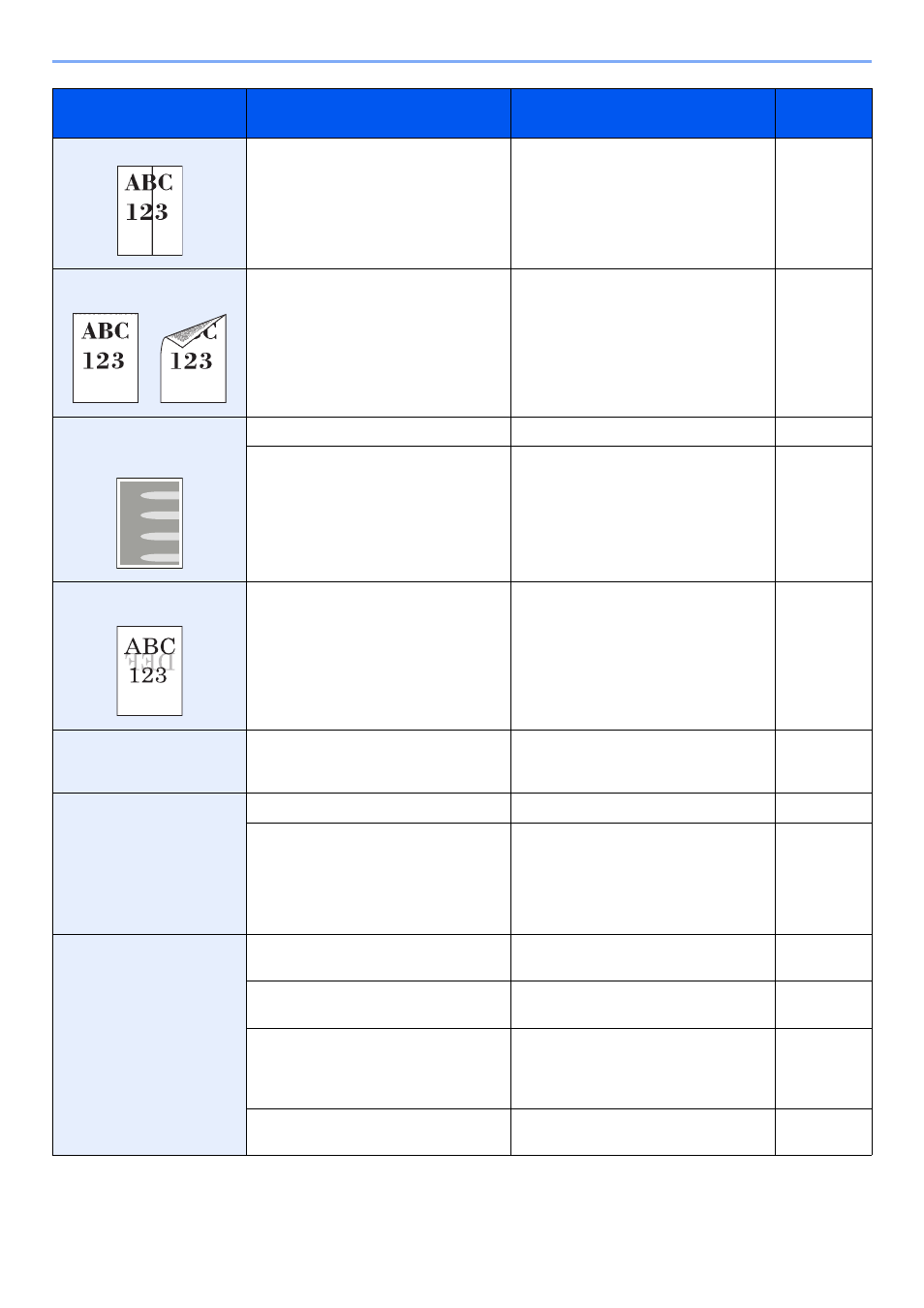
10-18
Troubleshooting > Troubleshooting
Printouts have vertical lines.
Is the slit glass dirty?
Clean the slit glass.
Dirt on the top edge or back
of the paper.
Check the machine interior.
Open the right cover. If the machine
interior is dirty with toner, clean it using
soft, dry, lint-free cloth.
―
Part of the image is
periodically faint or shows
white lines.
―
Open and then close the right cover.
―
―
Run [Drum Refresh].
Print on the back of the
sheet is visible on the front.
―
Set [Prevent Bleed-through] to [On].
Perform Tone Curve
Adjustment in the System
Menu. is displayed.
Over long periods of use, the effects of
the ambient temperature and humidity
can cause output hues to vary slightly.
Run [Tone Curve Adjustment].
Cannot create Searchable
PDF file.
Is the proper language selected?
Check the language to extract.
Can the texts on the original not be
recognized as texts, or is the PDF
creation time taken?
Check the following:
•
The original orientation is correct.
•
When setting the originals with the
mixed orientation at once, [On] is
selected for [Auto Image Rotation].
Cannot search a text that
you want to search on the
PDF file.
Have you set [OCR Text Recognition] in
[File Format]?
Set [OCR Text Recognition] in [File
Format].
Are the texts of the scanned original
fainted or too light?
Set [Density] to darker level.
Is the background of the scanned
original too dark and the texts are
difficult to recognize?
Set [Background Density Adj.] to [On] or
[Manual] and manually adjust the
density lighter. Otherwise, set [Density]
to darker level.
Is the text or image on the back of the
original visible on the front?
Set [Prevent Bleed-through] to [On].
Symptom
Checkpoints
Corrective Actions
Reference
Page
