Specifying a new pc folder, Enter the destination information, Operation on the machine > sending – TA Triumph-Adler 3060i User Manual
Page 202: Entering characters (page 11-11)
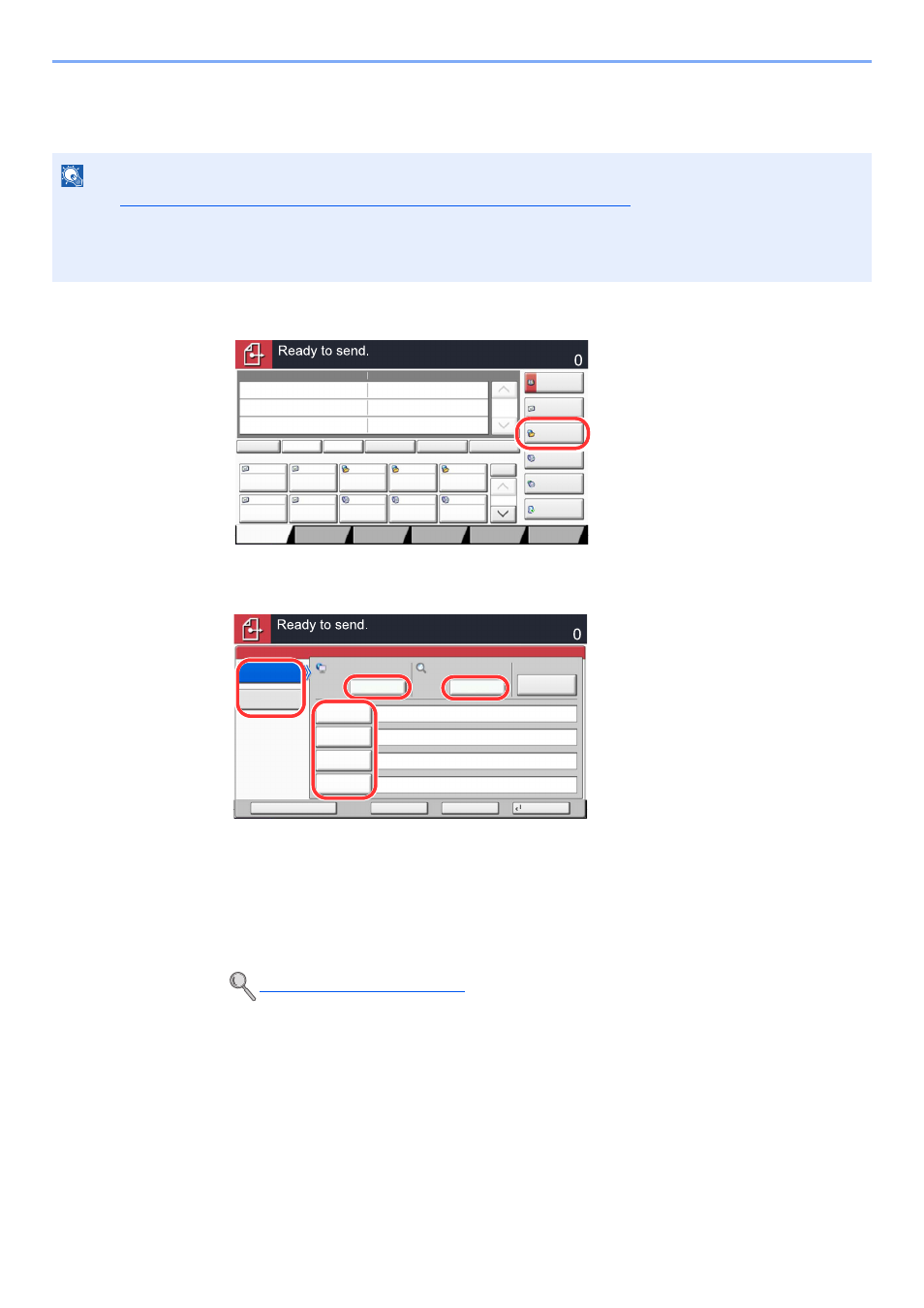
5-30
Operation on the Machine > Sending
Specifying a New PC Folder
Specify either the desired shared folder on a computer or an FTP server as the destination.
1
In the basic screen for sending, press [Folder Path Entry].
2
Enter the destination information.
1
Press [SMB] or [FTP].
2
Enter the destination information.
Press the key of each item to first display the entry screen.
Enter the destination data and press [OK].
The table below explains the items to be entered.
NOTE
Refer to
Creating a Shared Folder, Making a Note of a Shared Folder on page 3-32
for details on how to share a
folder.
Be sure that SMB Protocol or FTP in the Embedded Web Server RX is On. For details, refer to the Embedded Web
Server RX User Guide.
Entering Characters (page 11-11)
Destination
Detail
㪘㪻㪻㫉㪼㫊㫊
㪙㫆㫆㫂
Folder Path
Entry
㪜㪄㫄㪸㫀㫃
㪘㪻㪻㫉㩷㪜㫅㫋㫉㫐
No.
1/100
AAA
BBB
CCC
DDD
FFF
GGG
HHH
III
JJJ
0004
0003
0005
0001
0002
0006
0007
0008
0009
0010
1/1
i-FAX
Addr Entry
㪝㪘㪯㩷㪥㫆㪅
㪜㫅㫋㫉㫐
WSD Scan
/DSM Scan
Destination
EEE
Detail/Edit
Delete
Recall
Chain
Direct
On Hook
Org./Sending
Data Format
㪨㫌㫀㪺㫂㩷㪪㪼㫋㫌㫇
㪛㪼㫊㫋㫀㫅㪸㫋㫀㫆㫅
㪚㫆㫃㫆㫉㪆
㪠㫄㪸㪾㪼㩷㪨㫌㪸㫃㫀㫋㫐
㪘㪻㫍㪸㫅㪺㪼㪻
㪪㪼㫋㫌㫇
㪧㫉㫆㪾㫉㪸㫄
On Hook
Host Name
Path
Login
User Name
Login
Password
SMB
FTP
Folder Path Entry
Enter Destination.
Destination
Cancel
OK
Next Dest.
Add to Addr Book
Connection
Test
Search Folder
from Network
Next
Next
㪪㪼㪸㫉㪺㪿㩷㪝㫆㫃㪻㪼㫉
㪹㫐㩷㪟㫆㫊㫋㩷㪥㪸㫄㪼
1
2
