TA Triumph-Adler 2500ci User Manual
Page 471
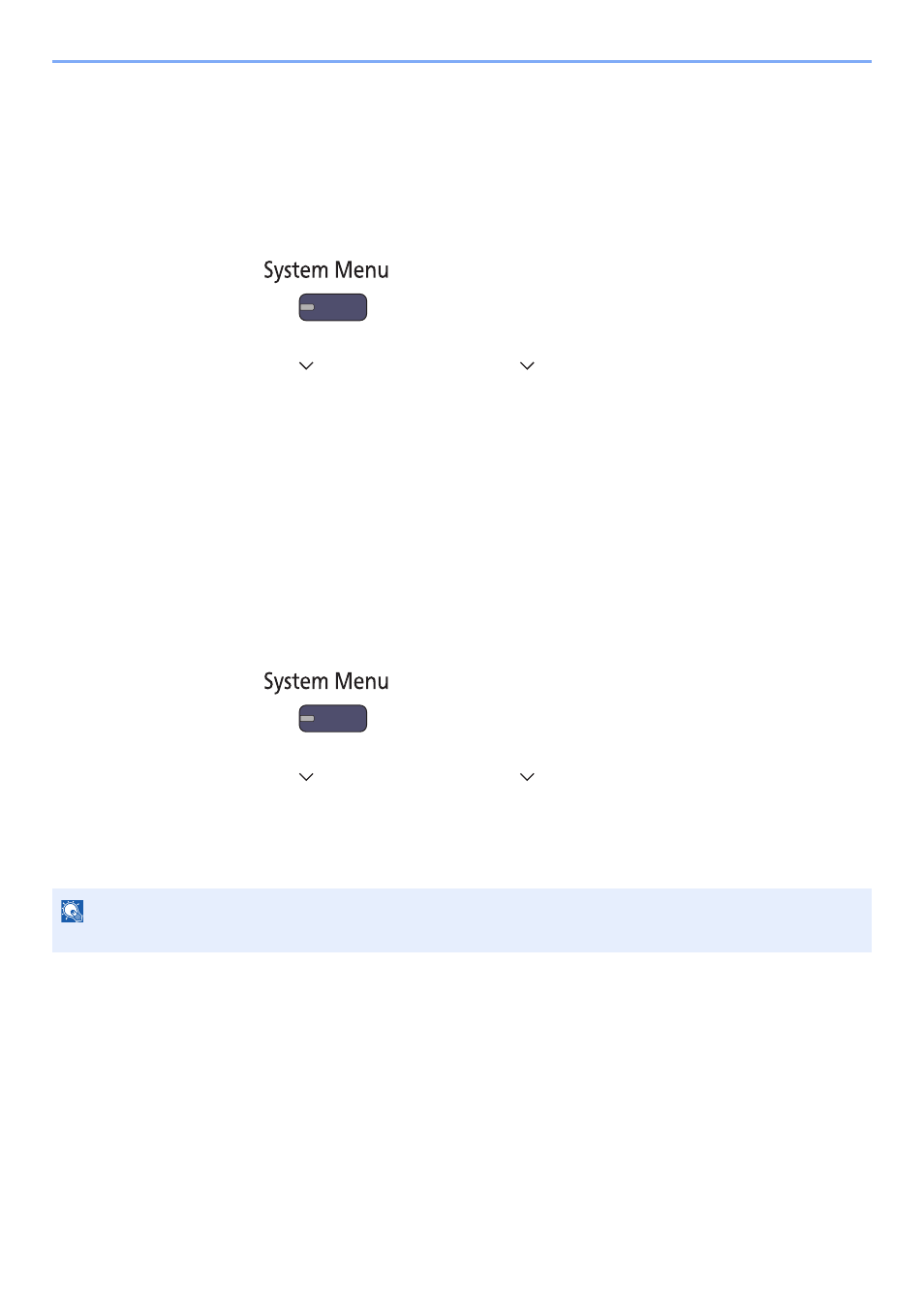
10-35
Troubleshooting > Troubleshooting
Laser Scanner Cleaning
Remove vertical lines from the printout.
1
Display the screen.
1
Press the [
System Menu
] key.
2
Press [ ], [Adjustment/Maintenance], [ ] and then [Next] of "Laser Scanner Cleaning".
2
Perform the laser scanner cleaning.
Press [Start]. "Laser Scanner Cleaning" begins.
Developer Refresh
Adjust the printed image that is too light or incomplete, even though there is enough toner. In addition, Black or color
dots appear on the white background when white original is scanned can be removed.
1
Display the screen.
1
Press the [
System Menu
] key.
2
Press [ ], [Adjustment/Maintenance], [ ] and then [Next] of "Developer Refresh".
2
Perform the developer refresh.
Press [Start]. "Developer Refresh" begins.
NOTE
Waiting time may be longer when the toner is refilled during developer refresh.
- CLP 4520 MFP (162 pages)
- 1855 (212 pages)
- DC 6240 (382 pages)
- 306i (4 pages)
- 261ci (396 pages)
- 2256 (152 pages)
- 2256 (267 pages)
- 8055i (4 pages)
- 2550ci (4 pages)
- DC 6235 (588 pages)
- 7505ci (572 pages)
- 3560i (526 pages)
- 5555i (550 pages)
- 8055i (540 pages)
- DCC 6626 (212 pages)
- DCC 6626 (216 pages)
- P-C2665i MFP (4 pages)
- P-C2665i MFP (396 pages)
- DC 2015 (57 pages)
- DC 2020 (73 pages)
- DC 2020 (113 pages)
- DC 2020 (177 pages)
- DC 2016 (123 pages)
- DC 2018 (86 pages)
- DC 2018 (234 pages)
- DC 2031 (90 pages)
- DC 2031 (44 pages)
- DC 2031 (167 pages)
- DC 2035 (147 pages)
- DC 2035 (182 pages)
- DC 2035 (139 pages)
- DCC 2850 (436 pages)
- P-3525 MFP (481 pages)
- P-C2665 MFP (204 pages)
- DC 2052 (109 pages)
- DC 2075 (32 pages)
- DC 2055 (244 pages)
- DC 2075 (263 pages)
- DC 2080 (210 pages)
- DC 2062 (106 pages)
- DC 2062 (165 pages)
- DC 2222 (32 pages)
- DC 2125 (161 pages)
- DC 2222 (219 pages)
