TA Triumph-Adler 2500ci User Manual
Page 109
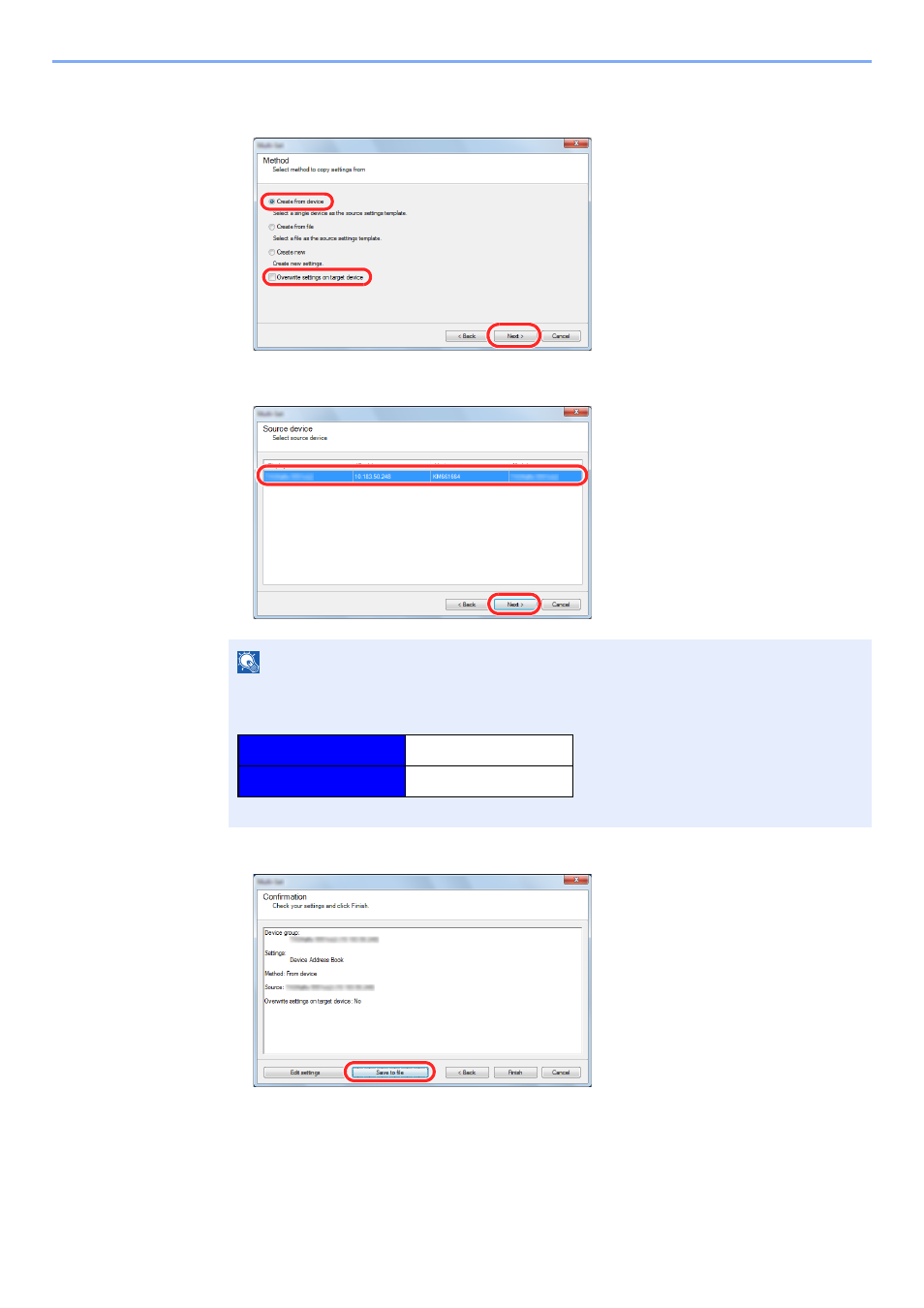
2-51
Installing and Setting up the Machine > Transferring data from our other products
4
Select [
Create from device
] and remove the checkmark from
[
Overwrite settings on target device
], and then click [
Next
].
5
Select the model you want to back up, and click [
Next
].
6
Click on [
Save to file
].
7
Specify the location to save the file, enter the file name, and then click [
Save
].
For "Save as type", make sure to select "XML File".
NOTE
If the "Admin Login" screen appears, enter the "Admin Login" and "Login Password", and
then click [
OK
]. The default settings are as follows:
* Upper case and lower case letters are distinguished (case sensitive).
2
1
3
2
1
Login User Name
Admin
Login Password
Admin
See also other documents in the category TA Triumph-Adler Copiers:
- CLP 4520 MFP (162 pages)
- 1855 (212 pages)
- DC 6240 (382 pages)
- 306i (4 pages)
- 261ci (396 pages)
- 2256 (152 pages)
- 2256 (267 pages)
- 8055i (4 pages)
- 2550ci (4 pages)
- DC 6235 (588 pages)
- 7505ci (572 pages)
- 3560i (526 pages)
- 5555i (550 pages)
- 8055i (540 pages)
- DCC 6626 (212 pages)
- DCC 6626 (216 pages)
- P-C2665i MFP (4 pages)
- P-C2665i MFP (396 pages)
- DC 2015 (57 pages)
- DC 2020 (73 pages)
- DC 2020 (113 pages)
- DC 2020 (177 pages)
- DC 2016 (123 pages)
- DC 2018 (86 pages)
- DC 2018 (234 pages)
- DC 2031 (90 pages)
- DC 2031 (44 pages)
- DC 2031 (167 pages)
- DC 2035 (147 pages)
- DC 2035 (182 pages)
- DC 2035 (139 pages)
- DCC 2850 (436 pages)
- P-3525 MFP (481 pages)
- P-C2665 MFP (204 pages)
- DC 2052 (109 pages)
- DC 2075 (32 pages)
- DC 2055 (244 pages)
- DC 2075 (263 pages)
- DC 2080 (210 pages)
- DC 2062 (106 pages)
- DC 2062 (165 pages)
- DC 2222 (32 pages)
- DC 2125 (161 pages)
- DC 2222 (219 pages)
