System menu settings, System menu settings -4 – TA Triumph-Adler 2500ci User Manual
Page 340
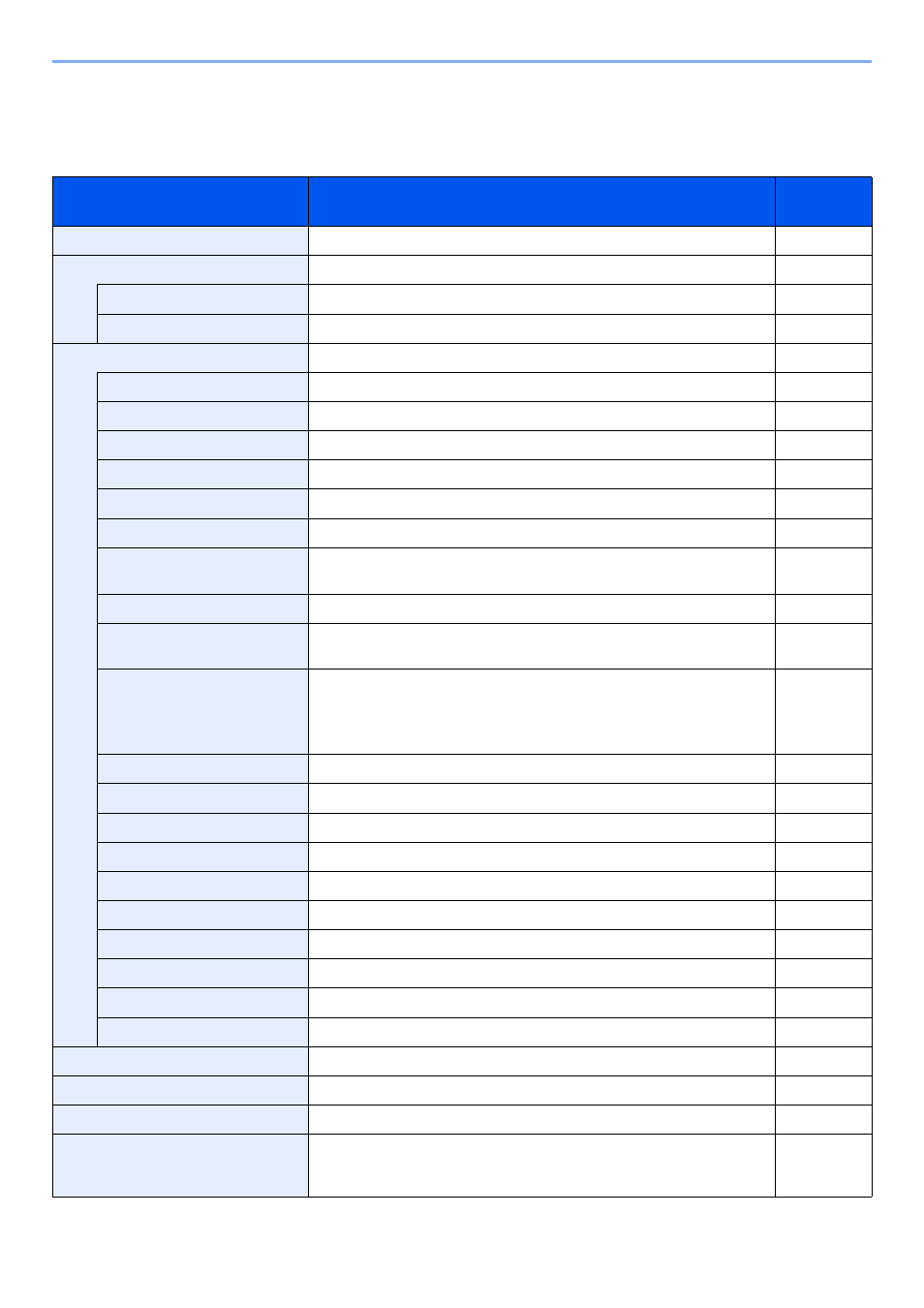
8-4
System Menu > Default Setting on the Machine (System Menu)
System Menu Settings
This section explains the functions that can be configured in System Menu. To configure the settings, select the item in
System Menu and press the setting item. For details on each function, see the table below.
Item
Description
Reference
Page
Quick Setup Wizard
The Quick Setup Wizard configures Fax and Energy Saver settings.
Cassette/MP Tray Settings
Select paper size and media type for Cassettes and multi purpose tray.
Cassette 1 (to 4)
Select type of paper in Cassette 1 (to 4).
MP Tray Setting
Select type of paper in multi purpose tray.
Common Settings
Configure overall machine operation.
Language
Select the language displayed on the touch panel.
Select the screen appearing right after start-up (default screen).
Sound
Set options for buzzer sound during the machine operations.
Original/Paper Settings
Configure settings for originals and paper.
Measurement
Select inch or metric for the unit for paper dimensions.
Error Handling
Select whether to cancel or continue the job when error has occurred.
Paper Output
Select output tray respectively for copy jobs, print jobs from Document
Box, computers, and FAX RX data.
Orientation Confirmation
Check the orientation of original.
Select whether printing is prohibited or the Print in Black and White
setting is used for printing once the color toner runs out.
Function Defaults
Defaults are the values automatically set after the warm-up is completed
or the [
Reset
] key is pressed.
Set the defaults for available settings such as copying and sending. Setting
the frequently-used values as defaults makes subsequent jobs easier.
Keyboard Layout
Change the layout of the touch panel keyboard used to enter characters.
System Stamp
Configure settings for header, footer, and stamp.
Offset Documents by Job
Select whether to offset documents by Job.
Low Toner Alert Level
Set the amount of remaining toner to alert low toner.
Offset One Page Documents
Set whether one-page documents are sorted.
Display Status/Log
Set the display method of the Status/Log.
Customize Status Display
Select the item that appears for the printing jobs status.
Function Key Usage
Configure settings for function key on the touch panel.
Message Board Settings
Configure settings for message board.
Remote Printing
Configure settings for remote printing.
Home
Configure settings for Home screen.
Copy
Configure settings for copying functions.
Send
Configure settings for sending functions.
Document Box/Removable Memory
Configure settings related to the Custom Box, Job Box, FAX Box, and
Polling Box. For details on FAX Box and Polling Box, refer to the FAX
Operation Guide.
