Storing documents (store file), Storing documents (store file) -56, Press [custom box] on the home screen – TA Triumph-Adler 2500ci User Manual
Page 230: Place the originals, Press the [ start ] key
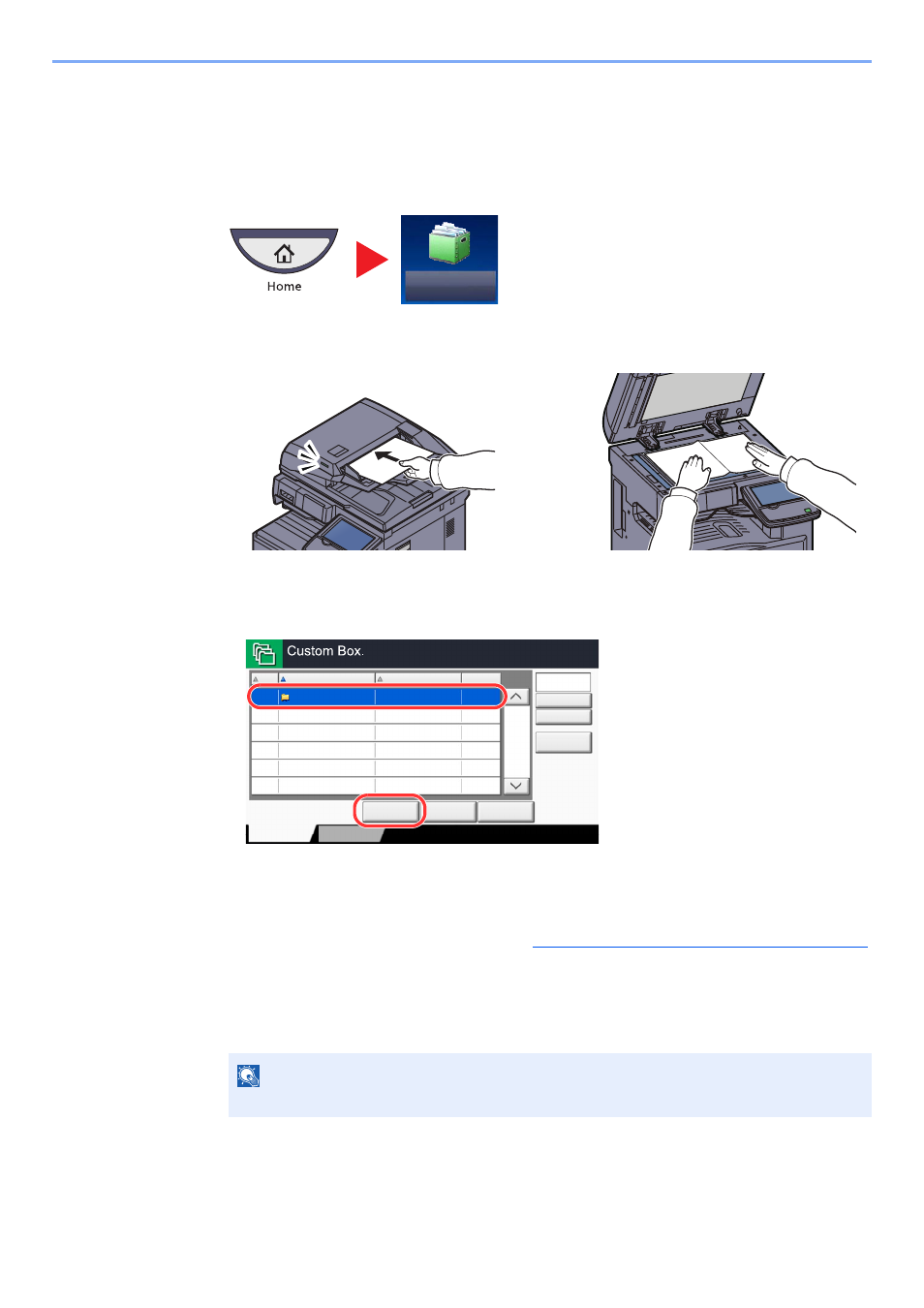
5-56
Operation on the Machine > Using a Custom Box
Storing Documents (Store File)
The procedure for storing documents in a custom box is explained below.
1
Press [Custom Box] on the Home screen.
2
Place the originals.
3
Select the box where the document will be stored and then
press [Store File].
4
Select the type of originals, scanning density, etc., as
necessary.
For the features that can be selected, refer to
Custom Box (Store File, Printing, Send) (page 6-6)
5
Press the [
Start
] key.
The original is scanned and the data is stored in the specified Custom Box.
NOTE
Enter up to 32 characters as the file name.
Custom Box
No.
Name
Owner
Used
Add/Edit Box
1/1
0001
SALES
Anonymous
Store File
Detail
Open
Custom Box
Search(No.)
Search(Name)
Program
63 MB
1
2
See also other documents in the category TA Triumph-Adler Copiers:
- CLP 4520 MFP (162 pages)
- 1855 (212 pages)
- DC 6240 (382 pages)
- 306i (4 pages)
- 261ci (396 pages)
- 2256 (152 pages)
- 2256 (267 pages)
- 8055i (4 pages)
- 2550ci (4 pages)
- DC 6235 (588 pages)
- 7505ci (572 pages)
- 3560i (526 pages)
- 5555i (550 pages)
- 8055i (540 pages)
- DCC 6626 (212 pages)
- DCC 6626 (216 pages)
- P-C2665i MFP (4 pages)
- P-C2665i MFP (396 pages)
- DC 2015 (57 pages)
- DC 2020 (73 pages)
- DC 2020 (113 pages)
- DC 2020 (177 pages)
- DC 2016 (123 pages)
- DC 2018 (86 pages)
- DC 2018 (234 pages)
- DC 2031 (90 pages)
- DC 2031 (44 pages)
- DC 2031 (167 pages)
- DC 2035 (147 pages)
- DC 2035 (182 pages)
- DC 2035 (139 pages)
- DCC 2850 (436 pages)
- P-3525 MFP (481 pages)
- P-C2665 MFP (204 pages)
- DC 2052 (109 pages)
- DC 2075 (32 pages)
- DC 2055 (244 pages)
- DC 2075 (263 pages)
- DC 2080 (210 pages)
- DC 2062 (106 pages)
- DC 2062 (165 pages)
- DC 2222 (32 pages)
- DC 2125 (161 pages)
- DC 2222 (219 pages)
