Checking the connection using a ping command – Epson Expression Premium XP-635 Refurbished User Manual
Page 73
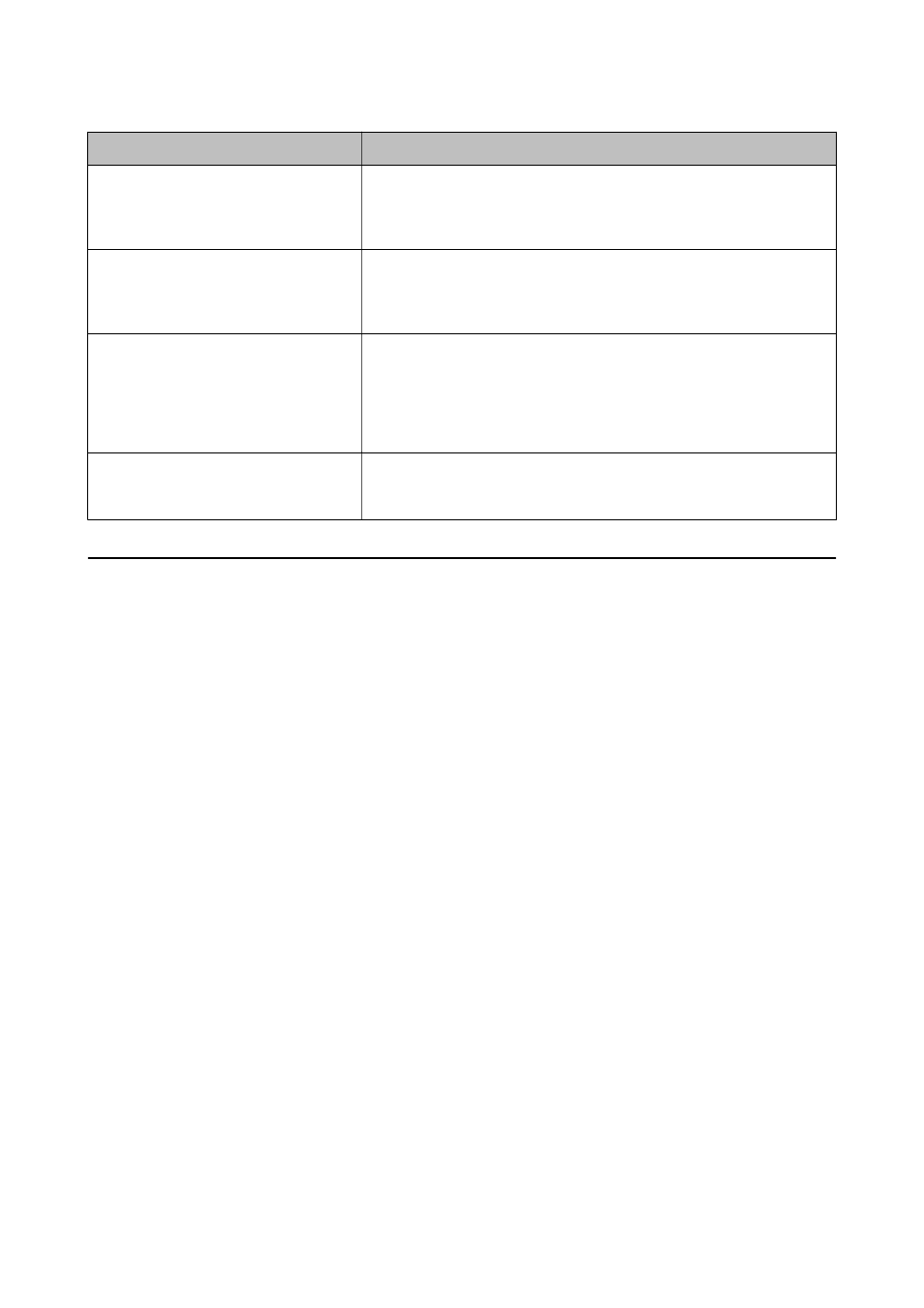
Message
Solution
*Signal strength is low. If you have
problems printing or scanning, improve
your wireless network environment.
The printing speed may be slow or printing may stop due to medium signal
strength. Placing the printer close to the access point, or removing any
obstacles between the access point and the printer may improve the
environment.
*A router/access point channel conflict has
been detected. If you have problems
printing or scanning, improve your wireless
network environment.
Signal interference can be caused by other wireless networks being used in
nearby rooms or buildings. Placing the printer close to the access point, or
changing the access point channel setting may improve the environment. See
the documentation provided with the access point for details.
*Signal strength is low. A router/access
point channel conflict has been detected. If
you have problems printing or scanning,
improve your wireless network
environment.
The printing speed may be slow or printing may stop due to low signal
strength. Signal interference can be caused by other wireless networks being
used in nearby rooms or buildings. Placing the printer close to the access
point, or changing the access point channel setting may improve the
environment. See the documentation provided with the access point for
details.
*No more devices can be connected.
Disconnect one of the connected devices if
you want to add another one.
You can simultaneously connect up to four Wi-Fi devices in Simple AP mode.
To add another Wi-Fi device, disconnect one of the connected Wi-Fi devices
first.
Checking the Connection Using a Ping Command
Checking the Connection Using a Ping Command - Windows
1.
Check the printer's IP address for the connection that you want to check.
You can check this from the Network Status screen on the printer's control panel, a connection report, or the
[IP Address] column of a network status sheet.
2.
Display the computer's command prompt screen.
❏ Windows 8.1/Windows 8
Display the application screen, and then select Command Prompt.
❏ Windows 7 or earlier
Click the start button, select All Programs or Programs > Accessories > Command Prompt.
3.
Enter ‘ping xxx.xxx.xxx.xxx', and then press the Enter key.
Enter the printer's IP address for xxx.xxx.xxx.xxx.
Network Guide
Solving Problems
73
