B: cannot print with wi-fi from a smart device – Epson Expression Premium XP-635 Refurbished User Manual
Page 62
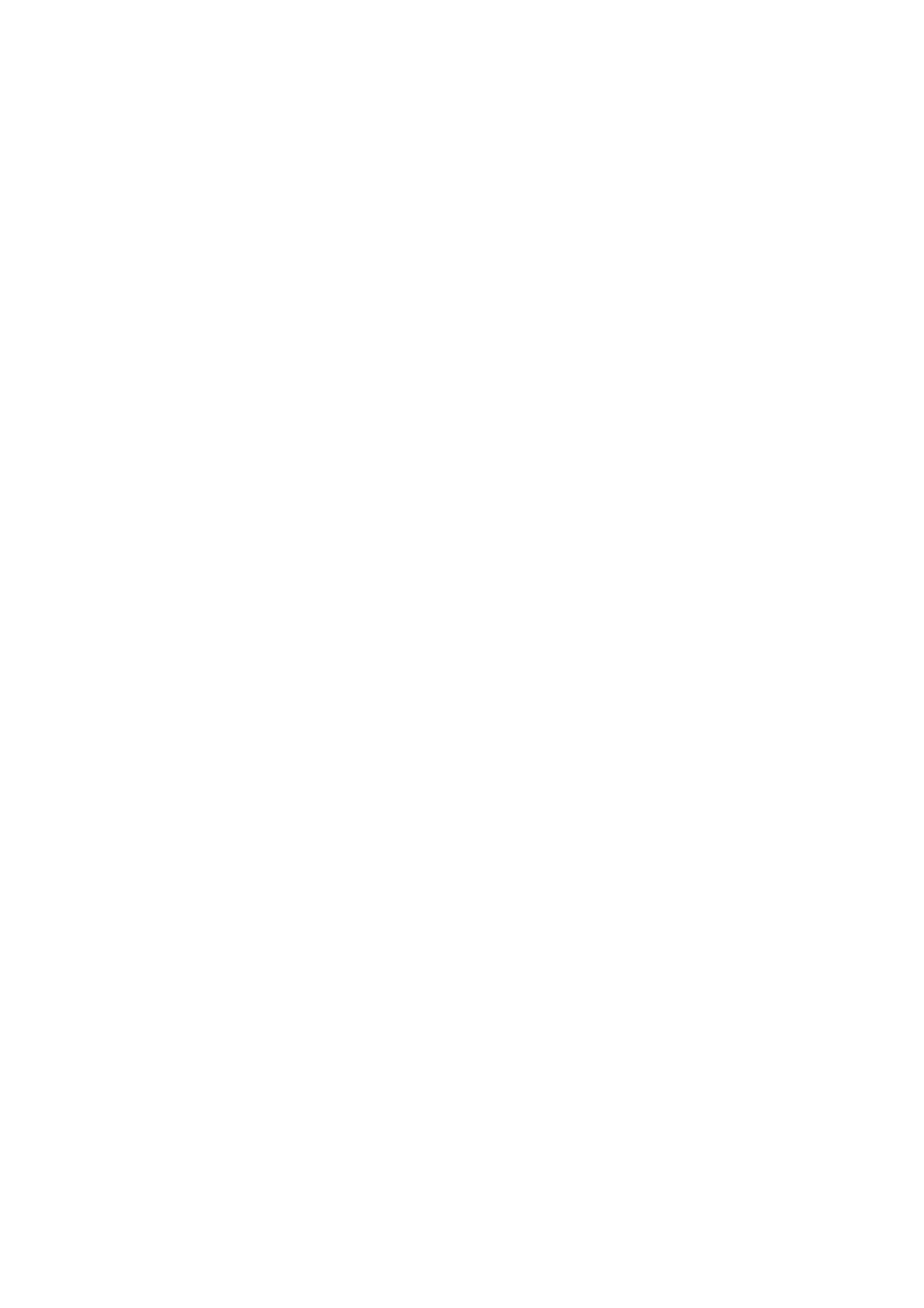
❏ You cannot access the Internet by Wi-Fi when the printer and smart device are connected in Wi-Fi Direct mode.
Disconnect the printer if you want to access the Internet.
❏ Check the status of the access point to make sure it is working correctly. See the documentation provided with
the access point for details.
❏ If the smart device cannot receive signals sufficiently from the access point, move them closer together. If
interference occurs, move them away from other electromagnetic wave equipment or radio equipment.
❏ You can check the strength of the radio wave from the [Wireless] column on the network status sheet. If the
[Signal Strength] is [Fair], the strength of the radio wave may be weak.
❏ If there is an IP address conflict, the network connection may become unstable or unavailable. Assign a unique
IP address to each network device.
❏ You can check the printer's IP address from the [IP address] column of a network status sheet.
❏ You may not be able to connect to a network that is receiving connections from too many devices. Reduce the
number of devices on the network by turning off the unused devices and so on.
❏ If the access point is set to hide the SSID, enter the SSID and password directly.
Related Information
&
“Advanced Network Settings” on page 57
&
“Setting Up Manually” on page 44
&
“Checking the Network Status from the Printer's Control Panel” on page 55
B: Cannot Print with Wi-Fi from a Smart Device
❏ Check that the access point's access light is flashing.
❏ If a privacy separator on the access point is enabled, you cannot make network settings for the printer. Disable
the privacy separator, and then try again. See the documentation provided with the access point for details.
❏ If the access point is set to hide the SSID, enter the SSID and password directly.
❏ Check if the password is correct. The password is case sensitive.
❏ Make sure that the printer is correctly connected to the network.
Related Information
&
“Setting Up Manually” on page 44
&
C: Cannot Print with Direct Connect from a Smart Device
❏ Check if the password has changed. If you are asked to enter a password, the password for Simple AP mode
might have been changed. Enter a new password to re-establish the connection. You can check the password for
Simple AP mode on the printer's control panel.
❏ Check if the printer is turned off. If you have set the power off timer on the printer, the printer turns off
automatically after a certain period of time.
❏ Check if the network settings on the printer have been changed. If you disable Wi-Fi or Wi-Fi Direct settings,
communication is disconnected.
❏ Check if the network environment has been changed. If you change the access point, make network setting
again and connect the smart device and printer to the same network.
Network Guide
Solving Problems
62
