E: cannot print or scan by wi-fi from a computer, Cannot print, Cannot scan – Epson Expression Premium XP-635 Refurbished User Manual
Page 67
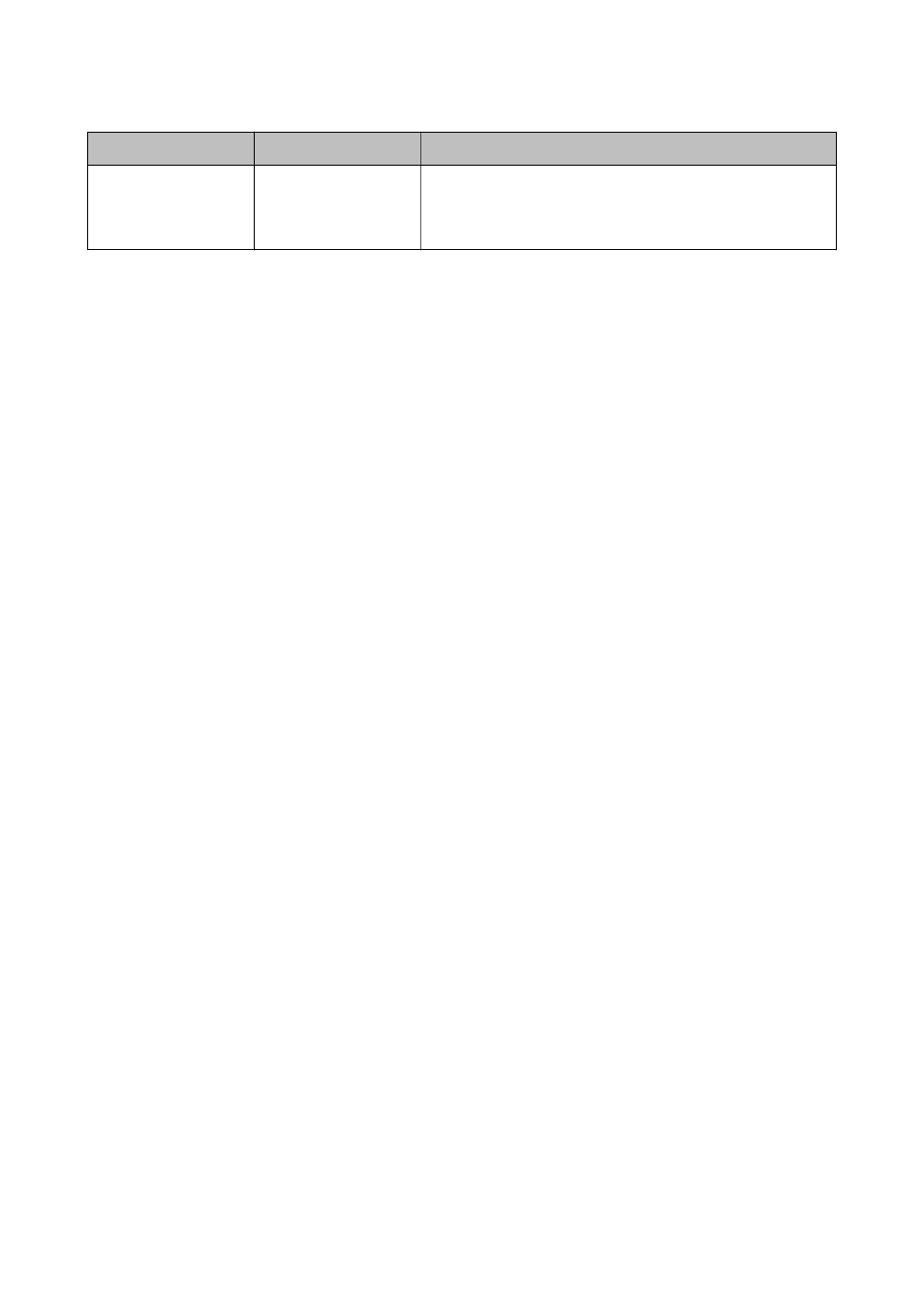
Service name
Light color
Descriptions
Nothing
–
The network adapter cannot be recognized. Connect the computer
and the printer directly using a USB cable, or make connection
settings after preparing the required devices for network
connection.
Related Information
&
“Checking the Connection Using a Ping Command - Mac OS X” on page 74
E: Cannot Print or Scan by Wi-Fi from a Computer
Cannot Print
❏ Check if the printer is turned off. If you have set the power off timer on the printer, the printer turns off
automatically after a certain period of time.
❏ Check that the access point's access light is flashing.
❏ Use a Ping command to make sure the printer and computer are connected.
❏ If the printer port is wrong, you cannot print or printing might stop. Check that print port is set up and selected
correctly.
❏ Check if the network environment has been changed. If you change the access point, make network setting
again and connect the computer and printer to the same network.
❏ You can check the network that the printer is connected from [SSID] column of a network status sheet.
Related Information
&
“Checking the Connection Using a Ping Command - Windows” on page 73
&
“Checking the Connection Using a Ping Command - Mac OS X” on page 74
&
“Checking the Print Port” on page 89
&
“Setting the Network Priority - Mac OS X” on page 65
Cannot Scan
❏ EPSON Scan may not be able to communicate with a computer that has multiple interfaces. If you want to use
the scanner, disable all other interfaces except for the scanner.
❏ If you cannot find the printer in EPSON Scan, make network scanner settings in EPSON Scan Settings. If the
printer is not displayed in the list after searching on the network, enter the printer address in EPSON Scan
Settings to connect with the printer.
❏ If a connection error occurs or scanning stops in the middle, set up a time-out in EPSON Scan Settings. See the
EPSON Scan Settings help for details.
Related Information
&
“Connecting a Scanner to the Network” on page 90
Network Guide
Solving Problems
67
