Epson Expression Premium XP-635 Refurbished User Manual
Page 17
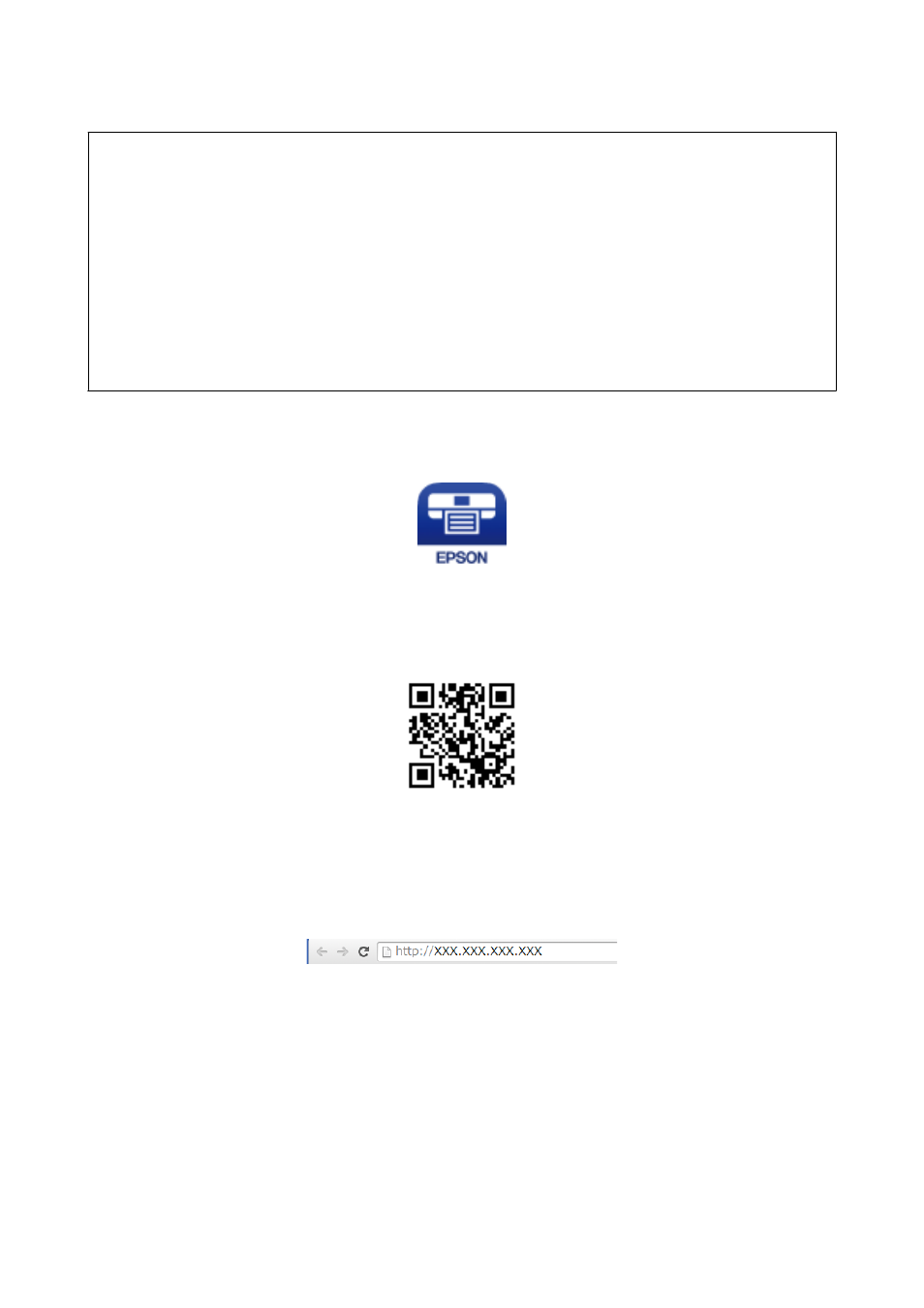
c
Important:
❏ Smart devices directly connected to the printer cannot access the Internet through the printer.
❏ If you start a network connection in Wi-Fi Direct mode when the printer is connected either by Wi-Fi or Simple
AP mode, the original connection is disconnected. If you disconnect Wi-Fi Direct mode, the original connection
is re-established.
❏ Some of the functions (for example, printer firmware updates and Epson Connect setup) are disabled during Wi-
Fi Direct connection.
❏ You cannot connect directly by Wi-Fi when the printer is connected to a computer in Ad Hoc mode.
❏ Use Web Config to make Wi-Fi Direct settings for the printer. To use Web Config, the IP address must be
assigned to the printer, and the printer and the smart device must be connected to the same network.
1.
Install a printing application on your smart device.
Epson iPrint is used here as an example.
Install Epson iPrint on your smart device from the following URL or QR code.
2.
Check the printer's IP address.
Check the IP address from the network status screen on the printer's control panel or the network status sheet.
3.
Run Web Config by entering the printer's IP address in the browser on your smart device.
Note:
See the documentation provided with your smart device for the operating instructions.
4.
Select Advanced Settings > Services > Wi-Fi Direct.
5.
Select Connect to the Wi-Fi Direct devices only from Connection Mode.
6.
Press Next, check the settings, and then press OK on the next screen.
Note:
The printer is set to connect in Wi-Fi Direct mode. This setting is available until the next time you change the mode
setting. You do not need to make settings every time.
Network Guide
Connecting the Printer to a Smart Device
17
