Additional connections for a smart device – Epson Expression Premium XP-635 Refurbished User Manual
Page 20
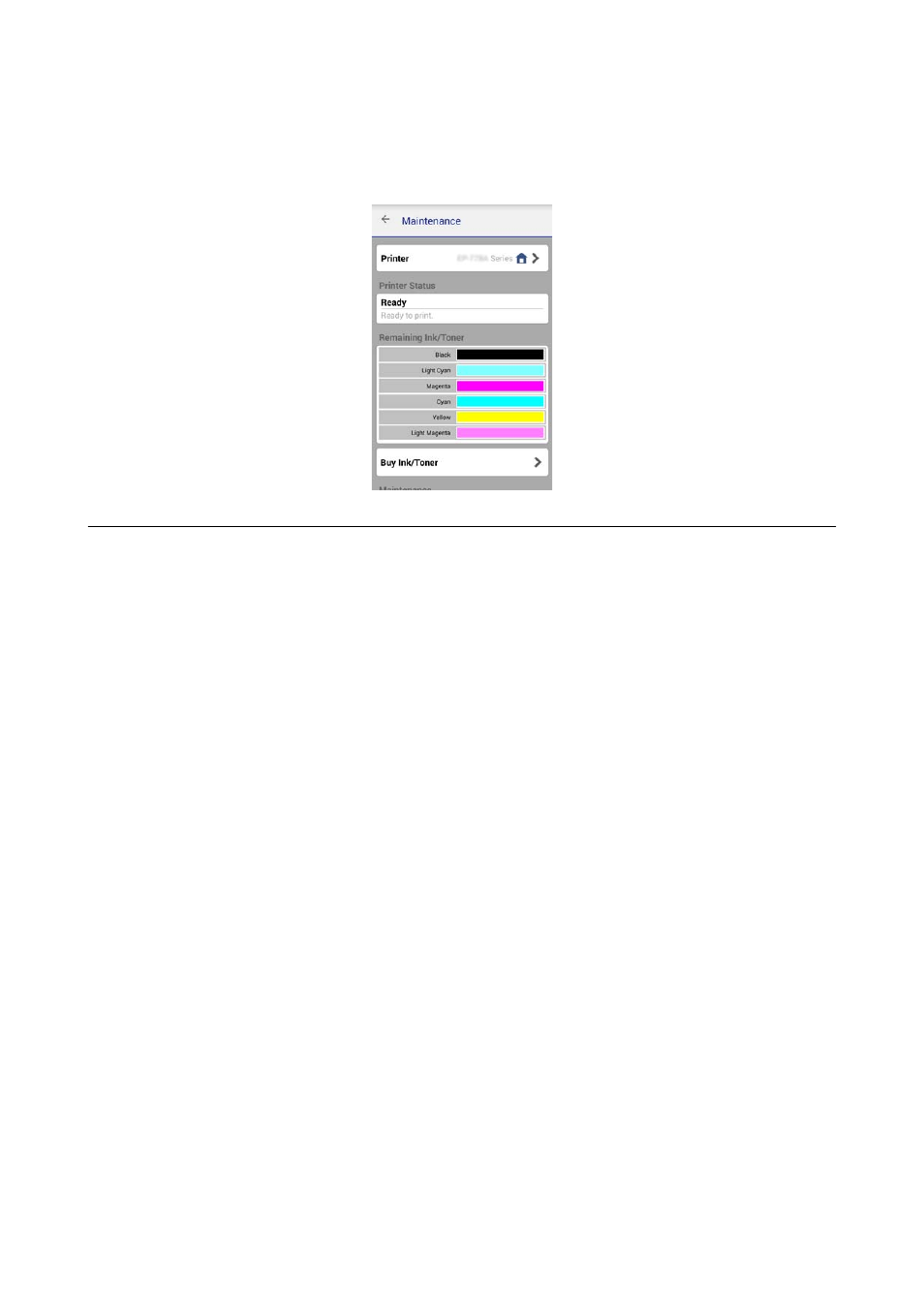
4.
Select the printer name you want to connect to.
If the connection is successful, the remaining ink/toner levels are displayed.
Changing the Connection Method Between the
Printer and the Smart Device
Follow the steps below to change to the connection method you want to use.
When changing to Wi-Fi, make sure that the smart device is connected to the same Wi-Fi network as the printer.
See the documentation provided with your smart device for instructions on making network settings.
When changing the connection method from Wi-Fi Direct mode to Simple AP mode, connect the printer and
smart device in Wi-Fi Direct mode and run Web Config. Change the Connection Mode to OFF or Simple AP
from Advanced Settings > Services > Wi-Fi Direct.
Related Information
&
“Connecting by Wi-Fi” on page 10
&
“Connecting by Wi-Fi to the Printer in Simple AP Mode” on page 12
&
“Making a Wi-Fi Direct Connection to the Printer in Simple AP Mode (for Android Only)” on page 15
&
“Connecting the Printer and Smart Device by Wi-Fi Direct Mode (for Android Only)” on page 16
&
“Checking the Connection Between the Printer and the Smart Device” on page 18
Additional Connections for a Smart Device
❏ Adding a smart device to the printer that is connected by Wi-Fi.
Connect the smart device and the printer to the same network (SSID). See the documentation provided with
your smart device for instructions on making network settings.
❏ Adding a smart device to the printer in Simple AP mode.
Follow the Simple AP mode connection procedure. You can simultaneously connect up to four Wi-Fi devices in
Simple AP mode.
You can check the connection between the printer and the smart device using Epson iPrint.
Network Guide
Connecting the Printer to a Smart Device
20
