Printing a network connection report, Printing a network status sheet – Epson Expression Premium XP-635 Refurbished User Manual
Page 56
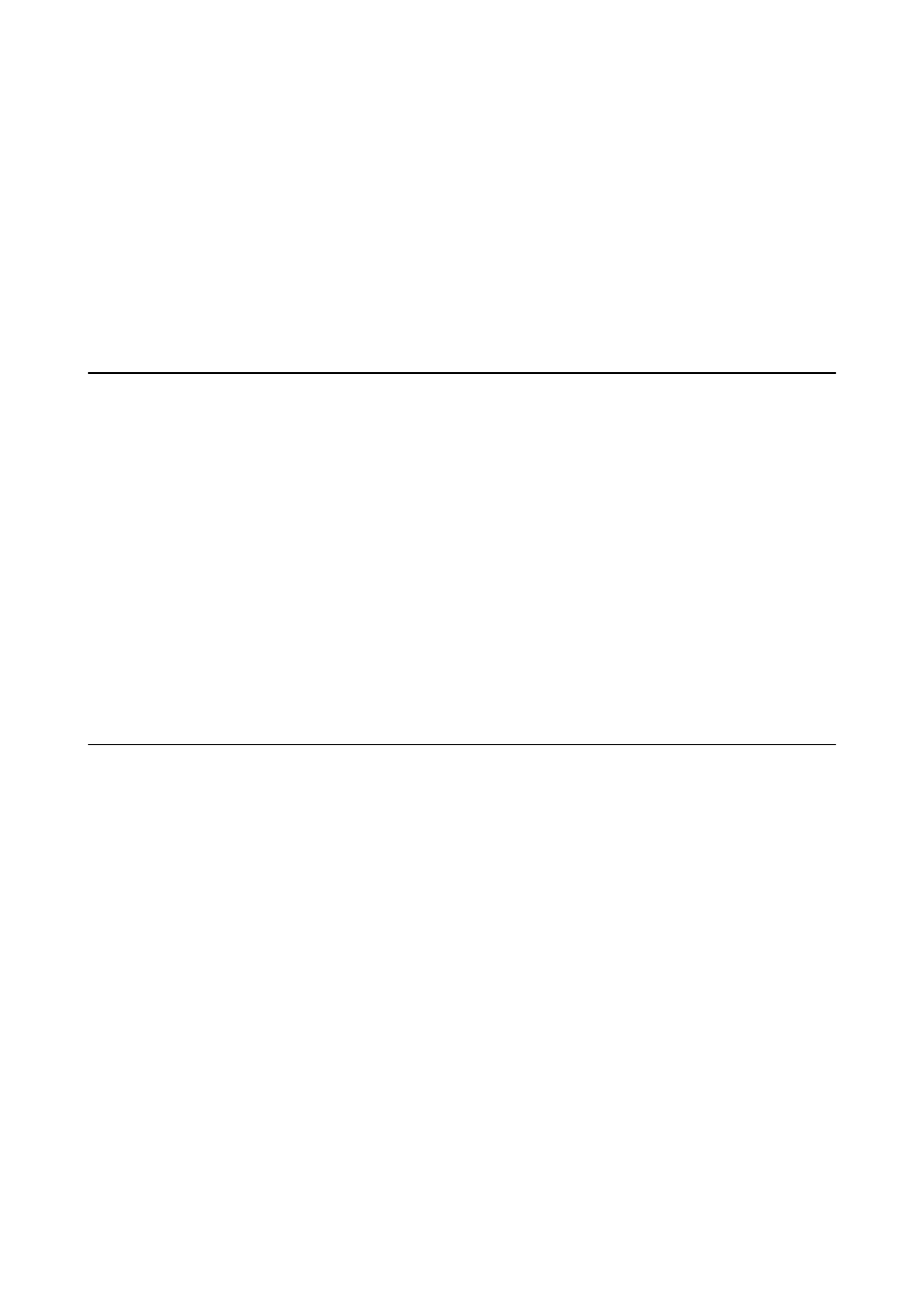
Displays the registered information for Epson Connect services.
❏ Google Cloud Print Status
Displays the registered information for Google Cloud Print services and the connection status.
❏ Print Status Sheet
Make sure that A4 plain paper is set to the printer, then press the
x
button to print a network status sheet.
4.
Press the OK button.
The printer's control panel returns to the menu screen.
Printing a Network Connection Report
1.
Load paper.
2.
Select Setup on the home screen, and then press the OK button.
3.
Select Network Settings > Connection Check.
The connection check starts.
4.
Press the
x
button to print the network connection report.
If an error has occurred, check the network connection report, and then follow the printed solutions.
Related Information
&
“Messages and Solutions on the Network Connection Report” on page 69
Printing a Network Status Sheet
The network status sheet is printed on A4-size plain paper.
1.
Load paper.
2.
Select Setup on the home screen.
3.
Select Network Settings > Network Status.
4.
Press the
l
or
r
button, then select Print Status Sheet using the
u
or
d
button.
5.
Make sure that paper is set and press the
x
button.
The network status sheet is printed.
Network Guide
Checking the Printer's Network Connection Status
56
