Setting up from web config – Epson Expression Premium XP-635 Refurbished User Manual
Page 58
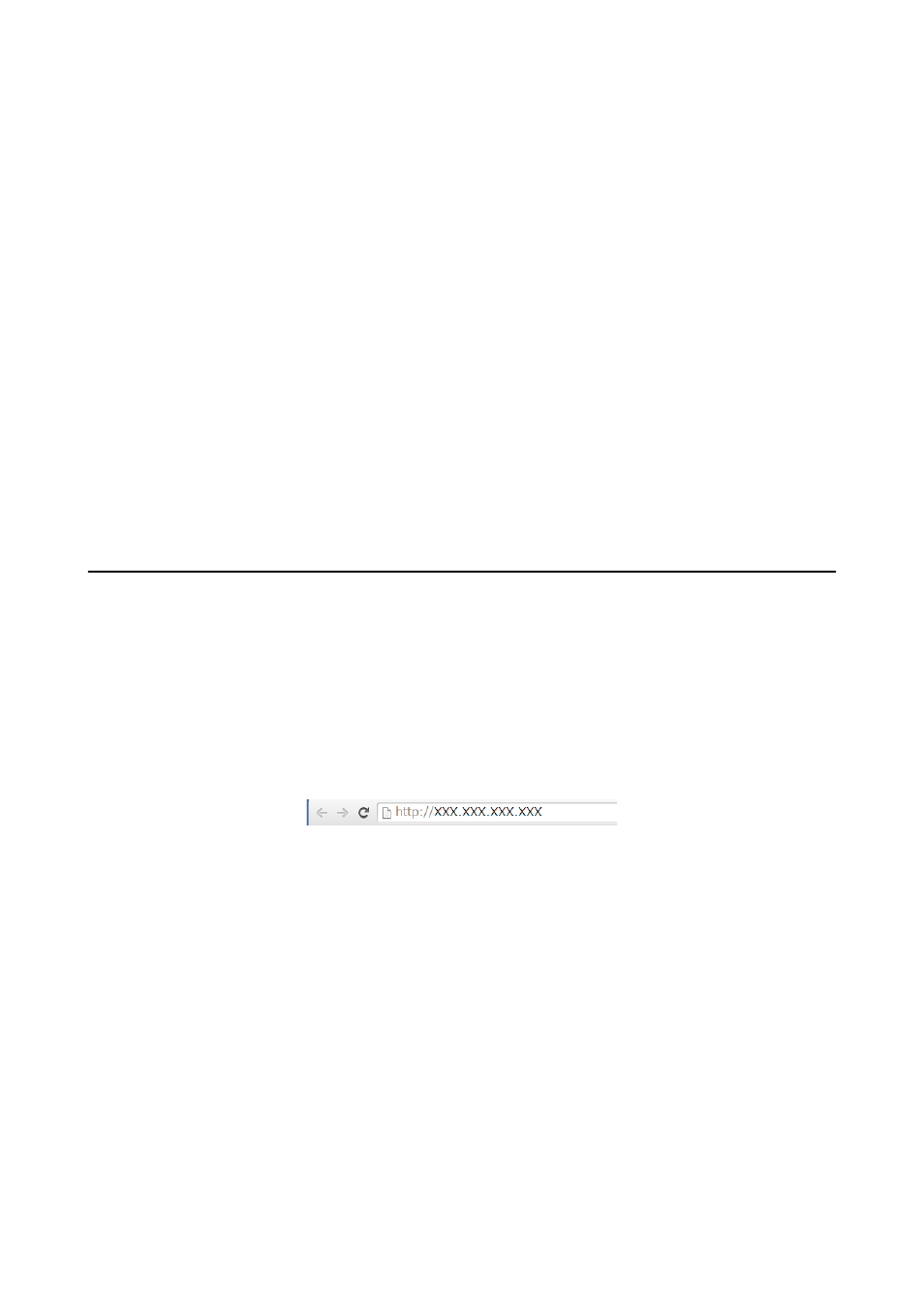
5.
Select the method for setting the DNS server.
❏ Auto
Select when you want to acquire the IP address automatically.
❏ Manual
Select when you want to set a unique DNS server address to the printer. Enter the addresses for the primary
DNS server and the secondary DNS server.
6.
Select whether or not to use a proxy server.
❏ Use
Select when you are using a proxy server in your network environment and you want to set it to the printer.
Enter the proxy server address and port number.
❏ Do Not Use
Select when you are using the printer in a home network environment.
7.
Check the settings and press the OK button.
A message is displayed on the LCD screen when the network settings are complete, and you are returned to
the home screen after a short period of time.
Setting Up from Web Config
To use Web Config, printers and devices must have an IP address and be connected to the same network.
1.
Check the printer's IP address.
You can check this from the Network Status screen on the printer's control panel, a connection report, or the
[IP Address] column of a network status sheet.
2.
Enter the printer's IP address into a browser to run Web Config.
3.
Select Network Settings.
Note:
If the menu is not displayed, change the page to Advanced Settings from the top of the screen.
4.
You can change the network basic settings and Wi-Fi settings.
Related Information
&
“Printing a Network Connection Report” on page 56
&
“Printing a Network Status Sheet” on page 56
Network Guide
Advanced Network Settings
58
