Easter2 ref. guide rev.b, Using the default settings – Epson 440 User Manual
Page 186
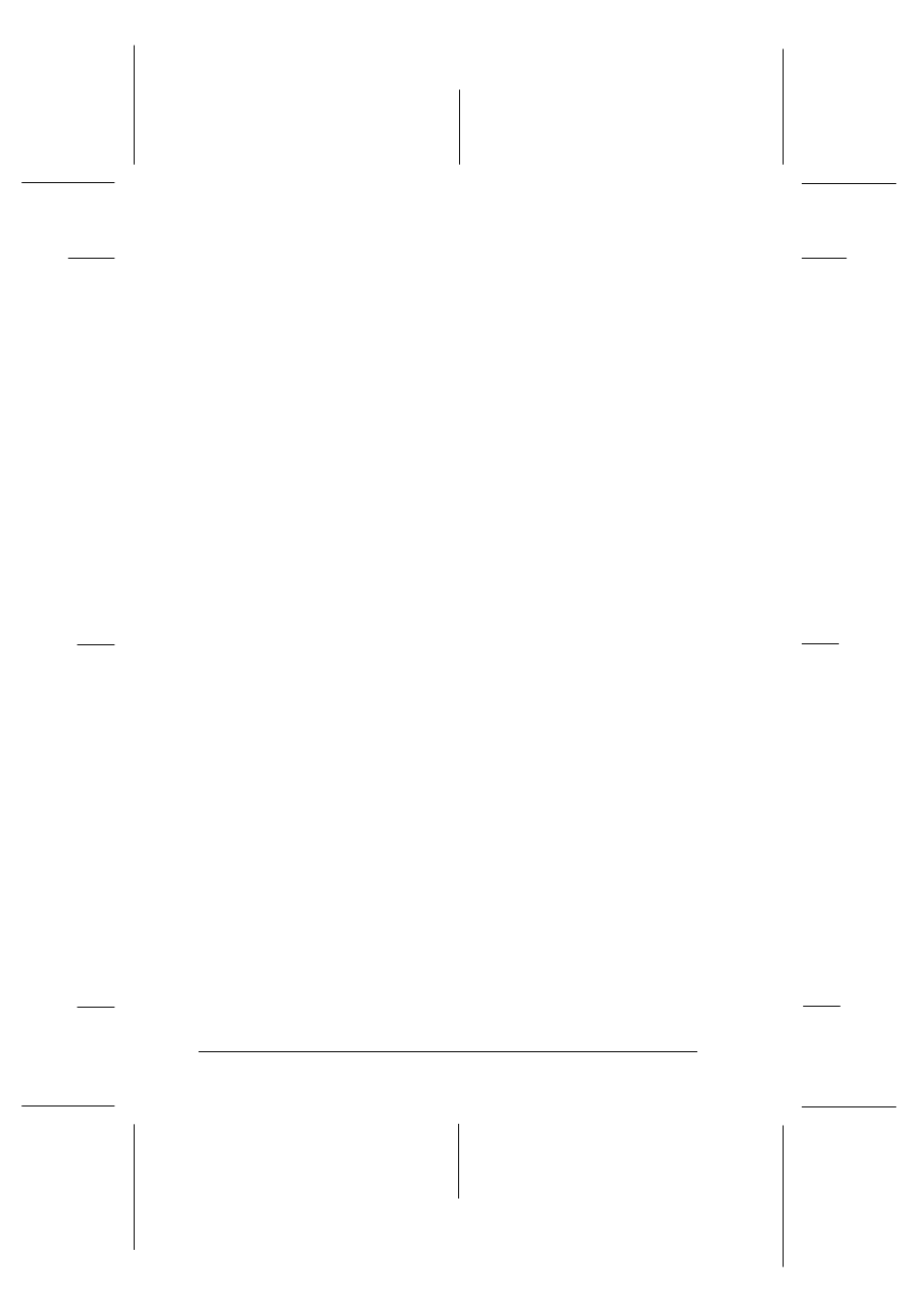
Using the default settings
Print direction
Your printer has three direction settings: Auto, Bi-D, and Uni-D.
Note:
Most software controls this setting. If your software does, you may never need to
set it with the control panel.
Auto causes the printer to switch automatically between bidirectional (for
text data) and unidirectional (for graphics data).
Bi-D causes the print heads to print in both directions. This provides the
fastest printing. If vertical or horizontal lines are not aligned, align the
print heads as described on page A-11.
Uni-D causes the print heads to print in one direction only. This provides
maximum alignment for both graphics and character printing.
Font
Use this setting to select the default font.
Pitch
With this setting, you can specify the default character pitch (font size).
I/F mode
Your EPSON printer has both a parallel and serial interface, allowing you
to share the printer between two computers.
If you select Auto, the printer automatically selects the interface that is
receiving data, and uses that interface until the end of the print job. (A
print job ends when no data is received from the selected interface for the
amount of time specified in the Auto I/F wait time setting described
below.)
Set this option to Parallel if you want the printer to ignore data from the
serial interface or to Serial if you want the printer to ignore data from the
parallel interface.
L
Easter2 Ref. Guide
Rev.b
A5 size
Appendix A
05-28-97
DR, pass 0
A-4
Using the Printer with DOS
