5 performing a software update, Performing a software update – KACO Powador 10.0 - 20.0 TL3 User Manual
Page 43
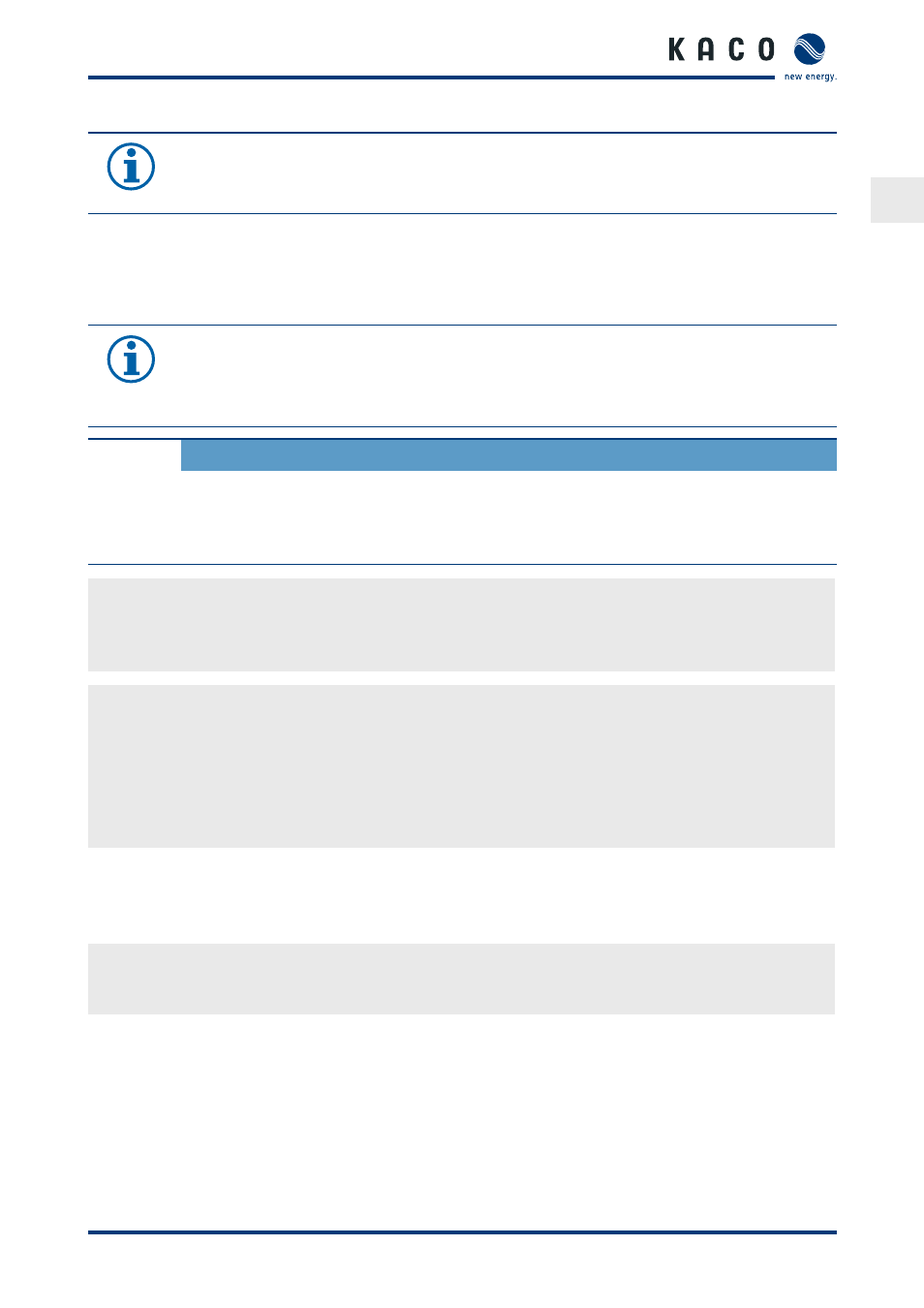
EN
Configuration and Operation
Operating Instructions Powador 12.0 TL3-20.0 TL3
Page 43
NOTE
Regardless of the display data selected in the “Select display” area, an export file always contains all
measurement data and yield data available for the selected period.
8.5
Performing a software update
You can update the software of the inverter to a new version using the integrated USB interface. Use a FAT32-
formatted USB stick to do this. Do not use any storage media with an external power supply (for example:
an external hard disk).
NOTE
Ensure that the power supply of the AC and DC sides is active. It is only possible to update all
components of the inverter to the most current software version in this operating state.
CAUTION
Damage to the inverter
The update can fail if the power supply is interrupted during the update process. Parts of the
software or of the inverter itself can then be damaged.
»
Do not interrupt the DC and AC power supply during the update process.
Preparing for the software update
1. Download the software update file from the KACO web site and store it on your hard disk.
2. Extract the update file (.ZIP) completely onto the USB stick.
»
Perform software update.
Performing the software update
↻ Prepare for the software update.
↻ Ensure the supply of DC and AC power.
1. Connect the USB stick to the inverter.
»
The message “Configuration found. Would you like to load it?” appears on the display.
2. If you would like to perform the update, select the “Yes” button.
»
The inverter begins the update.
The update can take several minutes. The “Operating” LED flashes during the update process. The inverter may
restart several times. The update has been fully imported when the message “Configuration found. Do you want
to load?” is displayed again. Select “No” and confirm using the Enter key. The inverter then returns to feed-in mode.
You can check to see if the update was successful in the menu:
Displaying the software version
"
Open the Information / SW version menu.
»
The inverter will display the versions and checksums of the software that is currently loaded.
