2 system settings – Yaskawa MP900 Teach Pendant User Manual
Page 34
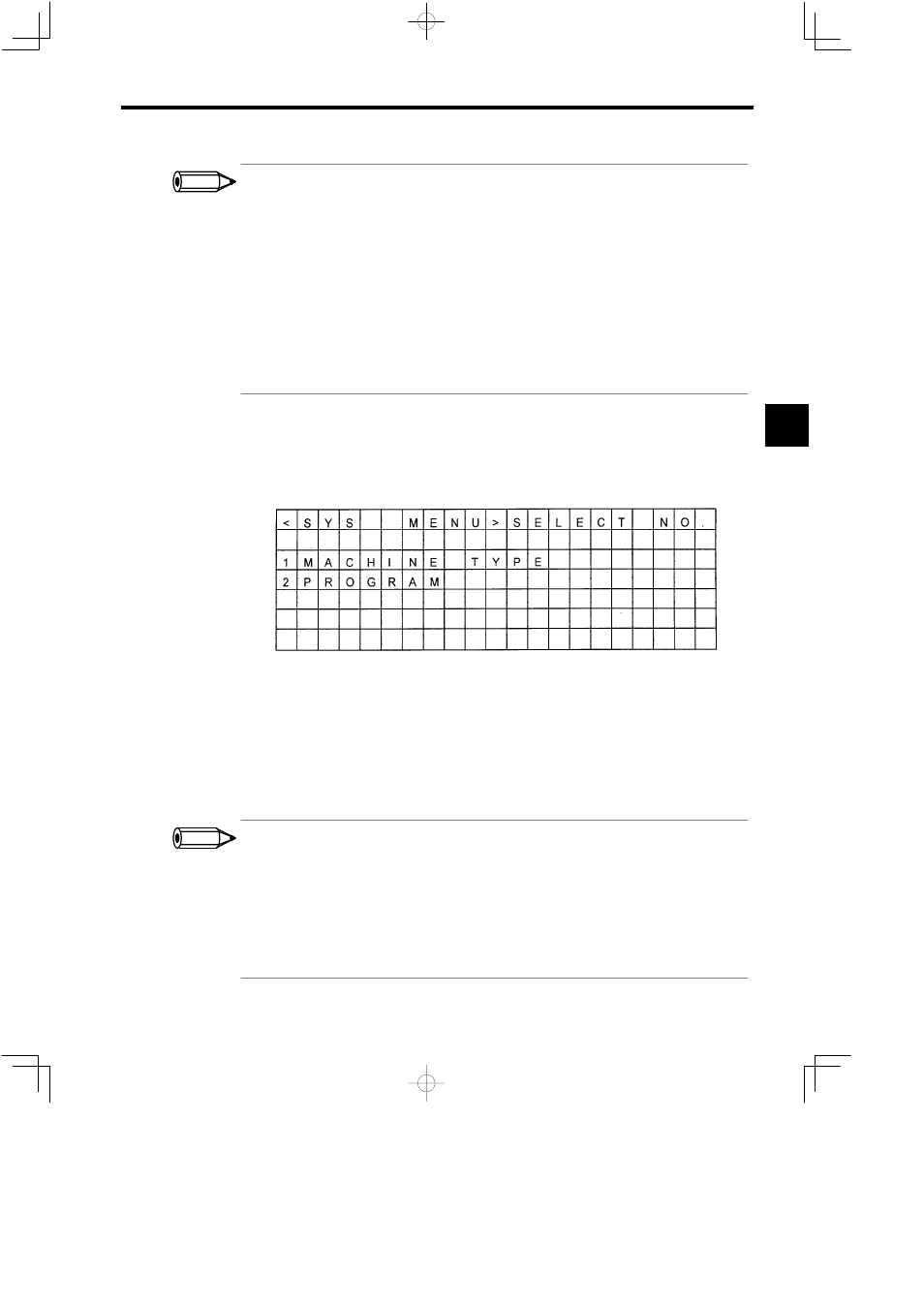
3.1 Settings and Displays
3 -3
Submenu Screen Operations
Use the following procedure to switch from the Submenu Screen directly to another Submenu Screen.
S
Press the NEXT Key (or PREV Key) while pressing the DISP CHG Key. The Submenu Screen for
the next function (or the previous function) will be displayed.
S
Press any one of the Numeric Keys (1 to 9) while pressing the DISP CHG Key. The Submenu Screen
of the desired function will be displayed.
General Guidelines for Switching Screens
Follow the guidelines given below when switching screens.
S
Any function can be selected by pressing the ENT Key when the cursor is at the specified position.
S
Press the ESC Key to exit the current setting or display function.
S
Pre ss a Numeric Key while pressing the DISP CHG Key t o j ump t o t he desired setting or display func-
tion.
3.1.2 System Settings
J
System Menu Screen
Operating procedures from the System Menu Screen are described below.
Figure 3.3
System Menu Screen
1. When this screen is displayed, the cursor will flash at item number 1 on the submenu. Move
the cursor to the desired position (a submenu number) using the Numeric Keys or the Cur-
sor Keys. The cursor will flash at the specified position.
2. Press the ENT Key at the specified position to select the function. The display will switch
to the Function Screen.
3. Press the ESC Key to return to the Submenu Screen from the Function Screen.
Function Screen Operations
Use the following procedure to switch from a Function Screen directly to another Function Screen.
S
Press the NEXT Key (or PREV Key) while pressing the DISP CHG Key. The Function Screen for the
next function (or the previous function) will be displayed.
S
Press a Numeric Key (1 or 2) while pressing the DISP CHG Key. The Function Screen of the desired
function will be displayed.
The procedure for switching screens when selecting a function is the same as the above procedure for other
functions.
3
INFO
INFO
