2 configuring the netid on the sunny home manager – SMA SUNNY HOME MANAGER Installation User Manual
Page 29
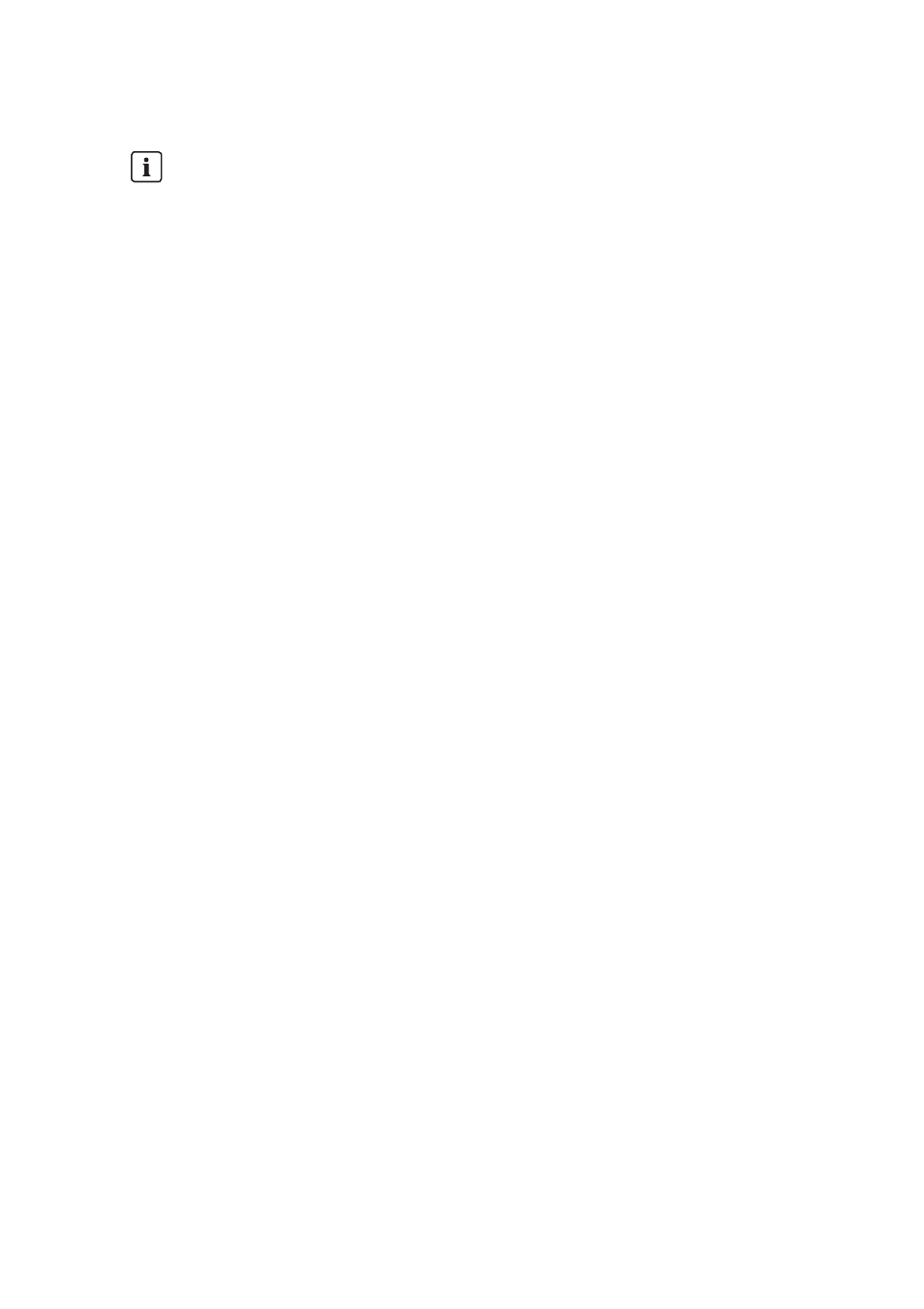
SMA Solar Technology AG
5 Preparing for Mounting and Commissioning of the Sunny Home Manager
Installation Manual
HoMan-IA-en-17
29
4. Note the registration ID of the Sunny Home Manager.
5. With the exception of the Sunny Home Manager and the SMA radio-controlled socket,
commission all BLUETOOTH devices (see BLUETOOTH device manuals).
5.1.2 Configuring the NetID on the Sunny Home Manager
Requirement:
☐ The BLUETOOTH PV system must be commissioned (see Section 5.1.1 "Commissioning a
BLUETOOTH PV System", page 28).
Procedure
• Use a screwdriver to turn the arrow of the rotary switch NetID to the desired NetID (blade width
of the screwdriver: 2.5 mm).
5.1.3 Configuring the NetID on the SMA Radio-Controlled Socket
Configuring the NetID for the First Time
1. Insert the SMA radio-controlled socket into an outlet.
☑ The upper horizontal LED glows red for approximately ten seconds, then the vertical LEDs
glow green for approximately four seconds.
2. As soon as the LED display shows 0, keep tapping the touch key until the LED display shows the
desired NetID.
3. To adopt the NetID, wait five seconds. During this time, do not tap the touch key.
Changing the NetID
Requirements:
☐ The SMA radio-controlled socket must be inserted in an outlet.
☐ The upper horizontal LED must be glowing orange or green.
Procedure
1. Hold the touch key down for approximately two seconds.
☑ The LED display shows the last configured NetID.
2. Keep tapping the touch key until the desired NetID is displayed.
3. To adopt the NetID, wait five seconds. During this time, do not tap the touch key.
Reading off the serial number and registration ID
You can read off the serial number and the registration ID of the Sunny Home Manager
at the following locations:
• On the type label on the back of the Sunny Home Manager
• On the cover of the supplied CD
