8 updating the firmware, 1 information on updating the firmware, 2 enabling automatic firmware updates – SMA SC-COM User Manual
Page 36: 3 updating the firmware via the user interface
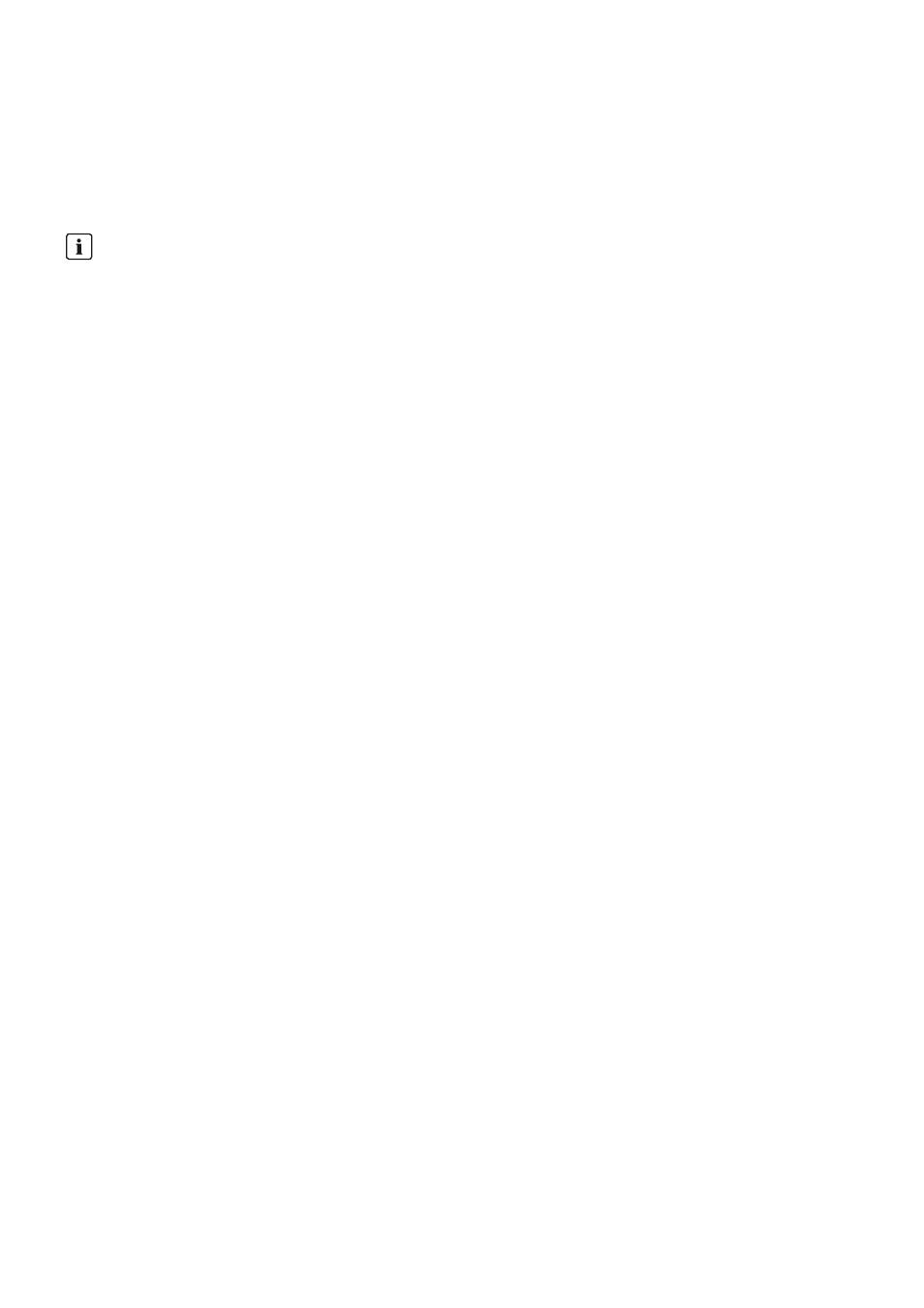
8 Updating the Firmware
SMA Solar Technology AG
36
SC-COM-BE-en-20
Operating Manual
8 Updating the Firmware
8.1 Information on Updating the Firmware
You have the option of updating the firmware of the SC-COM automatically via the user interface. When the SC-COM
firmware is updated, all the settings and data will be saved.
8.2 Enabling Automatic Firmware Updates
If the SC-COM has Sunny Portal access, you can have the firmware updated automatically. The SC-COM checks whether
a new firmware version is available every time data is transmitted to Sunny Portal. If a firmware update is available, the
SC-COM will download the firmware update from the Internet and install it between 1:00 a.m. and 4:00 a.m. The
automatic firmware update function is disabled on delivery.
Requirement:
☐ Communication with the Sunny Portal must be set (see Section 7.3, page 27).
Procedure:
1. Log in on the user interface.
2. Select Sunny Central > Settings > Data transmission.
3. Select the Yes option in the Automatic firmware update field.
4. Select the button [Save].
8.3 Updating the Firmware via the User Interface
1. Log in on the user interface.
2. Select Sunny Central > Info.
3. Select [Refresh] in the field Version Firmware.
No access to the user interface
During the update, the SC-COM restarts and access to the user interface will be temporarily blocked.
