4 setting data communication with the ftp server – SMA SC-COM User Manual
Page 28
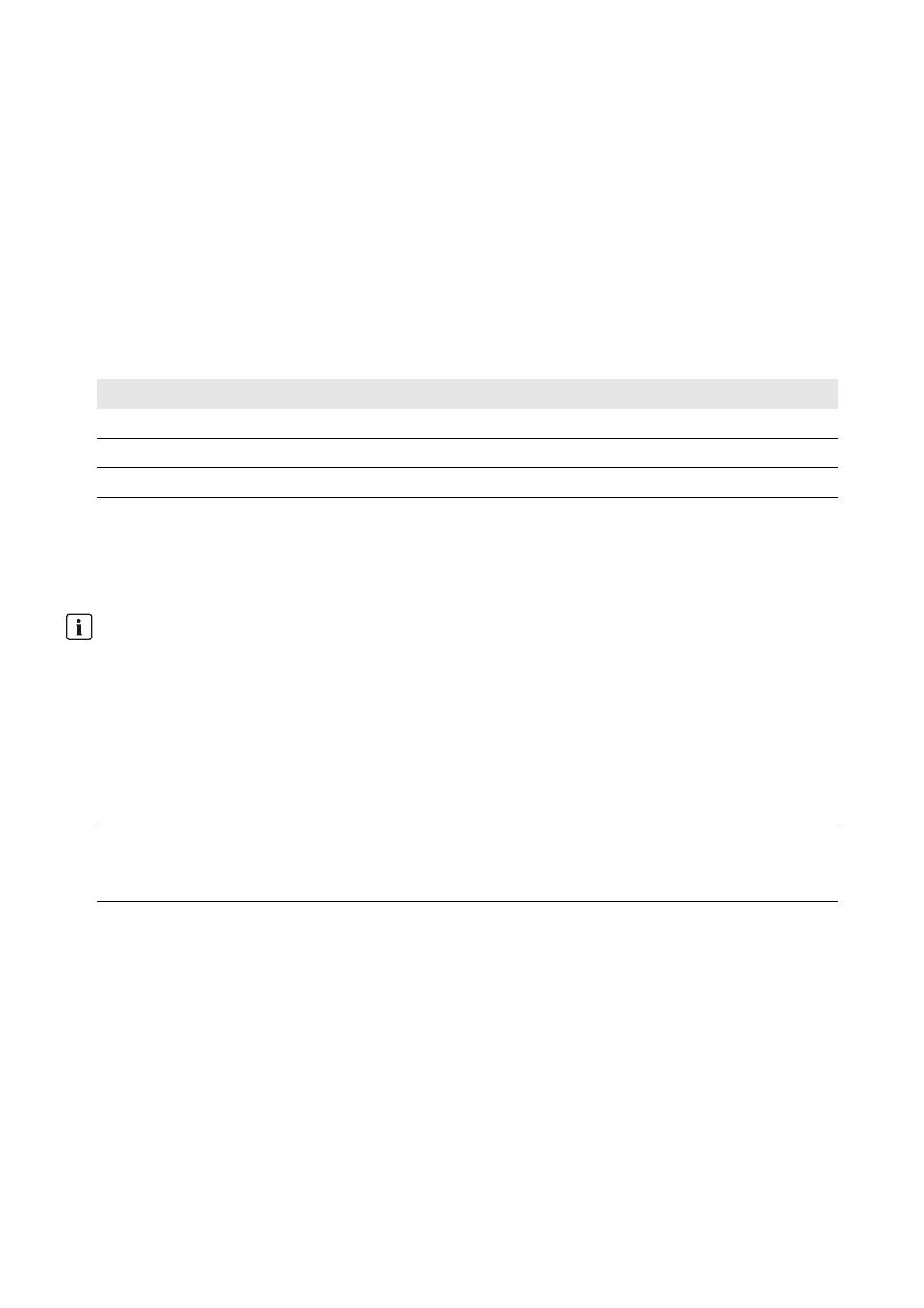
7 Managing Data
SMA Solar Technology AG
28
SC-COM-BE-en-20
Operating Manual
7.4 Setting Data Communication with the FTP Server
7.4.1 Defining Read and Write Access Rights for the FTP Server
The SC-COM is equipped with an integrated FTP server. You can use the FTP server to access the data on the SC-COM.
You can call up the data in CSV or XML format and download it (see Section 7.4.3 "Setting and Testing the FTP Push
Function", page 29). In order to use the FTP server, you must first assign the respective read and write access rights for
the FTP server on the SC-COM.
Procedure:
1. Log in on the user interface.
2. Select Sunny Central > Settings > Security.
3. Select an option in the field FTP server:
4. Select the button [Save].
7.4.2 Calling up the FTP Server via the Internet Browser
You can log into the FTP server of the SC-COM as either "user" or "installer".
Procedure:
1. Start Internet browser.
2. Enter the FTP address of the SC-COM with your user name and password as: ftp://[user name]:[password]@
[IP address]
3. Press the enter key.
Option
Explanation
Read/write
You have read and write access rights on the integrated FTP server.
Read only
You only have read access rights on the integrated FTP server.
Off
The integrated FTP server is deactivated.
Stored user name and password in the Internet browser
After you have accessed the FTP server of the SC-COM with an Internet browser, the user name and passwords
remain saved in the Internet browser cache.
• Clear the Internet browser cache to prevent unauthorised access to the FTP server of the SC-COM.
Example: Entering the FTP address
If you want to log into the SC-COM with IP address 192.168.100.2 and your user name is "user" and password
is "1234", the correct FTP address is ftp://user:[email protected]
