4 logging in and out of the user interface, 1 logging into the user interface, 2 logging out of the user interface – SMA SC-COM User Manual
Page 16
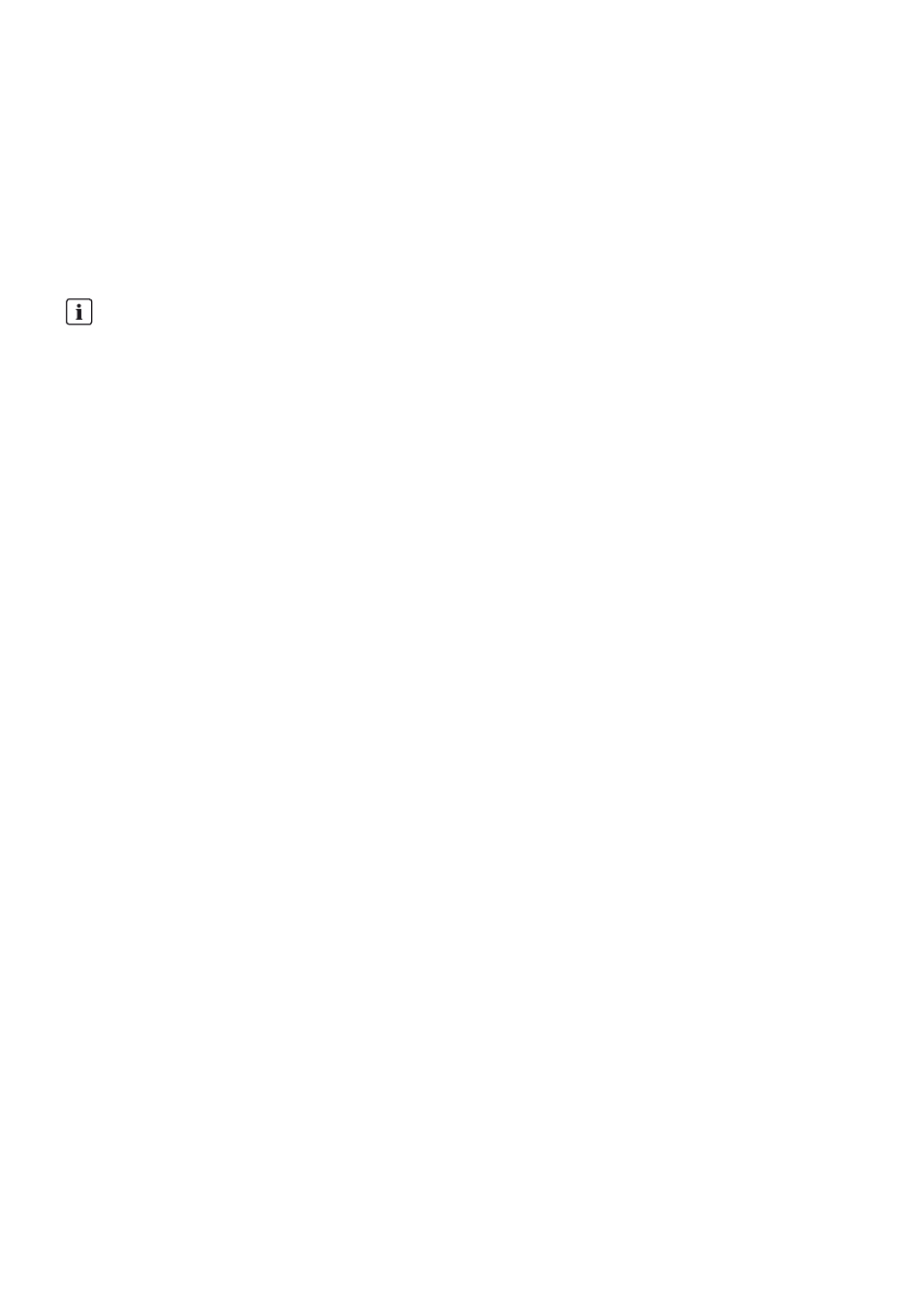
4 Logging In and Out of the User Interface
SMA Solar Technology AG
16
SC-COM-BE-en-20
Operating Manual
4 Logging In and Out of the User Interface
4.1 Logging Into the User Interface
Default Network Settings of the SC-COM for the Service Interface on Delivery
IP address: 192.168.100.2
Subnet mask: 255.255.255.0
Password for the "installer" and "user" user groups: sma
Requirement:
☐ JavaScript must be activated in the Internet browser (e.g. Internet Explorer).
Procedure:
1. Connect the laptop to the service interface of the Sunny Central.
2. Start Internet browser.
3. Enter the IP address of the SC-COM into the address bar and press the enter key.
☑ The SC-COM login page opens.
✖ The SC-COM login page does not open?
• Rectify the fault (see Section 9 "Troubleshooting", page 37).
4. Select the desired language in the Language field.
5. Enter the password in the Password field.
6. Select the button [Login].
4.2 Logging Out of the User Interface
Always log out from the user interface when you have finished your work. Closing your Internet browser will not log you
out. If you do not perform any action in the user interface for ten minutes, you are logged out automatically.
Procedure:
• Select [Logout].
Identical passwords for the user groups
If your "User" password is the same as your "Installer" password, you will automatically be logged in as an installer.
• Change the default passwords for the user groups after you log in for the first time (see Section 6.1 "Configuring
