5 detecting devices, 6 parameterising the devices, 7 deleting device descriptions – SMA SC-COM User Manual
Page 20: Section 5.5, Ection 5.6
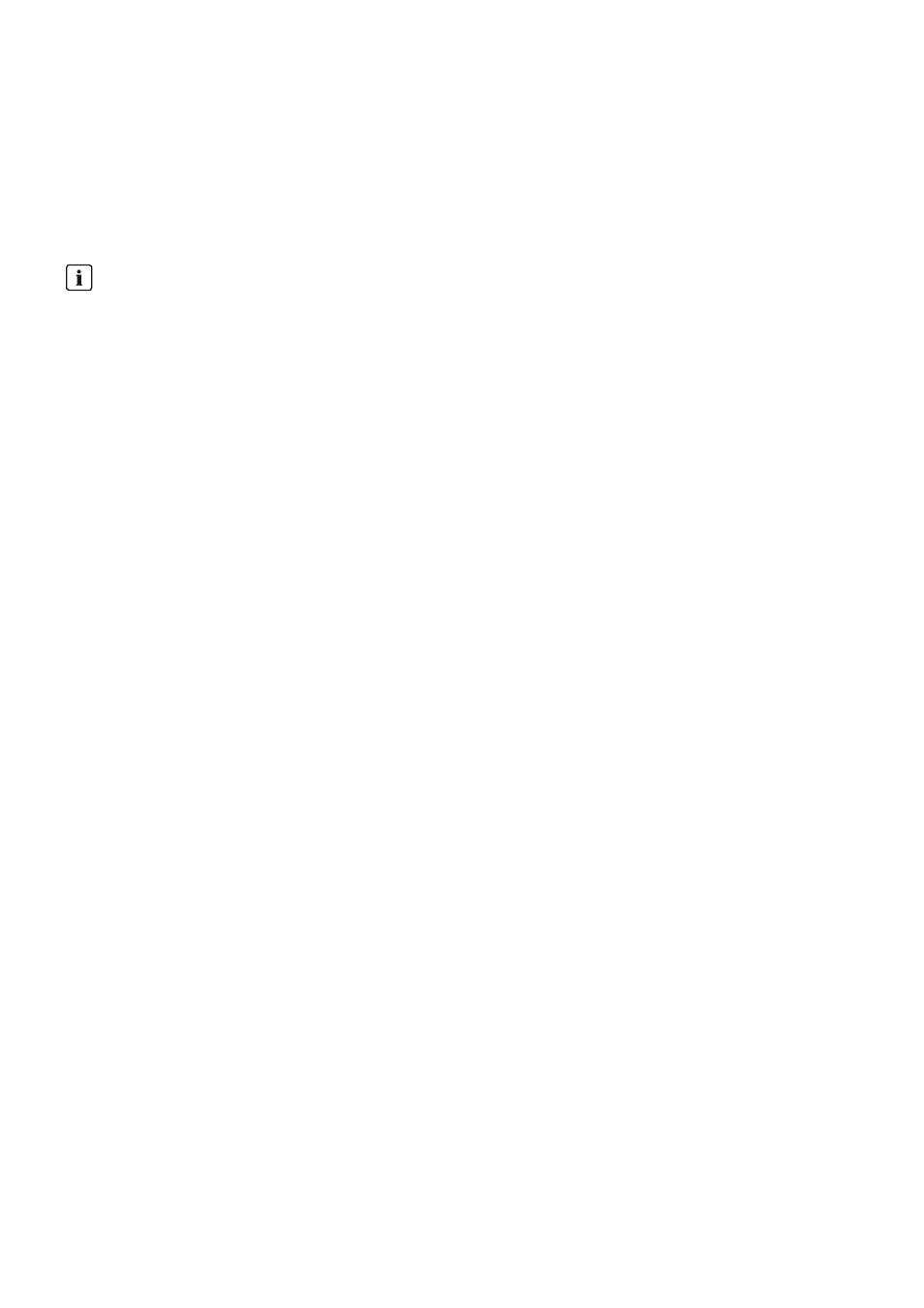
5 Commissioning
SMA Solar Technology AG
20
SC-COM-BE-en-20
Operating Manual
5.5 Detecting Devices
During commissioning of a PV plant, all devices must be detected. If multiple interfaces (e.g. COM2 and COM3) are
used in the inverter, detection must be carried out separately for all interfaces. Devices will need to be re-detected if you:
• Have exchanged devices in your PV plant
• Have removed devices from your PV plant
• Have added devices to your PV plant
Procedure:
1. Log in on the user interface.
2. Select Data > Detect.
3. In the field Total number of devices to be detected, enter the number of devices connected to the SC-COM.
4. Select the button [Start detection].
☑ The SC-COM starts detecting all devices and displays its progress. As soon as all devices have been detected,
the SC-COM reports "### Device detection finished###".
5. Select the button [OK].
5.6 Parameterising the Devices
To change any parameters that affect device functionality, you must login as an installer. Contact your power supply
company before changing any grid-relevant parameters (see the operating manual of the Sunny Central for information
on the individual parameters).
Procedure:
1. Log into the user interface as an installer.
2. Select Data > Devices.
3. Select a device in the device view or structural view.
4. Select the Parameters tab.
5. Change the respective parameter via the Value field.
6. To adopt this value for all devices of the same type and with the same firmware version, activate the box
Save for all devices of this device type. Note that, for Sunny SensorBox devices, the units of measure for ambient
temperature, cell temperature and wind speed must also match.
7. Select the button [Save].
☑ The SC-COM now adjusts the required value on the device(s). Once the SC-COM has changed the value, the
message "### Parameter change finished ###" appears.
8. Select the button [OK].
5.7 Deleting Device Descriptions
Whenever you replace a device in your PV plant, the descriptions of the existing devices must be deleted so that the
SC-COM can detect new devices.
Procedure:
1. Log into the user interface as an installer.
2. Select Sunny Central > Info.
3. Select [Delete device descriptions].
Detection of a PV plant may take several minutes
Depending on the number of devices in your PV plant, the detection process may vary in duration.
1. If the SC-COM does not indicate any progress after three minutes, cancel the search.
2. Make sure the data cable of each device is properly connected and repeat the search.
