5 making settings for modbus communication, 1 managing modbus profiles, 2 changing the unit id – SMA SC-COM User Manual
Page 30
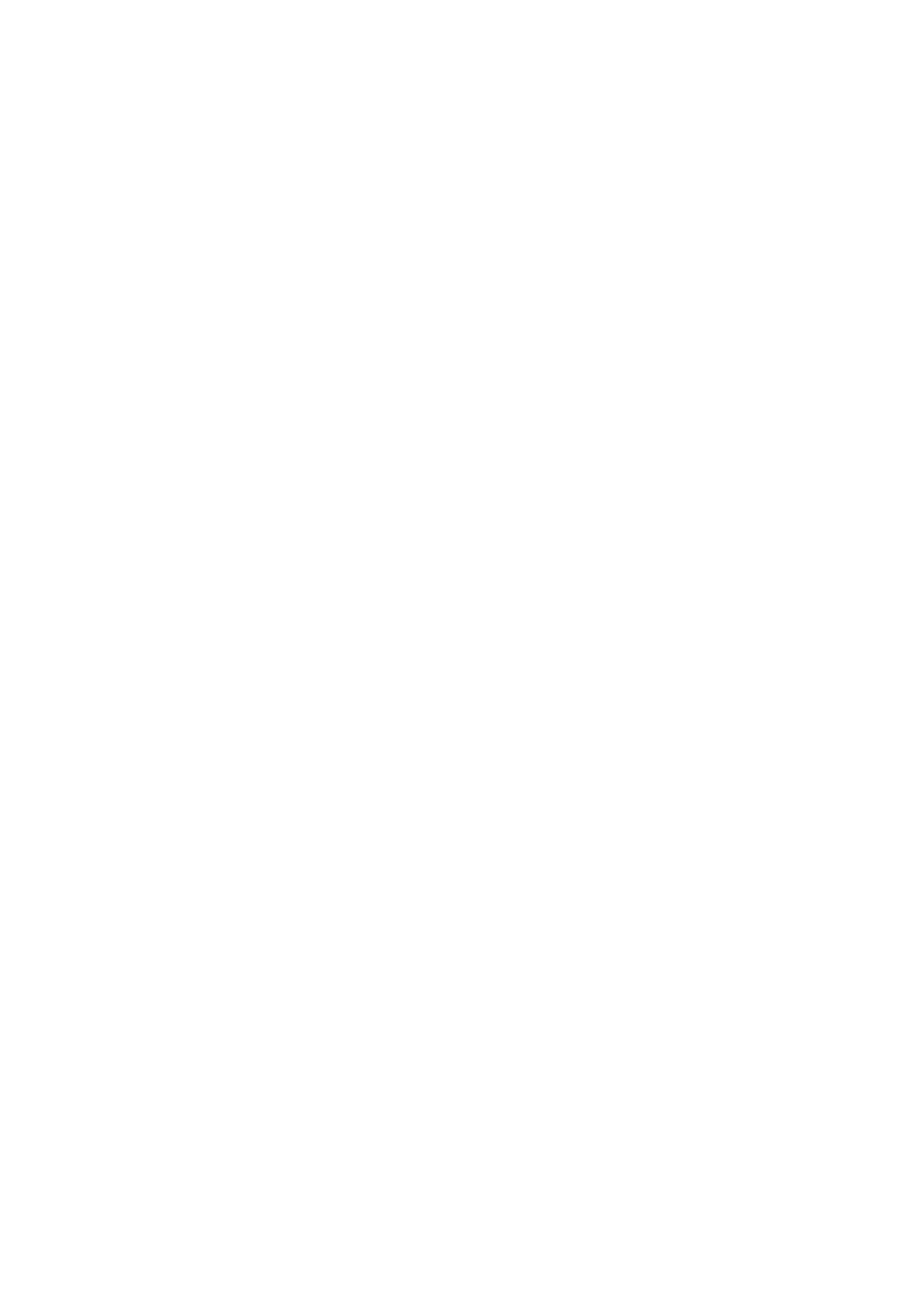
7 Managing Data
SMA Solar Technology AG
30
SC-COM-BE-en-20
Operating Manual
7.5 Making Settings for Modbus Communication
7.5.1 Managing Modbus Profiles
Using a Modbus profile, a Modbus master can access the data of a Modbus slave, for example, from a SCADA system
to the data of the SC-COM (for information on the Modbus interface and the Modbus profiles, see the technical
description "Sunny WebBox / SC-COM Modbus Interface" at www.SMA-Solar.com).
Procedure:
1. Log in on the user interface.
2. Select Data > Devices > Modbus.
3. To upload a Modbus profile or a Modbus master profile, carry out the following steps:
• In the field Upload profile, upload the file virtualmodbus.xml or modbusmaster.xml.
• Select the button [Upload].
• Select the button [Confirm].
☑ In the field Virtual Modbus profile, you can now select the buttons [Download] and [Delete].
4. To download the relevant profile, select [Download].
5. To delete the relevant profile, select [Delete].
7.5.2 Changing the Unit ID
With the Modbus protocol, devices can be addressed via the unit ID (for information on the Modbus protocol and
Modbus profiles, see the Technical Description "Sunny WebBox / SC-COM Modbus Interface"). After the devices have
been detected, you can change the unit IDs of the devices and the uploaded Modbus profiles on the user interface.
Requirement:
☐ All devices that are connected to the Sunny Central must be detected (see Section 5.5, page 20).
☐ If necessary, a Modbus profile must be uploaded.
Procedure:
1. Log in on the user interface.
2. Select Data > Devices > Modbus.
3. Enter the required Unit ID in the column Unit ID next to the respective device or profile.
4. Select the button [Save].
