Statistical data, 14 load machine configuration, Application – HEIDENHAIN TNC 640 (34059x-04) ISO programming User Manual
Page 578: Load machine configuration
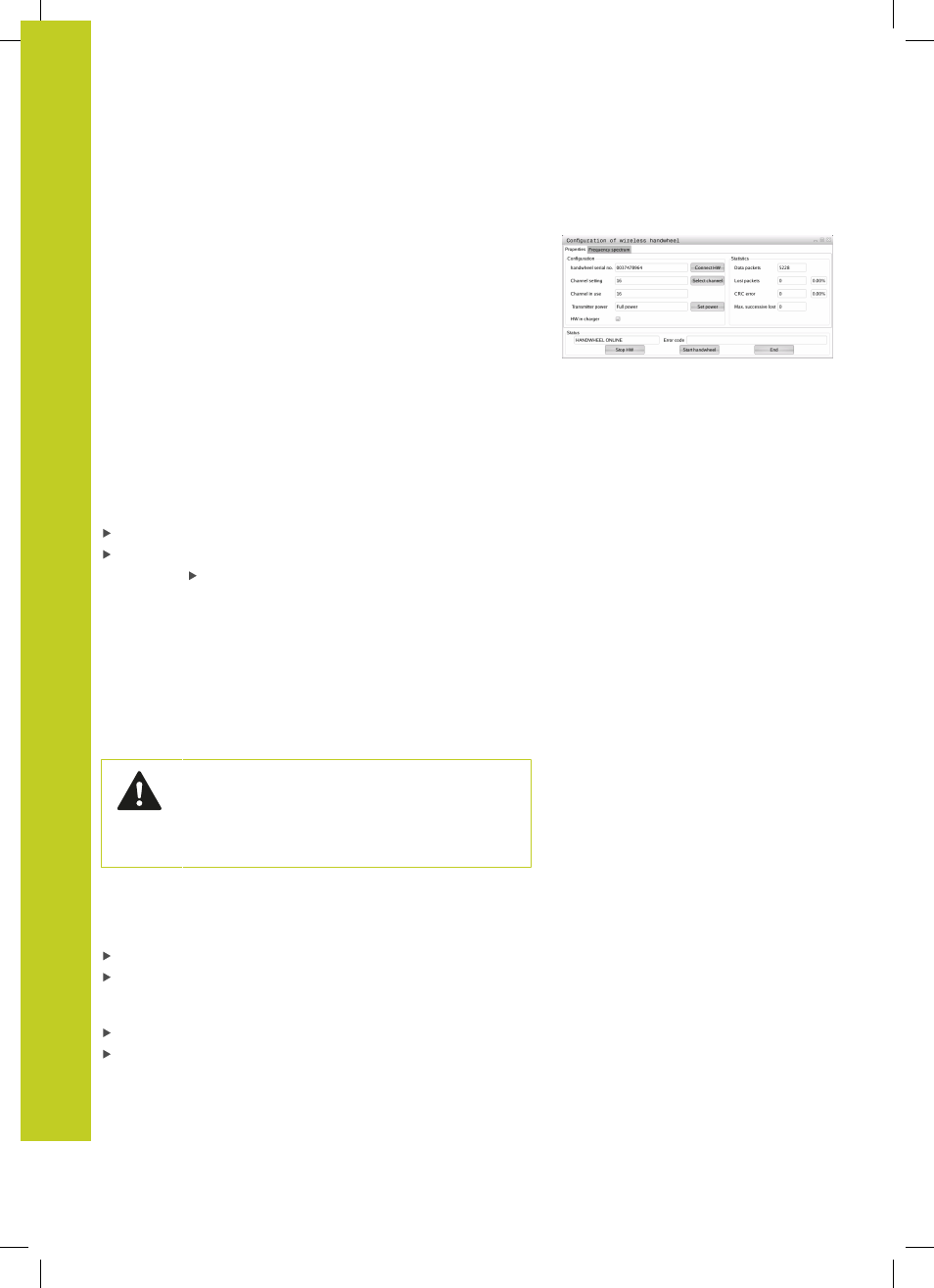
MOD functions
18.13 Configure HR 550 FS wireless handwheel
18
578
TNC 640 | User's Manual for DIN/ISO Programming | 3/2014
Statistical data
Under
Statistics, the TNC displays information about the
transmission quality.
If the reception quality is poor so that a proper and safe stop of the
axes cannot be ensured anymore, an emergency-stop reaction of
the wireless handwheel is triggered.
The displayed value
Max. successive lost indicates whether
reception quality is poor. If the TNC repeatedly displays values
greater than 2 during normal operation of the wireless handwheel
within the desired range of use, then there is a risk of an undesired
disconnection. This can be corrected by increasing the transmitter
power or by changing to another channel with less radio traffic.
If this occurs, try to improve the transmission quality by selecting
another channel (See "Setting the transmission channel", page 577)
or by increasing the transmitter power (See "Selecting the
transmitter power", page 577).
To display the statistical data, proceed as follows:
Press the MOD key to select the MOD function
Scroll through the soft-key row
To select the configuration menu for the wireless
handwheel, press the
SET UP WIRELESS
HANDWHEEL soft key: The TNC displays the
configuration menu with the statistical data
18.14
Load machine configuration
Application
Caution: Data loss!
The TNC overwrites your machine configuration
when you load (restore) a backup. The overwritten
machine data will be lost in the process. You can no
longer undo this process!
Your machine tool builder can provide you a backup with a machine
configuration. After entering the keyword RESTORE, you can load
the backup on your machine or programming station. Proceed as
follows to load the backup:
In the MOD dialog, enter the keyword RESTORE
In the TNC's file management, select the backup file
(e.g. BKUP-2013-12-12_.zip). The TNC opens a pop-up window
for the backup
Press the emergency stop
Press the OK soft key to start the backup process
