Graphic depiction of the protected space – HEIDENHAIN TNC 640 (34059x-04) ISO programming User Manual
Page 356
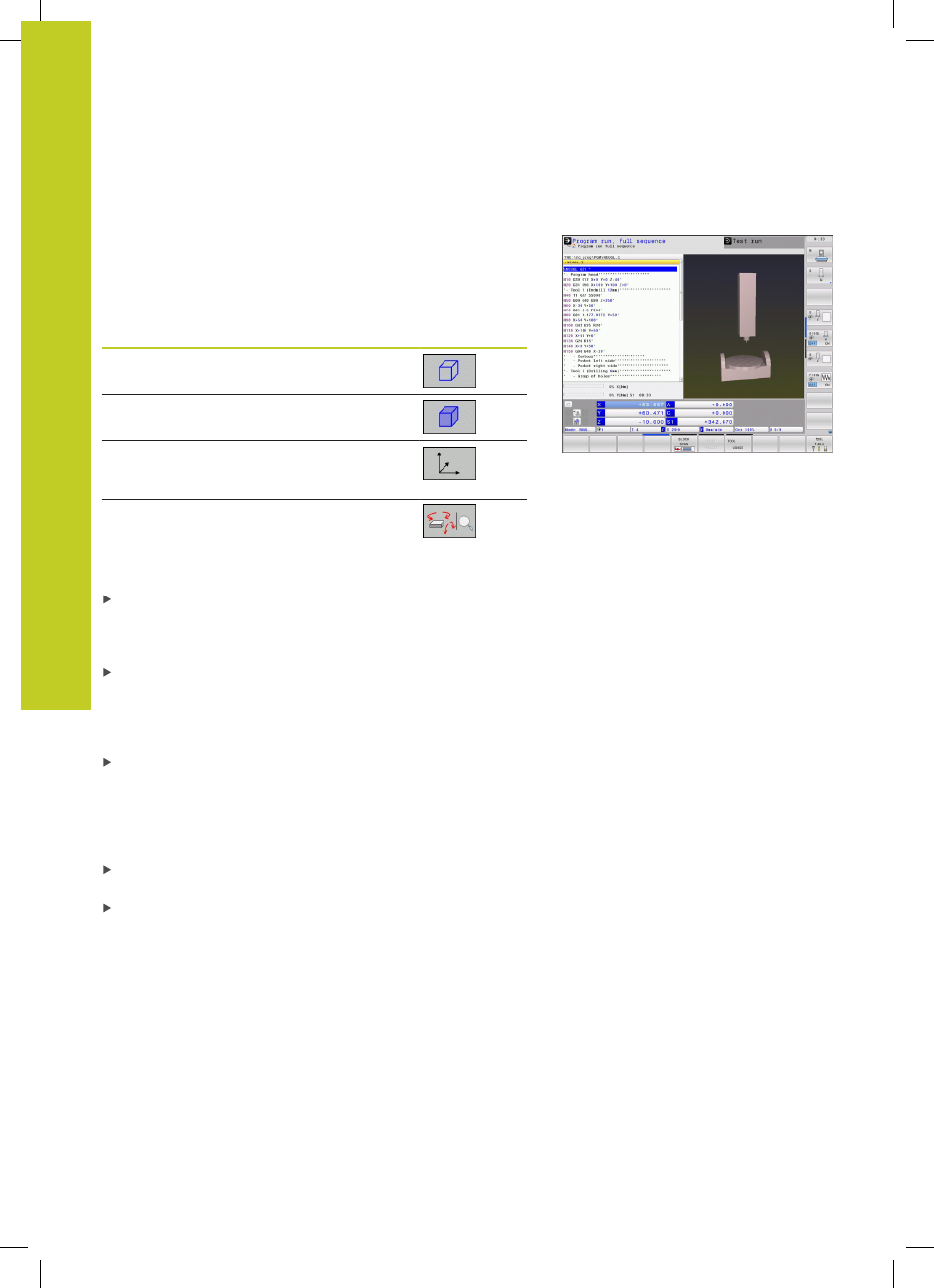
Programming: Special functions
11.2 Dynamic Collision Monitoring (software option)
11
356
TNC 640 | User's Manual for DIN/ISO Programming | 3/2014
Graphic depiction of the protected space
You can use the split-screen layout key to have the machine-
based collision objects and measured fixtures be shown in three
dimensions, See "Program Run, Full Sequence and Program Run,
Single Block", page 74.
You can switch between the various views via soft key:
Function
Soft key
Switch between wire-frame and solid-object
view
Switch between solid and transparent view
Display/hide the coordinate systems that
result from transformations in the kinematics
description
Functions for rotating in the X and Z axes, and
magnifying/reducing
You can also use the mouse for the graphics. The following
functions are available:
In order to rotate the wire model shown in three dimensions
you hold the right mouse button down and move the mouse.
After you release the right mouse button, the TNC orients the
workpiece to the defined orientation
In order to shift the model shown: Hold the center mouse
button or the wheel button down and move the mouse. The
TNC shifts the model in the corresponding direction. After you
release the center mouse button, the TNC shifts the model to
the defined position
In order to zoom in on a certain area with the mouse: Draw
a rectangular zoom area while holding the left mouse button
down. You can shift the zoom area by moving the mouse
horizontally and vertically as required. After you release the left
mouse button, the TNC zooms in on the defined area of the
workpiece
In order to quickly zoom in and out with the mouse: Rotate the
wheel button forward or backward
Double-click with the right mouse button: Select standard view
