7 freely definable tables, Fundamentals, Creating a freely definable table – HEIDENHAIN TNC 640 (34059x-04) ISO programming User Manual
Page 377: Editing the table format, Freely definable, Freely definable tables, Freely definable tables 11.7
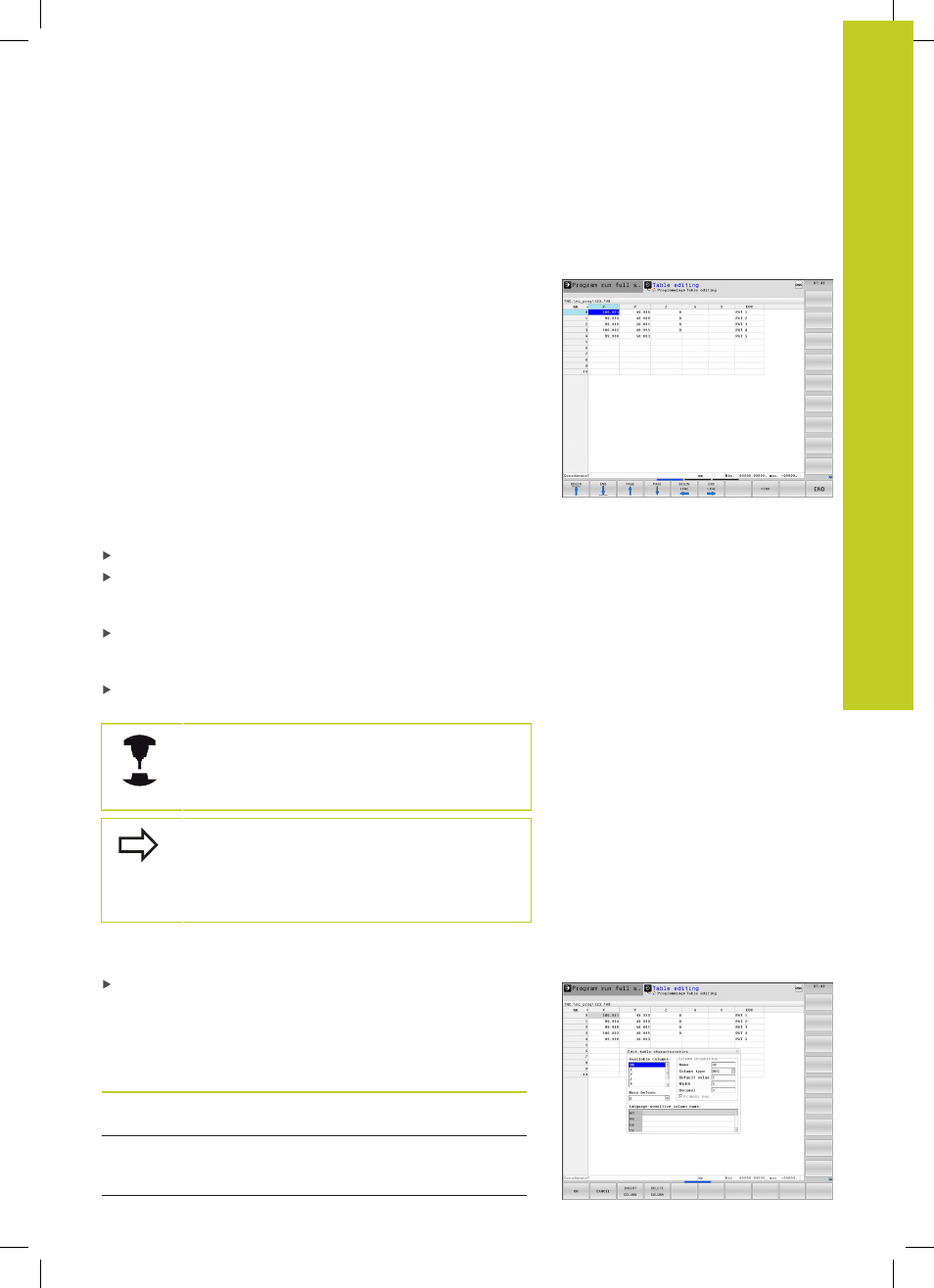
Freely definable tables 11.7
11
TNC 640 | User's Manual for DIN/ISO Programming | 3/2014
377
11.7
Freely definable tables
Fundamentals
In freely definable tables you can read and save any information
from the NC program. The Q parameter functions
D26 to D28 are
provided for this purpose.
You can change the format of freely definable tables, i.e. the
columns and their properties, by using the structure editor.
They enable you to make tables that are exactly tailored to your
application.
You can also switch between table view (default setting) and form
view.
Creating a freely definable table
To call the file manager, press the
PGM MGT key
Enter any file name with the .TAB extension and confirm
with the
ENT key. The TNC displays a pop-up window with
permanently saved table formats
Use the arrow key to select a table template, e.g.
EXAMPLE.TAB
and confirm with the
ent key: The TNC opens a new table in the
predefined format
To adapt the table to your requirements you have to edit the
table format, See "Editing the table format", page 377
Machine tool builders may define their own table
templates and save them in the TNC. When you
create a new table, the TNC opens a pop-up window
listing all available table templates.
You can also save your own table templates in the
TNC. To do this, you create a new table, change the
table format and save the table in the directory. Then
your template will also be available in the list box for
table templates when you create a new table.
Editing the table format
Press the
EDIT FORMAT soft key (2nd soft-key level): The TNC
opens the editor form, in which the table structure is shown.
The meanings of the structure commands (header entries) are
shown in the following table.
Structure
command
Meaning
Available
columns:
List of all columns contained in the
table
Move before:
The entry highlighted in
Available
columns is moved in front of this
column
