Selecting drives, directories and files – HEIDENHAIN TNC 620 (81760x-02) ISO programming User Manual
Page 114
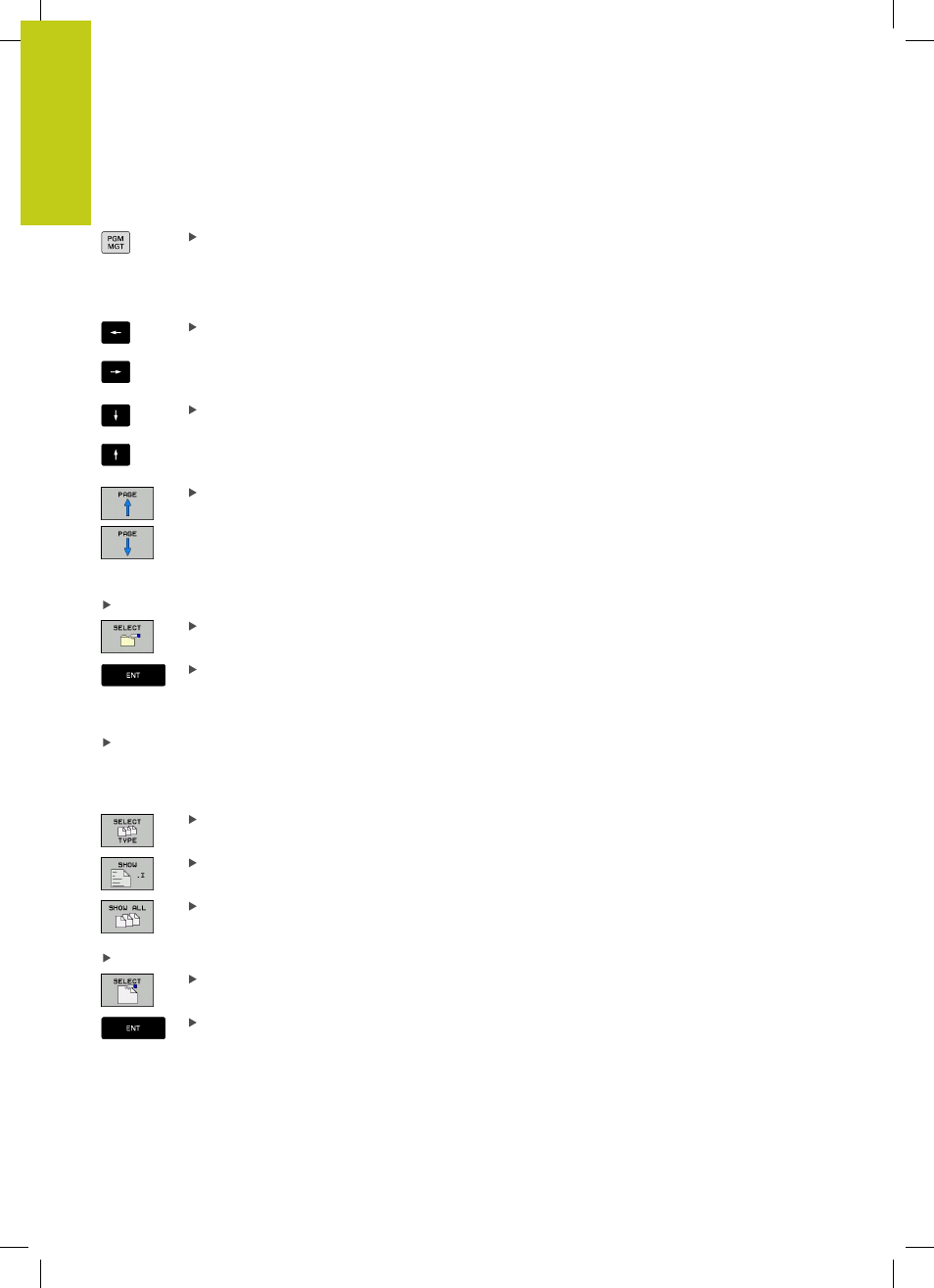
Programming: Fundamentals, file management
3.4
Working with the file manager
3
114
TNC 620 | User's ManualDIN/ISO Programming | 2/2015
Selecting drives, directories and files
Calling the File Manager
Use the arrow keys or the soft keys to move the highlight to the
desired position on the screen:
Moves the highlight from the left to the right
window, and vice versa
Moves the highlight up and down within a window
Moves the highlight one page up or down within a
window
Step 1:
Select drive
Move the highlight to the desired drive in the left window
To select a drive, press the
SELECT soft key, or
Press the
ENT key
Step 2:
Select a directory
Move the highlight to the desired directory in the left-hand
window—the right-hand window automatically shows all files
stored in the highlighted directory
Step 3:
Select a file
Press the
SELECT TYPE soft key
Press the soft key for the desired file type, or
Press the
SHOW ALL soft key to display all files, or
Move the highlight to the desired file in the right window
Press the
SELECT soft key, or
Press the
ENT key
The TNC opens the selected file in the operating mode from which
you called the file manager
