Type – Grass Valley Xplorer Vertigo Suite v.4.8 User Manual
Page 95
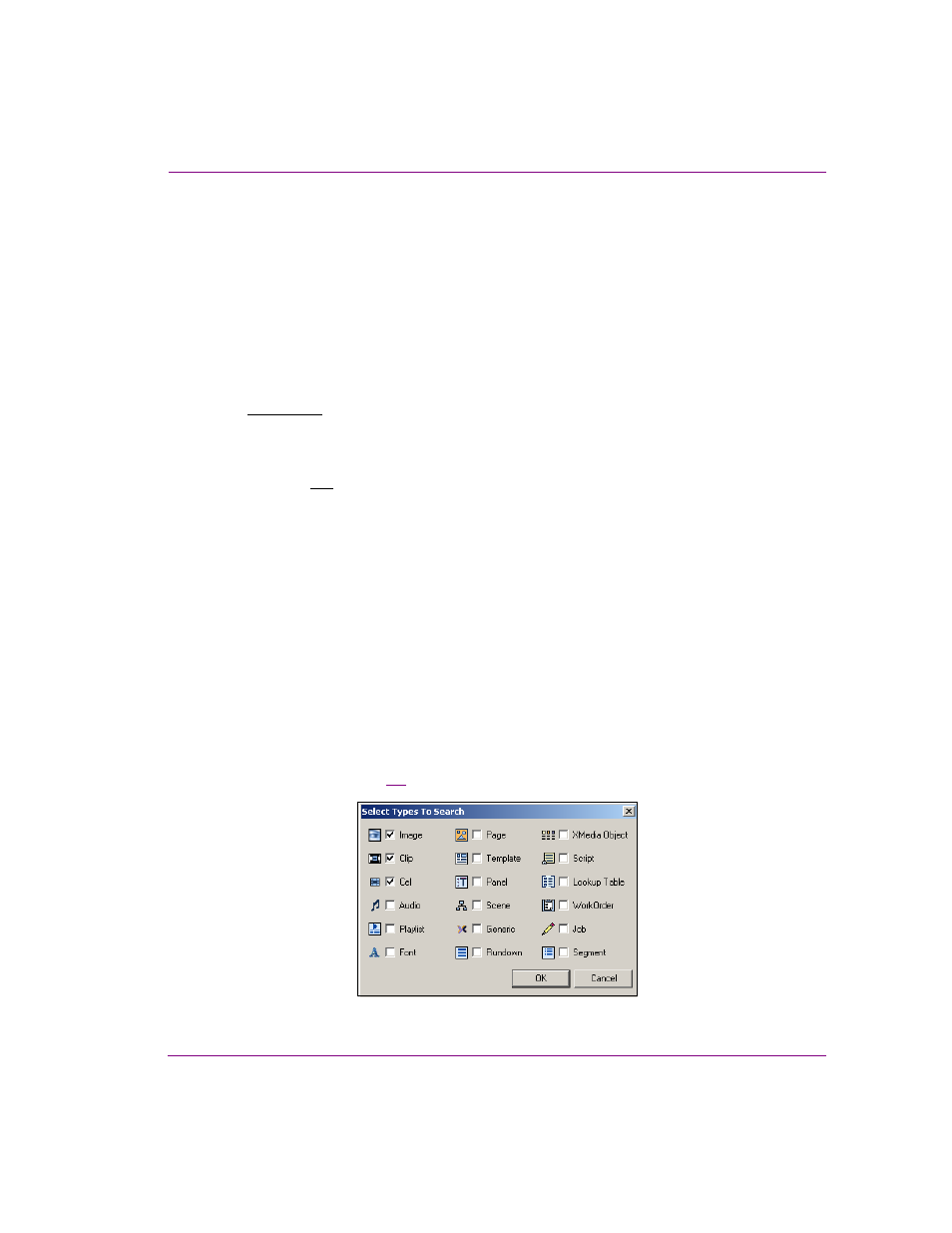
Xplorer User Manual
7-5
Appendix B - Searching for assets stored on the XMS
•
If the asset’s name contains multiple words separated by spaces (i.e. Red Sports
Cars), then your name query text can contain a only part of the name, but this results
in a less focused search resulting in more results than desired. For example: red, red
sports, sports cars, sports, or cars will find the asset, but potentially others as well. Note
that when using partial names, the words still must be in the same order (i.e. sports
cars, not cars sports).
•
If the asset’s name contains multiple words separated by underscores (i.e. Red_Sports
Cars), then the underscore attaches the two words and they become one string.
Therefore, to find this asset you will could search for Red_sports cars, or red_sports,
but “red sports car” will not find this asset.
•
You can use the asterisk (*) operator before or after a word as a wild card to represent
one or more missing characters. This allows you to broaden your search or
compensate for miss information. For example, *Sports Cars will find the asset
Red_Sports Cars. Similarly, Red_sports* will also find the asset.
•
You can use the question mark (?) operator before or after a word as a wild card to
represent one missing character. This allows you to broaden your search or
compensate for miss information. For example, if you had twenty assets each named
in incrementing order (i.e. image1, image2... image19, image20), you can find the first
nine (image1 to image9) by searching for “image?”.
Type
The T
YPE
field allows you to search for assets that belong to a specific asset type, like
images, cel animations, Xmedia objects, among others. When combined with other fields,
the T
YPE
field is very helpful in limiting the search’s results to only particular types of asset.
For example, if you need image or cel animation assets that contain a car, these fields
would return results that are precisely limited to that criteria and you wouldn’t have to sort
through all of the other types of assets that contain cars.
By default, the T
YPES
field is set to A
LL
T
YPES
, meaning that no restrictions will be placed
on what type of assets will be returned. To limit your search to only one particular type, or
certain types of assets only, you use either the field’s drop-down list, or the S
ELECT
T
YPES
TO
S
EARCH
window (figure
7-5
).
Figure 7-5. You can restrict search results to only certain types of assets
