Creating a query that combines multiple properties – Grass Valley Xplorer Vertigo Suite v.4.8 User Manual
Page 113
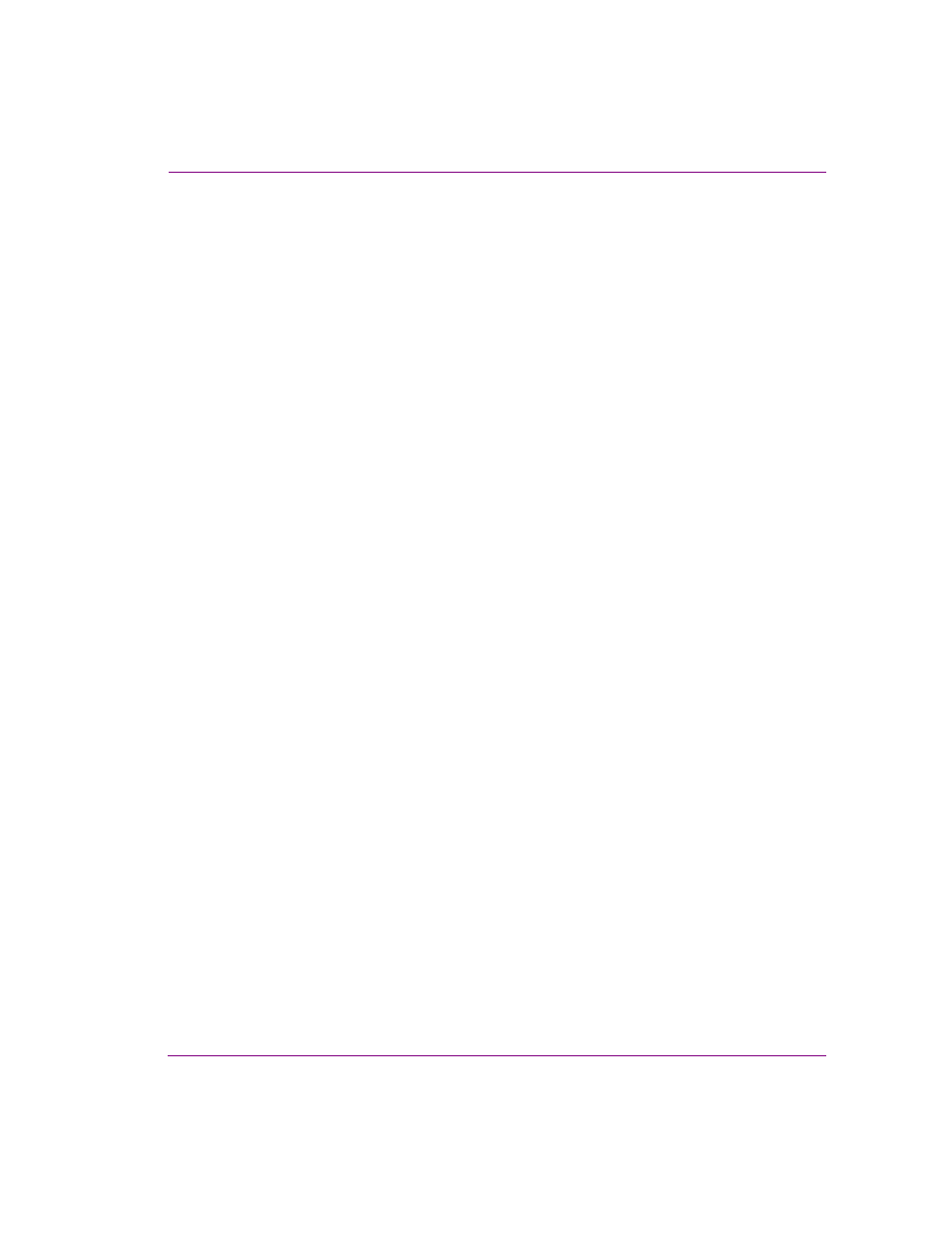
Xplorer User Manual
7-23
Appendix B - Searching for assets stored on the XMS
To create a single property search criteria that uses multiple conditions:
1.
With the Search tool open and the advanced tab selected, click the A
DD
button.
The A
DD
A
NEW
CRITERIA
window appears.
2.
Select from the P
ROPERTY
drop-down list the first metadata property that you want to
base the search on.
3.
Set the conditions of the property by filling in the field’s text box and then selecting the
appropriate condition qualifier from the drop-down list to the left of the text box.
4.
Add an additional property to the same criteria by selecting the Add button on the A
DD
A
NEW
CRITERIA
window.
A new row appears in the Conditions panel on the A
DD
A
NEW
CRITERIA
window.
5.
Select from the P
ROPERTY
drop-down list the second metadata property that you want
to base the search on.
6.
Set the conditions of the property by filling in the field’s text box and then selecting the
appropriate condition qualifier from the drop-down list to the left of the text box.
7.
Return to the Conditions row for the first property and select from the drop-down list on
the right, how you want the two properties to be associated in the search. Select A
ND
if you want the search to find results that meet both conditions. Select OR if you want
the search to find results that meet either the first or the second property conditions.
8.
Repeat steps 4 to 7 to add additional properties to the search criteria.
Otherwise, click OK.
The multiple property search criteria is summarized in the C
RITERIA
panel and Q
UERY
message areas on the search interface.
Creating a query that combines multiple properties
You can create an advanced search query that bases its search on the combination of
multiple search criteria. For example, if you want to find all of the assets on your system that
were provided by the Reuters news organization after a certain date, you would create a
search criteria that uses the A
GENCY
N
AME
property and another that uses the
C
REATION
D
ATE
property.
To create a query that combines multiple properties:
1.
With the Search tool open and the advanced tab selected, click the A
DD
button.
The A
DD
A
NEW
CRITERIA
window appears.
2.
Select from the P
ROPERTY
drop-down list the metadata property that you want to base
the search on.
3.
Set the conditions of the property by filling in the field’s text box and then selecting the
appropriate condition qualifier from the drop-down list to the left of the text box.
4.
Click OK and the first search criteria is added to the C
RITERIA
panel on the Search
interface.
5.
Again, click the A
DD
button on the Search interface.
The A
DD
A
NEW
CRITERIA
window appears.
