Grass Valley Xplorer Vertigo Suite v.4.8 User Manual
Page 32
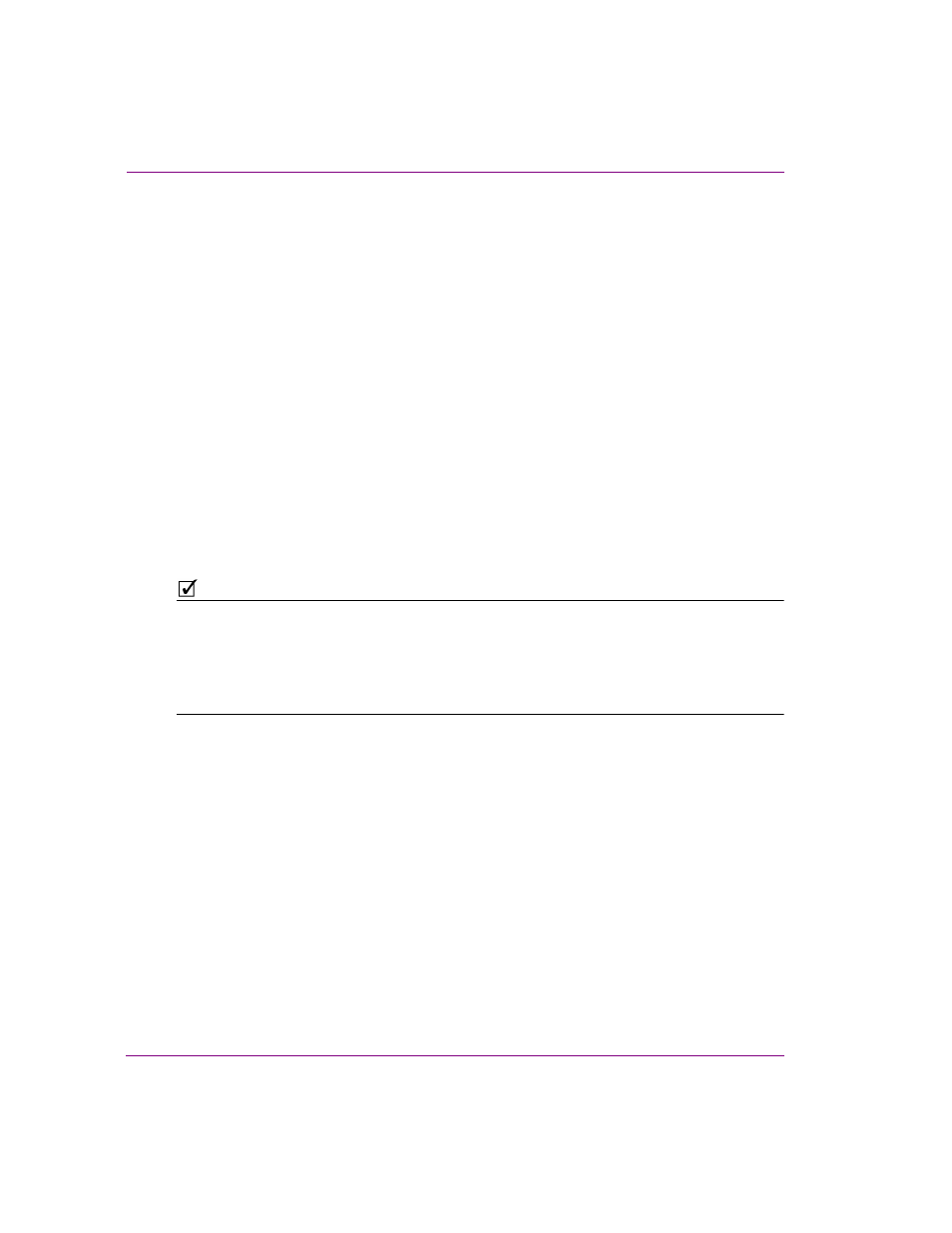
3-8
Xplorer User Manual
Browsing and managing media on the Xmedia Server and other devices
Removing assets from devices, but not the Xmedia Server
When published assets are no longer required on a device, you may want to remove them
from the device, but leave a copy of the assets on the Xmedia Server as an archive. In such
a case, the R
EMOVE
FROM
D
EVICE
command allows you to either remove an entire category
of assets, or selected assets, from specified devices.
To remove assets from specific devices, without removing them from the Xmedia
Server or deleting the asset:
1.
Select the device from the Device Viewer that contains the asset that you want to remove.
2.
Select the Asset Category icon in the Asset Browser and navigate to the subcategory
that contains the asset.
3.
In the Asset Gallery, select the asset, or multiple assets, that are to be removed from
the device.
4.
To select multiple assets, press the SHIFT key as you click on each asset for consecutive
selections, or press the CTRL key to select a grouping of non-consecutive files.
5.
Right-click on one of the selected assets and select the R
EMOVE
F
ROM
D
EVICE
command.
6.
Click OK when prompted to confirm the removal of the assets.
The assets are immediately removed from the category on the device, but they remain
untouched on the Xmedia Server and other devices.
N
OTE
You can also remove assets or an asset category from a single or all associated devices by
selecting the XMS icon and navigating to the category or assets. Select the category or
assets to be removed and then right-click on the category/assets. Select the Remove From
command. Select either the single device or A
LL
A
SSOCIATED
D
EVICES
. The Publish
Remove window appears and the assets are immediately removed from the category on
the device, but they remain untouched on the Xmedia Server.
