Grass Valley Xplorer Vertigo Suite v.4.8 User Manual
Page 119
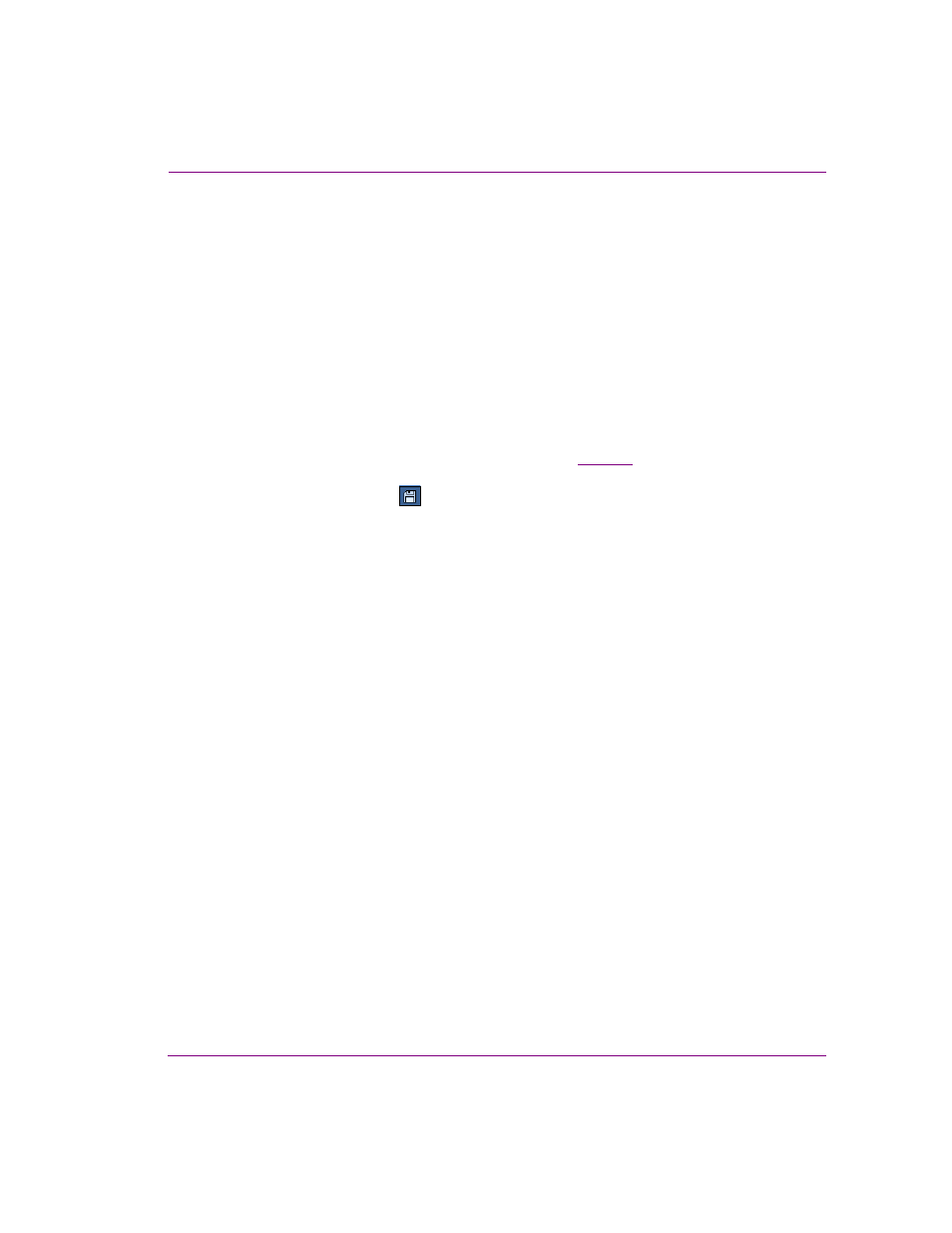
Xplorer User Manual
8-3
Appendix C - Creating and using work orders
4.
In the S
UMMARY
text box, type a short description of what playlist or rundown the work
order applies to (i.e. 11PM news).
5.
In the D
UE
field, specify the date and time by which all of the jobs in the work order are
required to be finalized in the system. You can either type the date directly in the date
text box, or click the drop-down arrow to open and use a calendar to select the date.
Similarly, you can either type the time in the text box, or select use the up and down
arrows.
6.
In the P
RIORITY
drop-down list, select one of the available priority levels to indicate to
the graphic arts department the urgency of the work order request. The priority levels
are: L
OW
, N
ORMAL
, H
IGH
, and U
RGENT
. The meaning and use of the priority levels
should be determined within your organization and configured in the Priorities workflow
options on the XMS Panel application.
7.
The first job is automatically created when the work order is created. The job is already
listed in the Jobs table and its properties are ready to be filled in. Instructions for
creating an image or clip job request are provided on
8.
Once the page(s) are created for the work order, you must save the work order by
clicking the S
AVE
button
in the toolbar.
9.
The Work Order dialog automatically closes and the new work order is entered into the
system.
