View menu, View menu -3 – Grass Valley Xplorer Vertigo Suite v.4.8 User Manual
Page 79
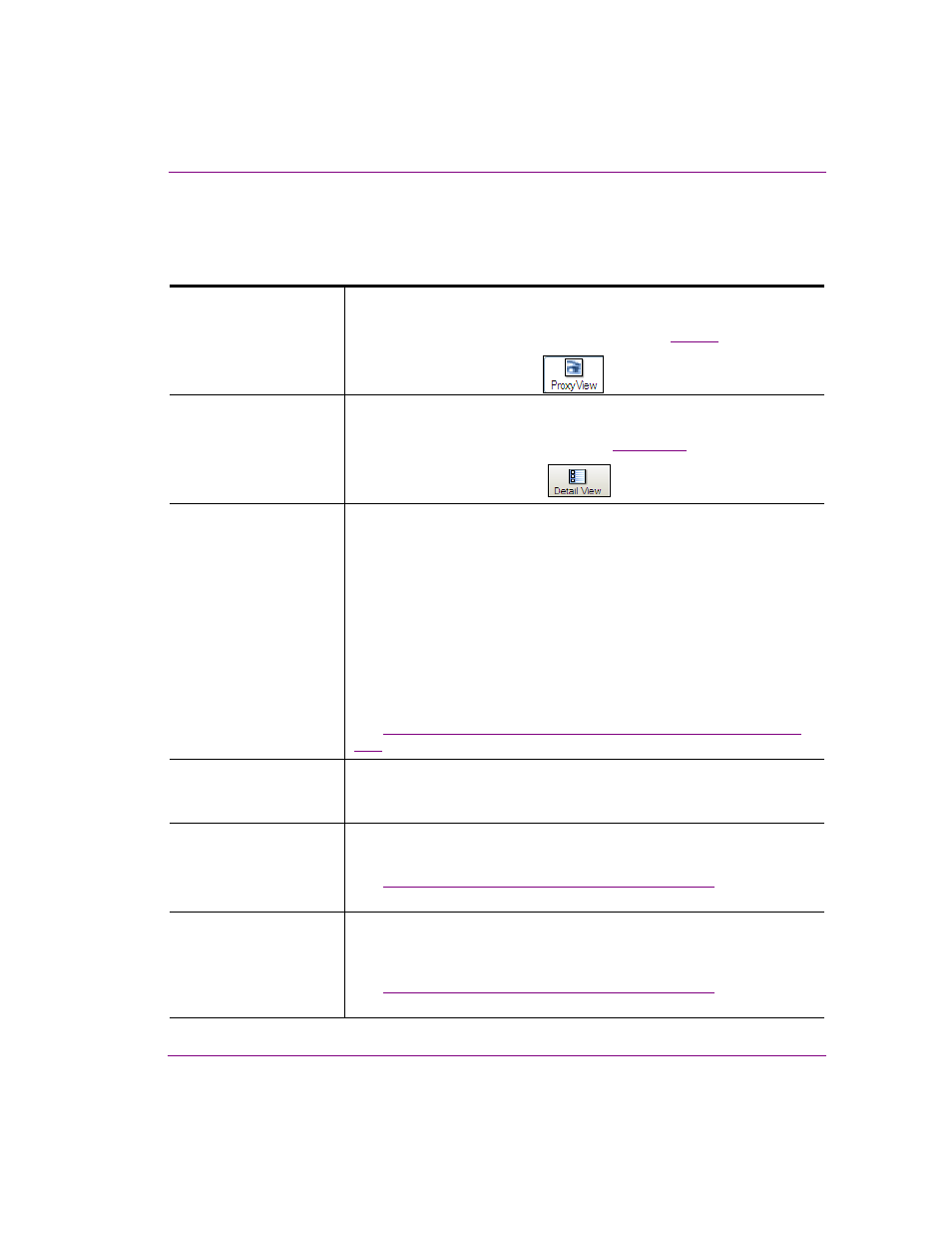
Xplorer User Manual
6-3
Appendix A - Quick reference to Xplorer’s commands and settings
View menu
The V
IEW
menu contains commands that are related to how and what will be displayed in
the Xplorer interface.
T
HUMBNAILS
Displays the contents of the Asset Gallery as individual thumbnail images,
which makes it easy to visually recognize and differentiate individual assets.
The alternative to the Thumbnails display format is
D
ETAILS
.
Alternative access:
•
P
ROXY
V
IEW
toolbar button:
D
ETAILS
Displays the contents of the Asset Gallery in a list, which provides property
details about each of the individual assets (i.e. Name, Format. The
alternative to the Details display format is
T
HUMBNAILS
.
Alternative access:
•
D
ETAIL
V
IEW
toolbar button:
S
HOW
D
EVICE
D
ETAILS
When enabled, Xplorer displays the following information under each
device in the Device Viewer:
•
Freespace: The amount of free disk space available (percentage) on
the device.
•
Items Queued: The number of items that are currently in the device’s
publish queue.
•
Q. Status: The status of the queue during publishing. Normal indicates
that everything is working as expected, while Blocked indicates that
the throughput is too low to publish.
•
Throughput: The data transfer speed/rate (Kb/s) at which publishing is
operating.
See
“Using Device Details to monitor a device’s publish queue” on page
for more information.
L
OG
F
ILE
When selected, this command opens the current log file in Notepad
.
The log
file stores the processes and errors that occurred during your Xplorer
session and is useful when debugging.
P
UBLISH
T
RANSFER
L
OG
Displays the P
UBLISH
T
RANSFER
LOG
FILE
, which reports the processes and
errors that occur for each asset that is published during the Xplorer session.
See
Publishing assets from the Xmedia Server to a device
for more
information on publishing assets.
P
UBLISH
P
ROGRESS
Displays or hides the P
UBLISH
P
ROGRESS
window, which allows you to see
a list of all of the assets that have been published during the current Xplorer
session. Note that closing this window clears the list.
See
Publishing assets from the Xmedia Server to a device
for more
information on publishing assets
