Xplorer’s toolbar buttons, Xplorer’s toolbar buttons -5, Xplorer’s toolbar – Grass Valley Xplorer Vertigo Suite v.4.8 User Manual
Page 81
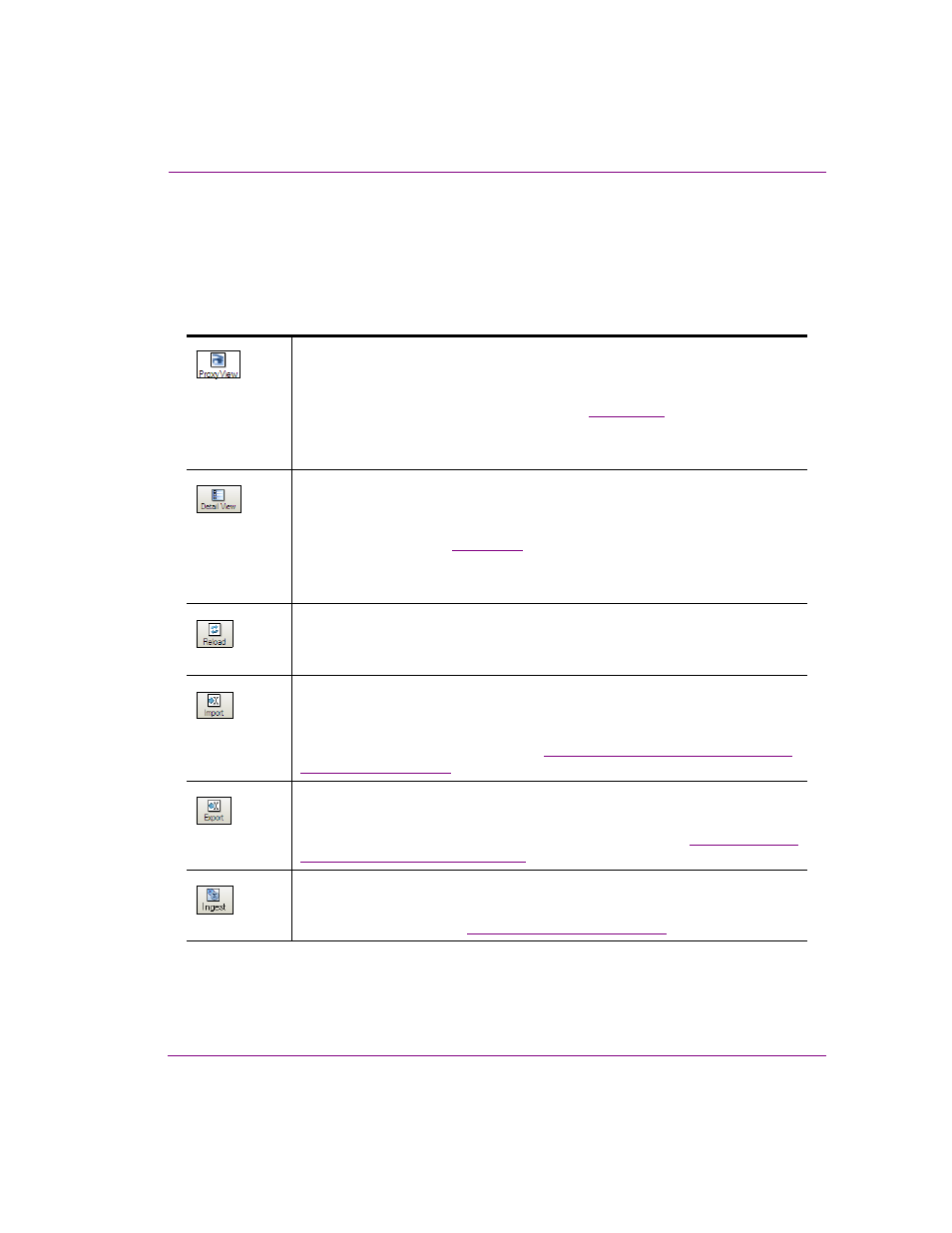
Xplorer User Manual
6-5
Appendix A - Quick reference to Xplorer’s commands and settings
Xplorer’s toolbar buttons
The toolbar along the top-left side of the Xplorer interface contains a series of buttons that
allow you to set the display format of the Asset Gallery and perform other actions with
respect to moving, finding, and publishing assets.
The following table provides a functional description of each button on the Xplorer toolbar:
P
ROXY
V
IEW
Displays the contents of the Asset Gallery as individual thumbnail images, which
makes it easy to visually recognize and differentiate individual assets. The
alternative to the Thumbnails display format is
D
ETAIL
V
IEW
.
Alternative access:
•
Menu command: V
IEW
>T
HUMBNAILS
D
ETAIL
V
IEW
Displays the contents of the Asset Gallery in a list, which provides property details
about each of the individual assets (i.e. Name, Format. The alternative to the
Details display format is
P
ROXY
V
IEW
.
Alternative access:
•
Menu command: V
IEW
>D
ETAILS
R
ELOAD
Refreshes the selected category to ensure that it contains the most updated
version of the assets.
I
MPORT
Opens the S
ELECT
V
ERTIGO
X
MEDIA
A
SSET
E
XPORT
F
ILE
window, which allows you
to navigate to the VxM Export file (*.exp) that is native to the Vertigo products
and import it into the central XMS. See
Importing content files that are native to
for more information.
E
XPORT
Allows you to select assets from the central XMS’s Asset Gallery to be exported
and saved in a VxM Asset Export Directory on your system. See
asset files to another Xmedia Server
for more information.
I
NGEST
Allows you to create assets from files that are not native to the Vertigo Suite, e.g.
image and audio files. See
Ingesting third-party content files
for more information.
