Monitoring and managing a device’s disk space, Monitoring and managing a device’s disk space -14 – Grass Valley Xplorer Vertigo Suite v.4.8 User Manual
Page 38
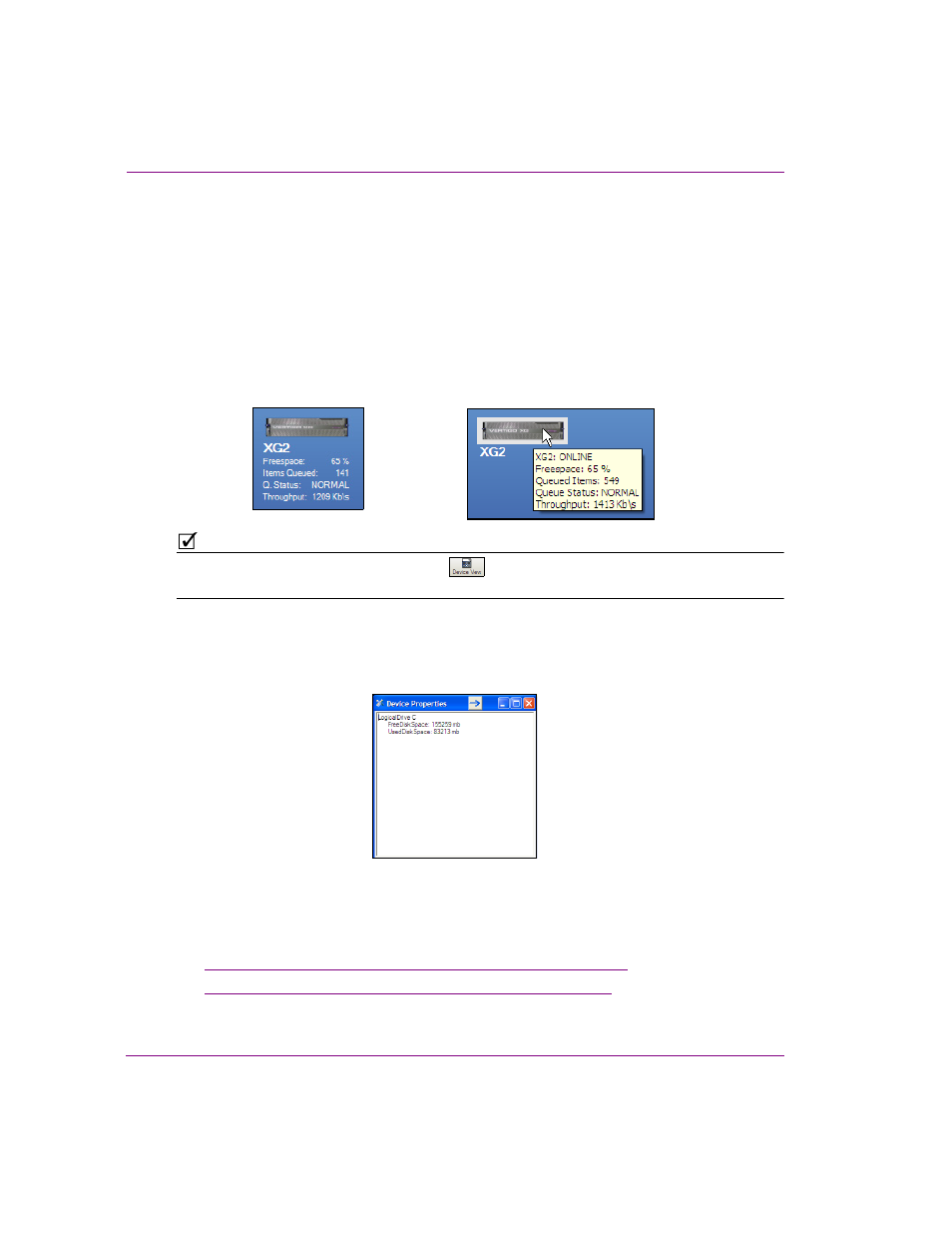
3-14
Xplorer User Manual
Browsing and managing media on the Xmedia Server and other devices
Monitoring and managing a device’s disk space
As a media management application, Xplorer provides several features and techniques for
monitoring and managing the available disk space on the Xmedia Server and other devices.
It is important to monitor how much free disk space is left on a device to allow you to free
up space if needed.
When the V
IEW
>S
HOW
D
EVICE
D
ETAILS
menu command is enable, Device Details are
displayed below the icons in the Device Viewer. The Freespace property displays the
percentage of disk space that is still available on the device. Alternatively, you can hover
the cursor over the device’s icon to display updated device details.
N
OTE
When Xplorer’s Device View toolbar button
is enabled, the Device Viewer expands to full
screen and the Device Details information is automatically enabled below each device’s icon.
A device’s precise disk space levels can be viewed by right-clicking the device’s icon in the
Device Viewer and selecting the P
ROPERTIES
command. The Device Properties window
appears and provides the exact amount of F
REE
D
ISK
S
PACE
and U
SED
D
ISK
S
PACE
for the
device’s C drive.
To avoid running low on disk space, it is important that you manage the contents of the
Xmedia Server and devices by removing unnecessary, duplicate, or outdated content files.
Manual techniques for removing and deleting assets from the Xmedia Server and/or
devices are described in the following sections:
•
“Removing an asset from an XMS category or a device” on page 3-7
•
“Deleting assets from the Xmedia Server or a device” on page 3-9
