Adjusting the sharpness of an image – Grass Valley Xplorer Vertigo Suite v.4.8 User Manual
Page 76
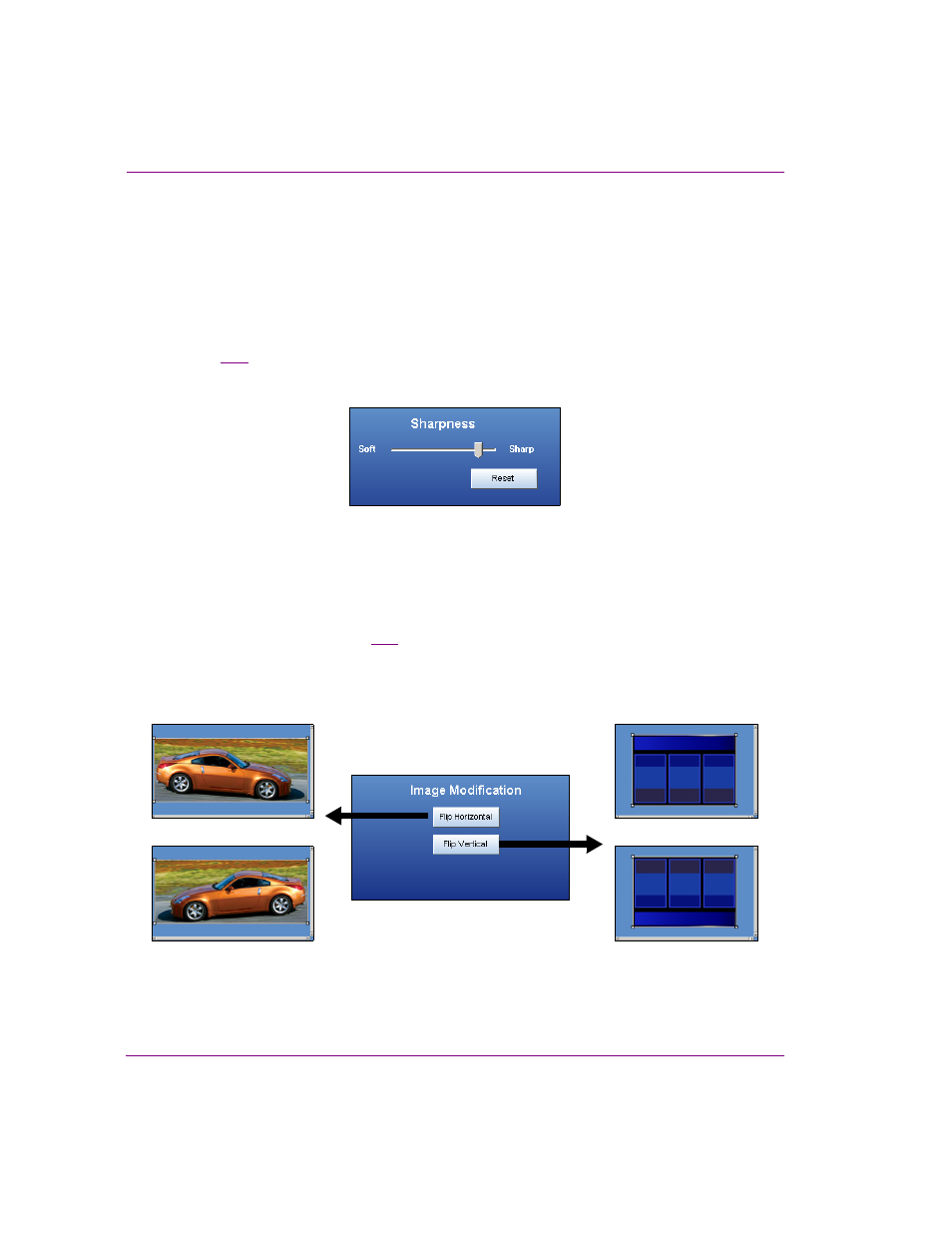
5-10
Xplorer User Manual
Previewing assets in Xplorer
Adjusting the sharpness of an image
The Image Editor allows you to adjust the sharpness setting of an image asset. The
sharpness adjustment is applied immediately to the entire image, not just a specific area of
interest. You can experiment with different settings, however there is no way to undo your
changes except to click R
ESET
, which returns the sharpness setting to the state it was in
when the image was last saved, or by clicking C
ANCEL
, which closes the Image Editor and
the image asset remains unchanged.
Figure
5-10
demonstrates that you adjust the image’s sharpness property by moving the
property’s slider to the right to increase the focus and to the left to blur the image.
Figure 5-10. The Image Editor’s sharpness adjustment slider
Using the Image Modification buttons to flip an image
The Image Editor allows you to quickly change the orientation of an image by flipping it
horizontally or vertically. Figure
demonstrates that the I
MAGE
M
ODIFICATION
section of
the Image Editor’s interface features two buttons: F
LIP
H
ORIZONTAL
and F
LIP
V
ERTICAL
.
Click these buttons to immediately flip the image, and click the button again to return to the
original orientation.
Figure 5-11. The Image Editor’s Image Modification buttons allow you to quickly flip image assets
