Deleting assets from the xmedia server or a device – Grass Valley Xplorer Vertigo Suite v.4.8 User Manual
Page 33
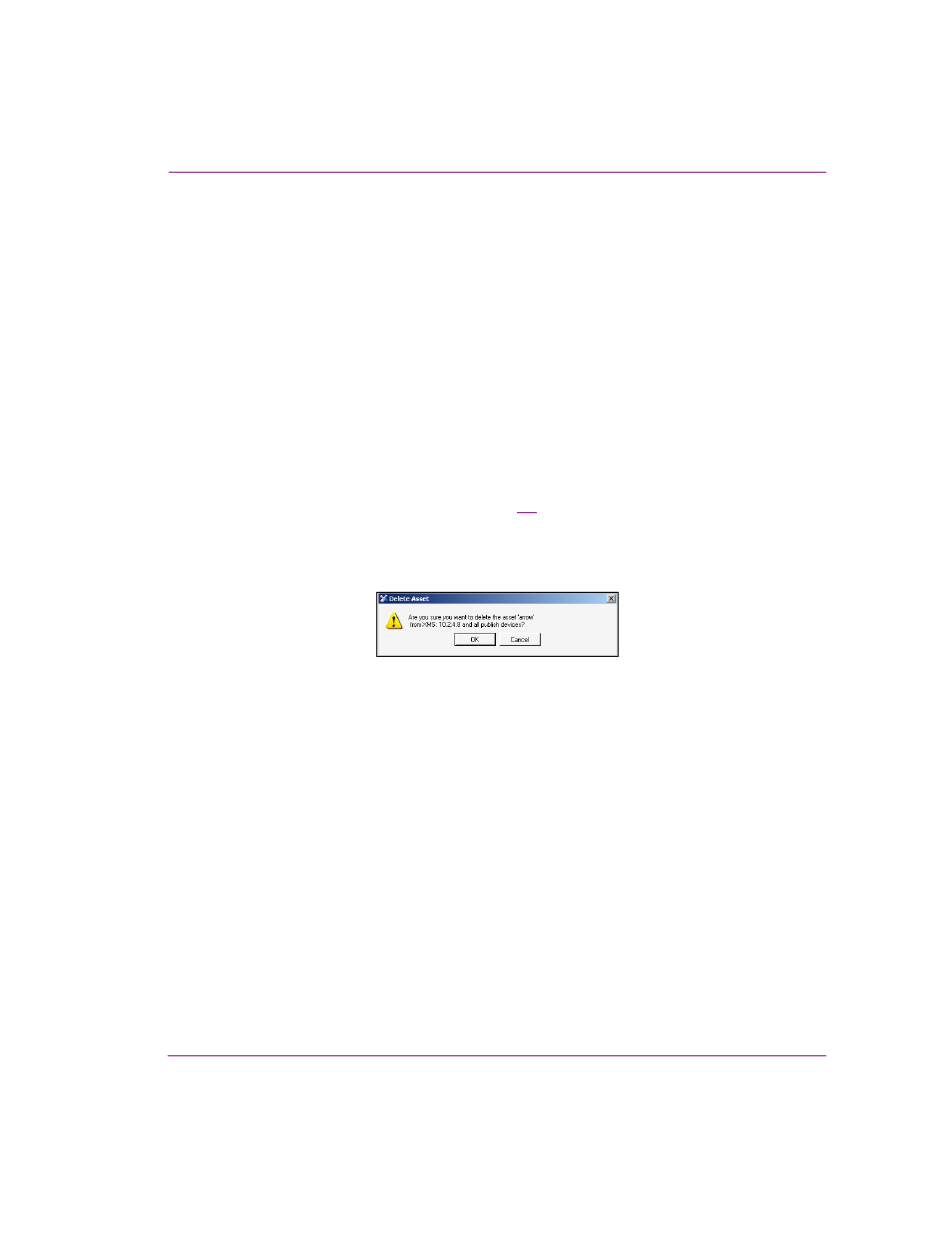
Xplorer User Manual
3-9
Browsing and managing media on the Xmedia Server and other devices
Deleting assets from the Xmedia Server or a device
Deleting an asset refers to permanently removing the asset from the system with no means
for retrieving the asset afterwards. You would most likely want to delete assets that are
unnecessary or outdated and will not be used in the future.
The following instructions describe how to properly remove assets from the Xmedia Server
or another device.
To delete assets from the Xmedia Server or a device:
1.
Select the XMS icon or a device icon from the Viewers.
2.
Select the root category in the Asset Browser and navigate through the categories until
the assets that are to be deleted from the system appear in the Asset Gallery.
3.
Select a single asset or select multiple files by press the SHIFT key as you click on
each asset for consecutive selections, or press the CTRL key to select a grouping of
non-consecutive files.
4.
Right-click on one of the selected assets and select the D
ELETE
command.
The D
ELETE
A
SSET
window appears (figure
3-2
) and asks you to confirm that you
intentionally want to delete the selected assets. Note that when deleting a single asset,
the D
ELETE
A
SSET
window specifies the file’s name and the device’s name, while the
D
ELETE
A
SSET
window that appears for multiple assets is not asset-specific.
Figure 3-2. The Delete Asset window asks for confirmation before deleting the asset(s)
5.
Click OK to permanently delete the asset(s), or C
ANCEL
to leave the asset(s)
unchanged in the system.
