Removing an asset from an xms category or a device – Grass Valley Xplorer Vertigo Suite v.4.8 User Manual
Page 31
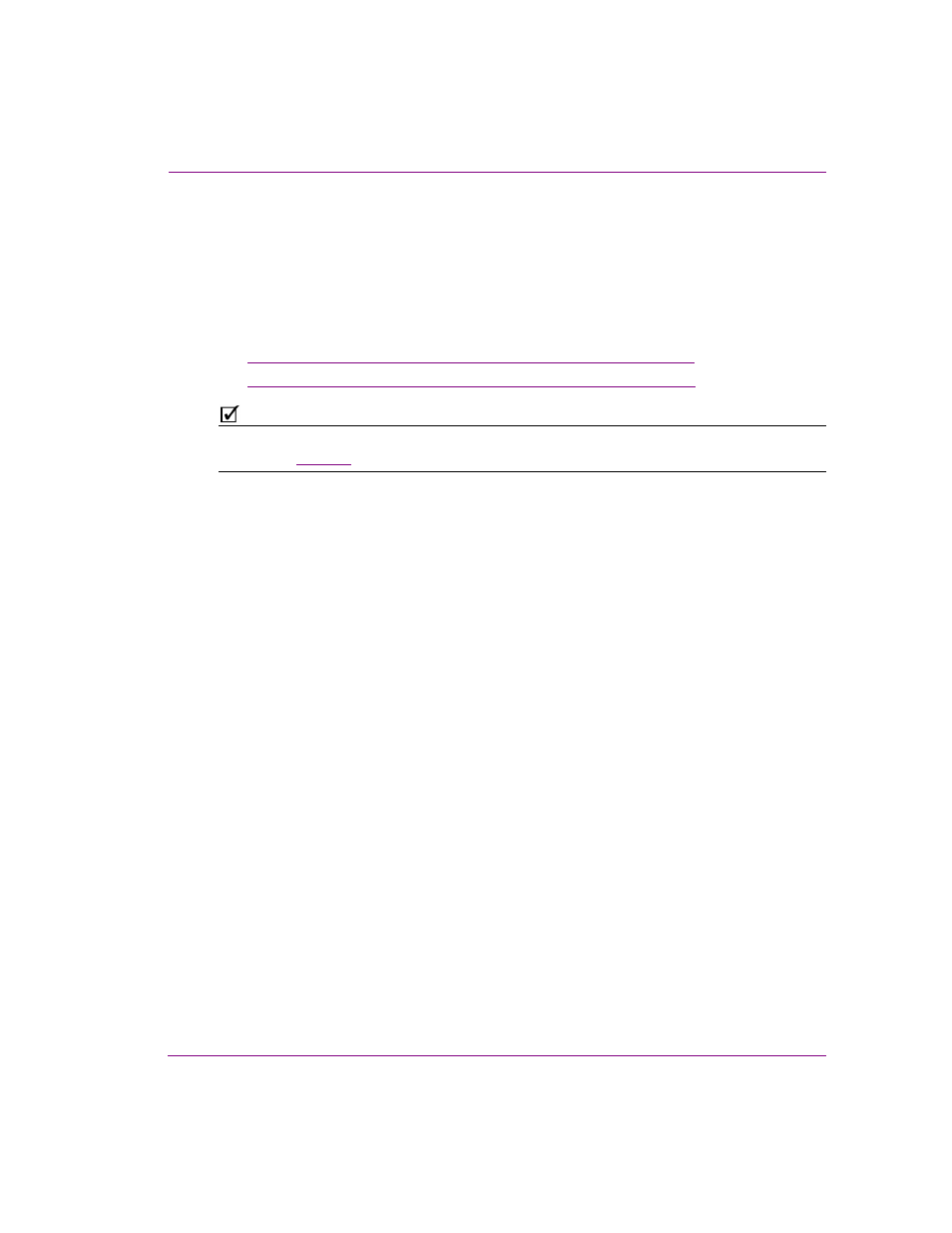
Xplorer User Manual
3-7
Browsing and managing media on the Xmedia Server and other devices
Removing an asset from an XMS category or a device
Managing the assets on the Xmedia Server and associated devices often involves
eliminating redundant instances of a asset. However, you probably do not want to delete
the asset completely from the system. As such, the following sections describe how to
remove duplicate assets from Xmedia Server categories, as well as how to remove
published assets from associated devices, without deleting the asset from the Xmedia
Server.
•
“Removing an asset from a category on the Xmedia Server” on page 3-7
•
“Removing assets from devices, but not the Xmedia Server” on page 3-8
N
OTE
Use the D
ELETE
command to delete the asset completely from the Xmedia Server or the
device. See
Removing an asset from a category on the Xmedia Server
When an asset is stored in more than one category on the Xmedia Server, the R
EMOVE
F
ROM
C
ATEGORY
command becomes available in the Asset Gallery’s context menu. This
command allows you to remove the selected asset from the category on the Xmedia Server,
as well as other devices, without deleting the asset entirely from the Xmedia Server or from
the other categories.
To remove an asset from a category on the Xmedia Server (and other devices):
1.
Select the XMS in the Device Viewer.
2.
Select the asset category’s icon in the Asset Browser and navigate to the subcategory
that contains the asset.
3.
In the Asset Gallery, right-click on the asset that is to be removed and select the
R
EMOVE
F
ROM
C
ATEGORY
command.
4.
The R
EMOVE
A
SSET
window appears and asks you to confirm your intention to remove
the asset.
5.
Click OK and the asset is immediately removed from the category on the Xmedia
Server and all other devices that held this asset in that category.
