Viewing existing work orders and/or jobs, Viewing existing work orders and/or jobs -4 – Grass Valley Xplorer Vertigo Suite v.4.8 User Manual
Page 120
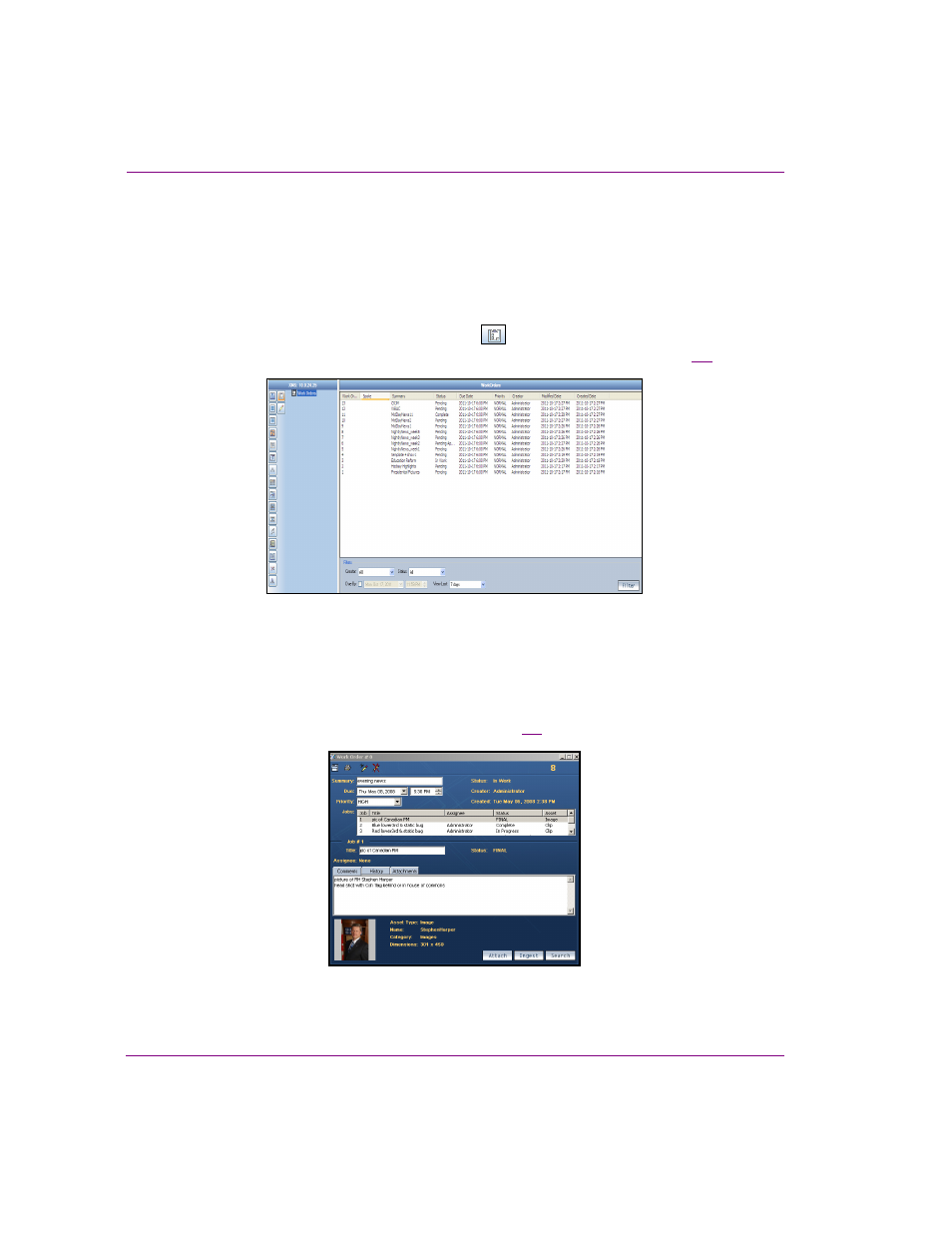
8-4
Xplorer User Manual
Appendix C - Creating and using work orders
Viewing existing work orders and/or jobs
All saved work orders and jobs are stored on the Xmedia Server. You can view and open
existing work orders and jobs using Xplorer’s Asset Browser and Asset Gallery.
To view a list of the existing work orders and open a specific work order:
1.
Select the XMS in the Xplorer Device Viewer.
2.
Select the W
ORK
O
RDERS
root category icon
in the Asset Browser.
A list of all of the existing work orders now appears in the Asset Gallery (figure
Figure 8-3. Work Orders listed in the Asset Gallery
3.
Optional - If you cannot find the work order that you are looking for, use the Filters tool
in the lower portion of the Asset Gallery to place restrictions on the listing.
4.
To open a work order, simply double-click the work order’s row in the Asset Gallery’s
list. The Work Order window opens and displays all of the work order information and
lists the jobs associated with the work order (figure
Figure 8-4. An existing Work Order form
